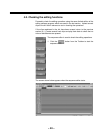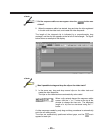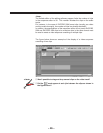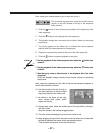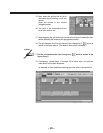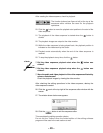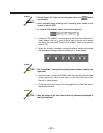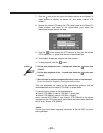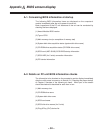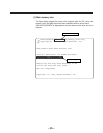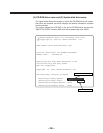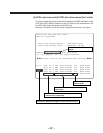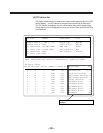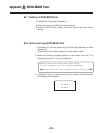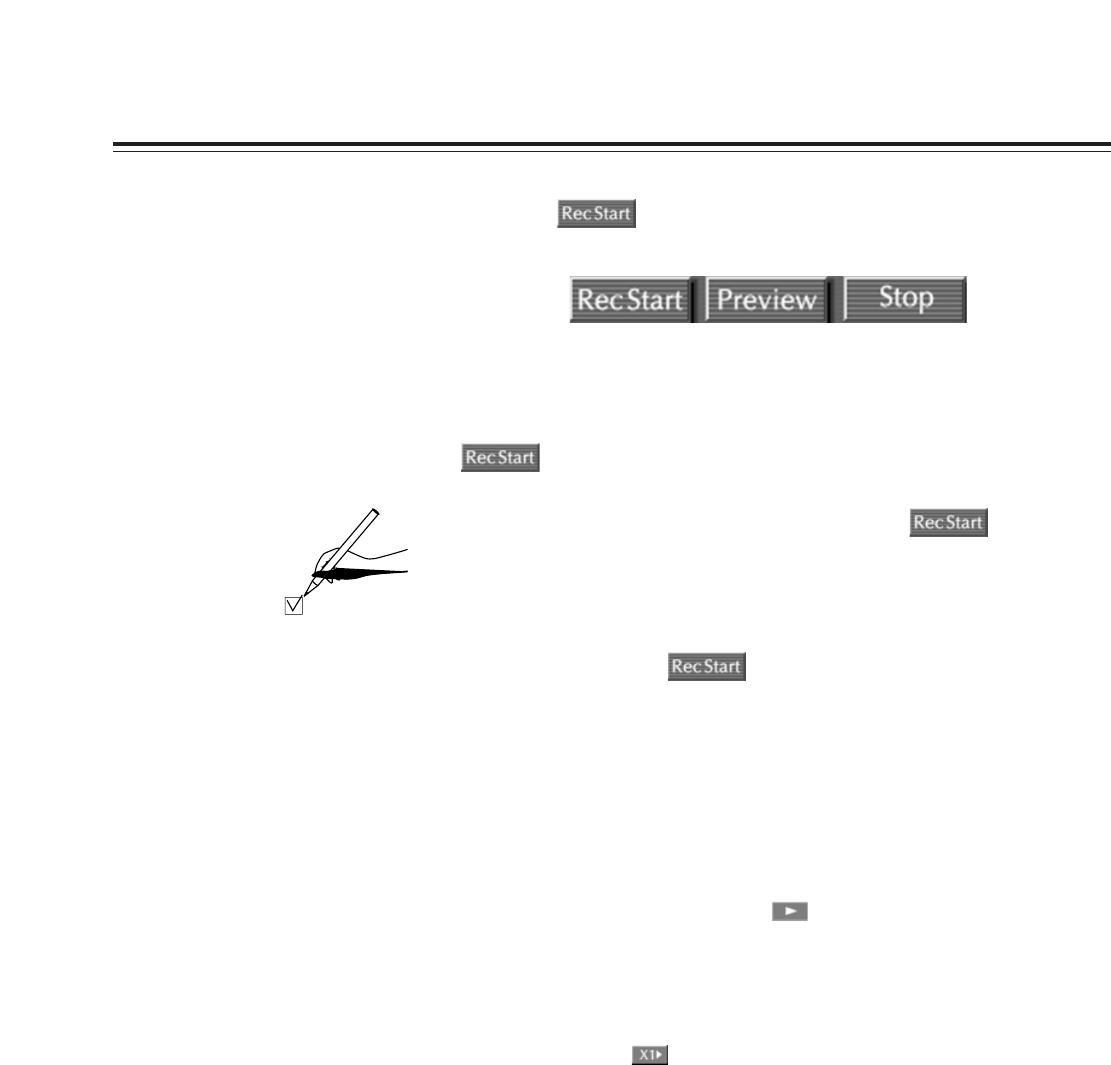
– 32 –
)
Did the “RecStart” letters turn red when the button was
clicked to start downloading?
)
Was the image of the downloaded clip displayed on the video
monitor?
)
Did the letters of the button return to their original color
after the images were downloaded?
<Check>
6. Click the button in the Record To Video window to start
downloading. The letters of “RecStart” on the button turn red.
The image being downloaded can be checked on the video monitor.
When the downloading is completed, the letters of “RecStart” on the
button return to their original color.
If the answer to the above questions was “yes” in each case, downloading is
completed.
Next, play back the tape with the downloaded images to check the recording
results.
<Notes>
If the tape is played back using the button on the Record To Video
window when “Internal VTR (50Mx2)” is the Device on the Record To Video
window, the images of every other frame will be displayed on the video
monitor.
If preview playback at
a
1 speed is performed for a DVCPRO 50M tape by
this system using the button, control over the head tracks will not be
exercised for the tape’s recording tracks. This means that even when the
data has been recorded properly, the images may be affected by noise or
disturbances when they are played back, rendering this operation unsuitable
for checking the downloading.
The images are played back properly by performing preview playback at
a
1
speed for a DVCPRO 25M tape.
Therefore, the system must be set to the
a
1 speed mode for playback if a
DVCPRO 50M tape is to be played back normally.
To set the system to the 50M
a
1 speed mode, select “Internal VTR (50Mx1)”
for the Device on the digitizer or Record To Video window.