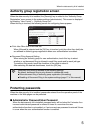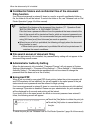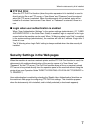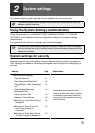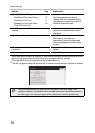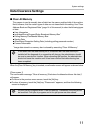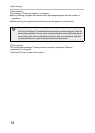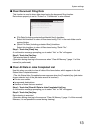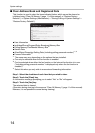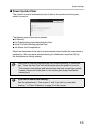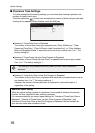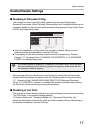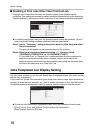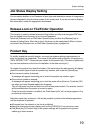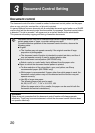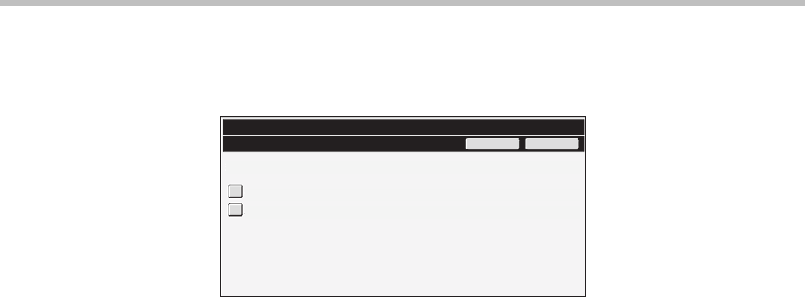
13
System settings
■ Clear Document Filing Data
This function is used to clear data stored using the document filing function.
Data whose property is set to "Protect" or "Confidential" is also cleared.
● [File Data (Including protected/confidential files)] checkbox:
Select this checkbox to clear all files stored using "File" in the main folder and in
custom folders.
● [Quick File Data (Including protected files)] checkbox:
Select this checkbox to clear all files stored using "Quick File ".
Step 1: Touch the [Clear] key.
A confirmation message prompting you to select "Yes" or "No" will appear.
Step 2: Touch the [Yes] key.
The selected data is cleared.
(Operation during clearing is the same as when "Clear All Memory" (page 11 of this
manual) is performed.)
■ Clear All Data in Jobs Completed List
Use this when you wish to clear all data of the items below, which appear in the Job
Status/Jobs Completed screen.
(The Job Status/Jobs Completed screen appears when the [Complete] key (job status
screen selector key) of the job status screen is touched.)
● Printer user names
● Image send destinations
● Senders of faxes that are received
Step 1: Touch the [Clear All Data in Jobs Completed List] key.
A confirmation message prompting you to select "Yes" or "No" will appear.
Step 2: Touch the [Yes] key.
Data clearing is executed.
(Operation during clearing is the same as "Clear All Memory" (page 11 of this manual).
However, it is not possible to cancel during clearing.)
Quick File Data(Including protected files)
Select the data to be cleared and press [Clear].
Back
Clear
System Settings
Clear Document Filing Data
File Data(Including protected/confidential files)