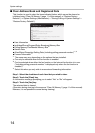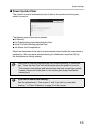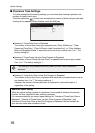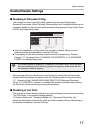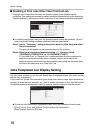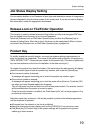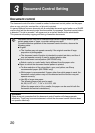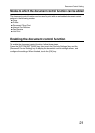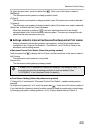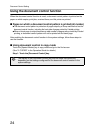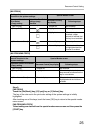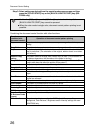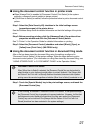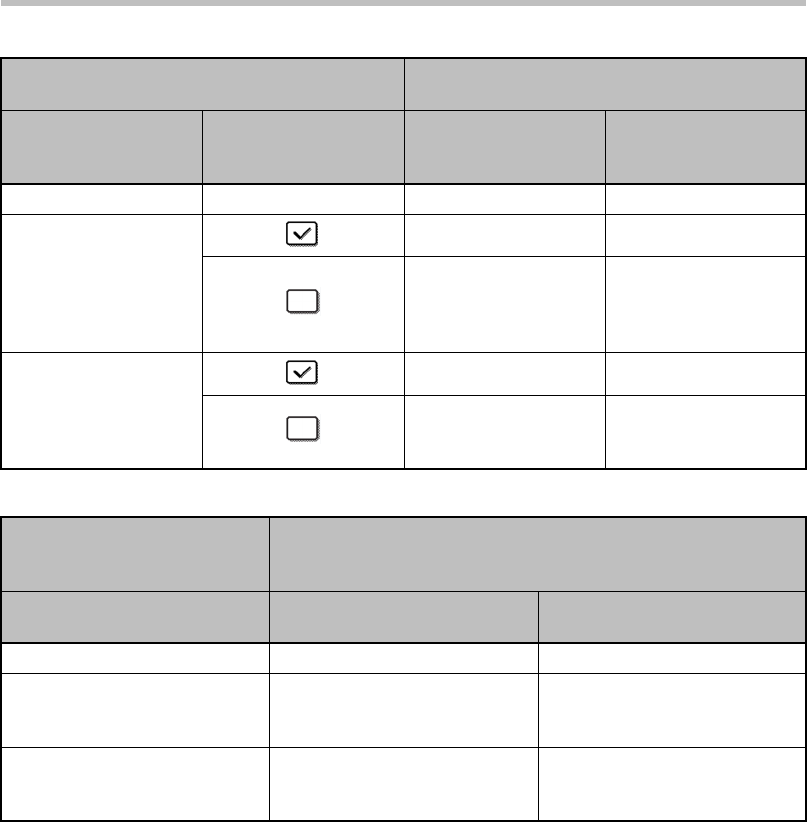
25
Document Control Setting
[MX-FR28U]
[MX-FR26U/MX-FR27U]
Step 2:
[MX-FR28U]
Touch the [Bk(Black)] key, [C(Cyan)] key or [Y(Yellow)] key.
The key of the color set in the print color setting of the system settings is initially
highlighted.
After touching one of the keys, touch the lower [OK] key to return to the special modes
menu screen.
[MX-FR26U/MX-FR27U]
Select settings as desired from the special modes menu screen and then press the
[START] key.
Settings for the document control
function in the system settings.
Special Modes screen
Document Control
Print Select
(Copy) setting
State of the Print Color
Settings (copy)
checkbox
[Document Control]
key display
Following steps
[Not Printing] - Grayed out Not available
[Always Print] Highlighted Go to step 2
Highlighted When the key is
touched, a beep
sounds to indicate that
the key is not available.
[Allow User to Select] Normal display Go to step 2
Normal display When touched, the key
is highlighted and the
function is enabled.
Settings for the document
control function in the
system settings.
Special Modes screen
Document Control Print Select
(Copy) setting
[Document Control] key display
Following steps
[Not Printing] Grayed out Not available
[Always Print] Highlighted When the key is touched, a
beep sounds to indicate that the
key is not available.
[Allow User to Select] Normal display When touched, the key is
highlighted and the function is
enabled.