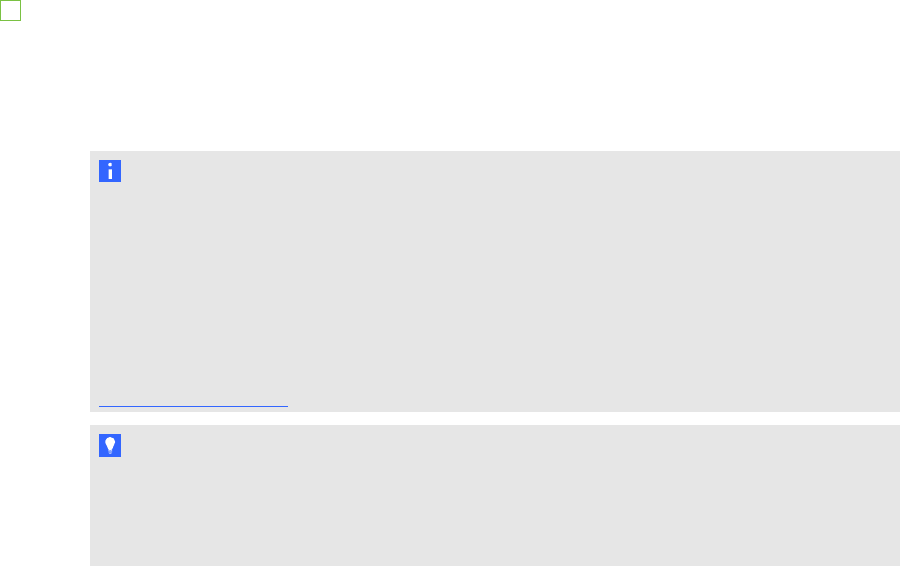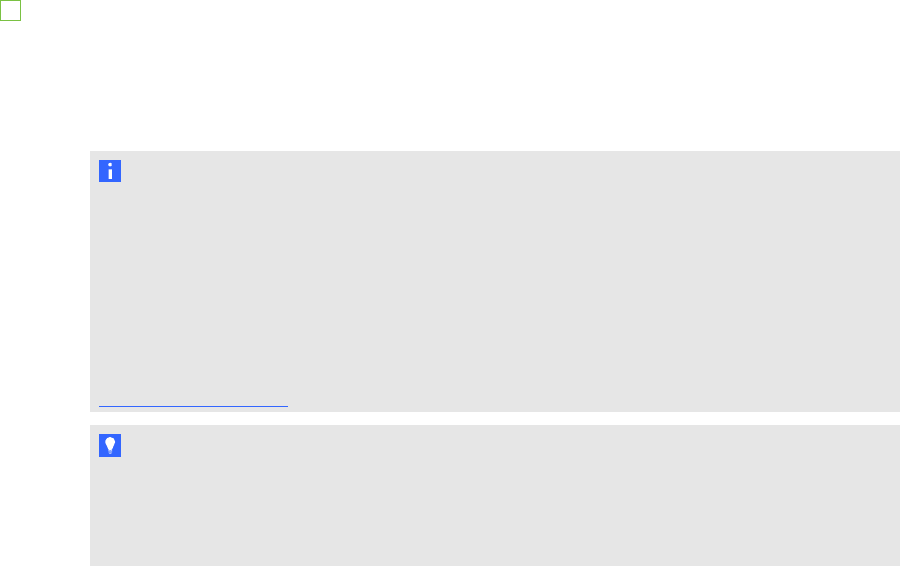
Using your SMART Document Camera with your
SMART Table
With your document camera connected to your table, you can capture images directly from the
document camera onto the table’s screen when using applications that support this functionality.
The version of SMART Notebook software that’s installed on your table is 3D-enabled, so you can
use the Mixed Reality Tools for SMART Document Camera.
You can use the document camera's zoom feature from the control panel on the table’s display. Refer
to your SMART Document Camera user’s guide fo
r more information.
To connect your document camera to your table
1. Verify that your table is on and in Student mode.
2. Connect the USB cable’s USB B plug to your document camera, and then connect the USB A
plug to one of the USB receptacles on the side of the table.
N OTE
There is an optional power cable (Part No. ST-DCC) that can be used to power the SMART
Document Camera from the table. This cable runs directly from the document camera to the
table and prevents tripping hazards. When this cable is connected, the table powers the
document camera. This cable is used in conjunction with the USB cable that ships with your
SMART document camera, which also runs directly from the document camera to the table.
For more information on the cable, contact your authorized SMART reseller or go to
smarttech.
com/wher
e
TI P
Connect the document camera's USB cable to the USB receptacle by the Power button on
the table. This provides the most available bandwidth if you’re connecting multiple devices to
your table.
CHAPT ER 2
Using your SMART Table
11