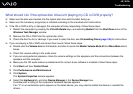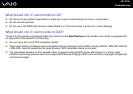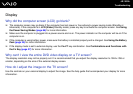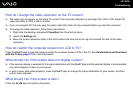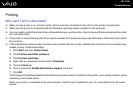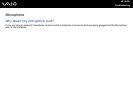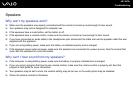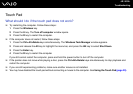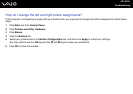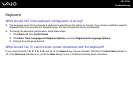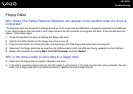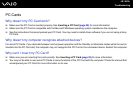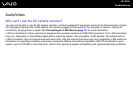143
nN
Troubleshooting
Mouse
What should I do if the computer doesn't recognize the mouse?
❑ Make sure the mouse is securely plugged into the port.
❑ Restart the computer with the mouse connected to the computer.
What should I do if the pointer doesn't move when I use the mouse?
❑ Make sure another mouse is not installed.
❑ If you are playing a disc, press the Ctrl+Alt+Delete keys simultaneously to stop playback and restart the computer.
❑ If you still cannot use the pointer, restart the computer. You can restart the computer three different ways:
❑ Press the Windows key, and press the U key. When the Turn off computer window appears, press the R key.
❑ Press the Ctrl+Alt+Delete keys simultaneously. When the Windows Task Manager window appears, press the Alt
key to highlight the menu bar, and press the , key to select Shut Down. Press the Enter key, and then press the R
key.
❑ Press and hold the power button. When the computer turns off, wait 10 to 15 seconds then press the power button
again to restart the computer.
❑ Avoid using radio-controlled toys or equipment, CB radios, and other wireless devices in the area near your wireless
mouse. These devices may cause interference, causing your mouse to stop working properly.
❑ Do not place metal furniture near the computer or wireless mouse, as this may create interference, causing your mouse
to stop working properly.