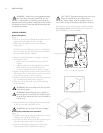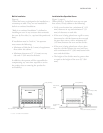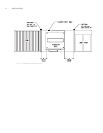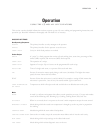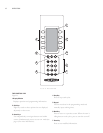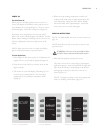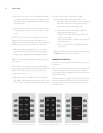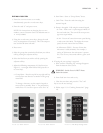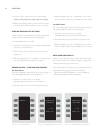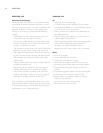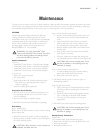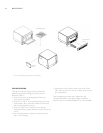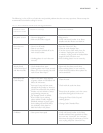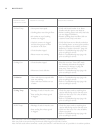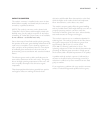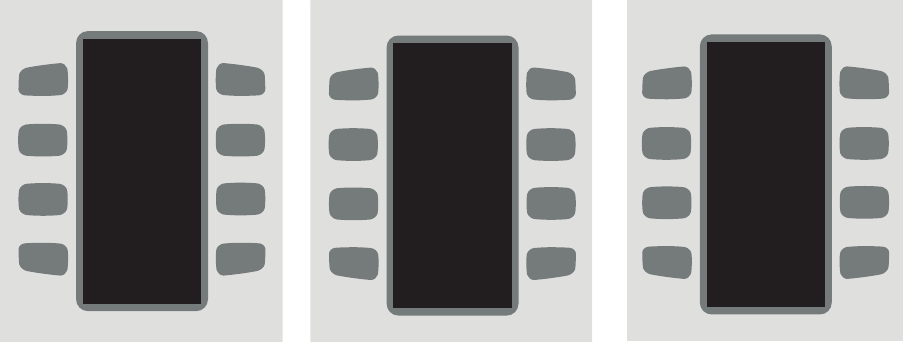
9. Press the “Save” soft key to save the new settings.
Doing so will permanently replace old item settings.
10.When done editing recipes, press the
BACK key until
returned to the
COOLING DOWN
or OVEN OFF screen.
ENABLING/DISABLING THE EDIT MODE
The
EDIT mode can be disabled to prevent unauthorized
editing of food items/cook cavity set temperature.
To enable/disable the
EDIT mode:
1. From the
COOLING DOWN or OFF mode, simultaneously
press the
UP and DOWN keys.
2. Enter the code 8-4-3-3 (T-I-D-E) and press
ENTER
(Figure 16).
3. When prompted, press “9” to enable
EDIT mode. Press
any other numeric key to disable
EDIT mode.
COOKING OPTIONS - START AND DONE SCREENS
The “Start” Screen
For more information about the
START screen, see page 12.
To enable/disable the
START screen (Figure 17):
1. From the
COOLING DOWN or OFF mode,
simultaneously press the
BACK and ENTER keys.
2. Enter the code 8-4-6-3 (T-I-M-E) and press
ENTER.
3. When prompted, press “9” to enable the
START screen.
Press any other numeric key to disable the
START screen.
The “Done” Screen
For more information about the
DONE
screen, see page 12.
To enable/disable the
DONE
screen (Figure 18):
1. From the
COOLING DOWN or OFF mode,
simultaneously press the
BACK
and ENTER keys.
2. Enter the code 3-6-6-3 (D-O-N-E) and press
ENTER.
3. When prompted, press “9” to enable the
DONE screen.
Press any other numeric key to disable the
DONE screen.
MENU CARD COMPATIBILITY
Some C3 oven models contain a menu card reader inside
the oven. For these ovens, follow the steps on page 15 for
reading from/writing to a menu card.
If your oven does not contain a menu card reader and you
wish to load settings from a menu card, contact
TurboChef at 800.90TURBO or +1 214-379-6000 to
order special equipment and instructions.
ENTER PIN - - - -
ENTER PIN XXXX
TIME SCREEN
9 = ON
OTHER = OFF
FIGURE 16: Enter PIN Screen
FIGURE 17: Enable/Disable “Start” Screen
ENTER PIN XXXX
DONE SCREEN
9 = ON
OTHER = OFF
FIGURE 18: Enable/Disable “Done” Screen
14
OPERATION