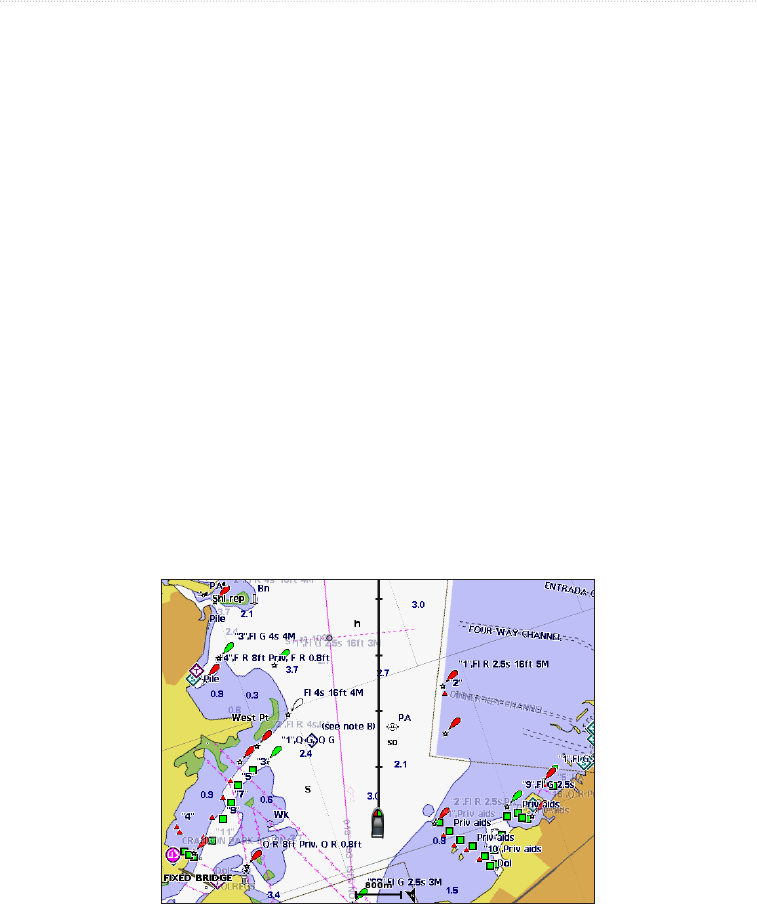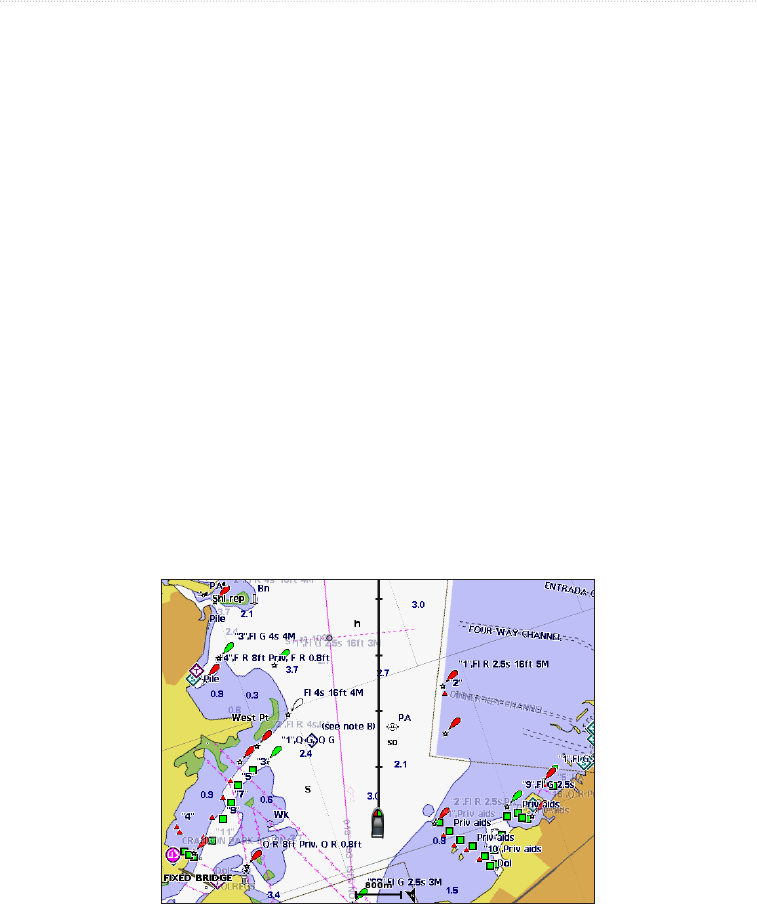
GPSMAP
®
4000/5000 Series Owner’s Manual 11
Charts and 3D Chart Views
Changing the Map Zoom Detail
You can adjust the amount of detail shown on the map, at different zoom levels, for the Navigation Chart or
the Fishing Chart.
1. From the Home screen, select .
2. Select or.
3. Select > > > .
7. Select a level of detail.
Selecting a World Map
You can use either a basic world map or satellite imagery on the Navigation chart or the Fishing chart.
: The Fishing Chart and satellite imagery are available if you use a BlueChart g2 Vision data card. The
basic world map is available on all GPSMAP 4000/5000 series chartplotters.
1. From the Home screen, select .
2. Select or .
3. Select > > .
6. Complete an action:
• Select > to show satellite imagery on the chart.
• Select > to show basic map data on the chart.
Showing and Conguring the Heading Line
The heading line is an extension drawn on the map from the bow of the boat in the direction of travel. You can
congure the appearance of the heading line for the Navigation Chart, Fishing Chart, or Radar Overlay.
Heading Line
: The Fishing Chart is available with a preprogrammed BlueChart g2 Vision data card.
1. From the Home screen, select .
2. Select , or .
3. Select .
4. Complete an action:
• Select > on the Navigation Chart or Fishing Chart.
• Select > on the Radar Overlay.
5. Select > .
6. Complete an action:
• Select > . Enter the distance to the end of the heading line. Select .
• Select > . Enter the amount of time until you reach the end of the heading line.
Select .