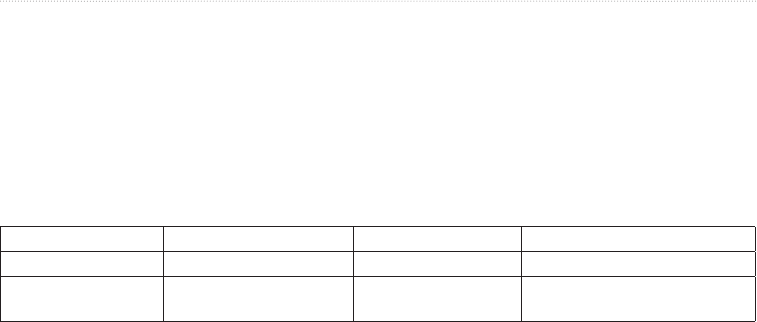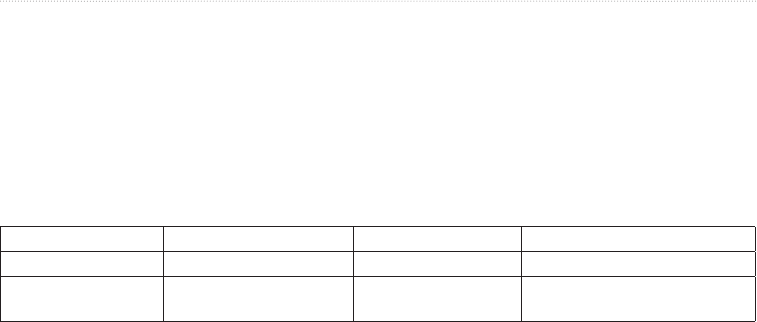
GPSMAP
®
4000/5000 Series Owner’s Manual 49
Almanac, Environmental, and On-boat Data
Fuel Gauges
A maximum of two fuel gauges, an upper gauge and a lower gauge, appear above and below the speedometer
in the center of the Fuel Gauges page. You must have fuel level sensors in your fuel tanks or a fuel ow sensor
to capture the data shown in the fuel gauges.
If you use only a fuel ow sensor, the amount of fuel onboard is the estimated fuel level, and it is based on the
total tank size, the recorded amount of fuel in the tanks, and the fuel ow rate.
The number and conguration of fuel gauges that appear is based on the number and type of onboard fuel data
sensors, as shown below.
0 Fuel Level Sensors 1 Fuel Level Sensor 2 or More Fuel Level Sensors
0 Fuel Flow Sensors No fuel gauges appear� 1 fuel gauge appears� 2 fuel gauges appear�
1 or More Fuel Flow
Sensors
1 fuel gauge appears with
estimated fuel level�
1 fuel gauge appears� 2 fuel gauges appear�
Viewing Fuel Gauges
To view fuel information, your chartplotter must be connected to an external fuel sensor, such as the Garmin
GFS
™
10.
1. From the Home screen, select > .
2. Move from the engine gauge screens to the fuel gauge screen:
• For the GPSMAP 4000 series, use the .
• For the GPSMAP 5000 series, select the left and right arrows at the top of the page.
Customizing Gauge Limits
See “Customizing Engine and Fuel Gauge Limits” (page 47).
Activating and Customizing Gauge Alarms
See “Activating Engine and Fuel Gauge Status Alarms” (page 47) and “Customizing Engine and Fuel
Gauge Status Alarms” (page 47).
Synchronizing Fuel Gauge Readings with Fuel Levels
1. From the Home screen, select > > .
2. Complete an action:
• Select when your tanks are full. The fuel level is reset to maximum capacity. Adjust
if necessary.
• Select when you have added less than a full tank. Enter the amount of fuel added.
Select . An estimate of the fuel added appears. Adjust if necessary.
• Select to specify the total fuel in your tanks. Enter the fuel amount. Select
.
Selecting a Fuel Economy Data Source
1. From the Home screen, select > > > .
2. Indicate the source of the speed data that is used to calculate the fuel economy:
• Select > .
• Select > to use data from a speed wheel.
Trip Gauges
Viewing Trip Gauges
Trip gauges show information for odometer, speed, time, and fuel for your present trip.
From the Home screen, select > .