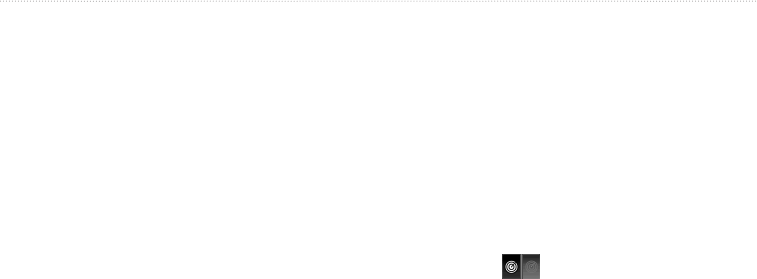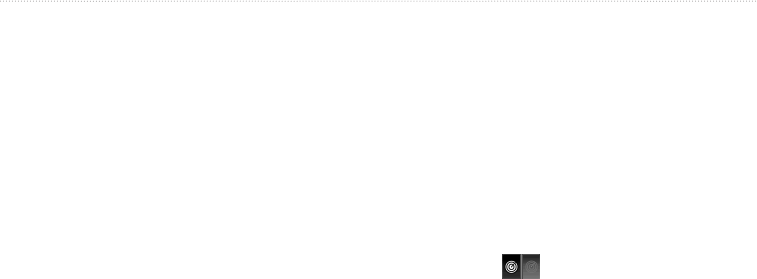
80 GPSMAP
®
4000/5000 Series Owner’s Manual
Radar
Adjusting Crosstalk Clutter on the Radar Screen
You can reduce the appearance of clutter caused by interference from another nearby radar source. is the
default value for the crosstalk setting.
: Depending upon the radar in use, the crosstalk setting congured for use in one radar mode may or
may not be applied to other radar modes or to the Radar Overlay (page 75).
1. From the Home screen, select .
2. Select , , , or mode.
3. Complete an action:
• Select > > > for Cruising, Harbor, Offshore, or Sentry mode.
• Congure the setting for both screens in Dual Range mode. Select > > >
> for the GPSMAP 4000 series. Select > > > for the
GPSMAP 5000 series.
Radar Display Appearance
Data Bar Settings
Data bars can appear in all Radar modes, and they provide real-time, at-a-glance information.
All data bars congured for use in one radar mode appear in every other radar mode. All data bars congured
for use on the Radar Overlay appear only on the Radar Overlay, and must be congured separately.
Several radar data overlays are available. You can select the data elds to be shown within each data overlay.
When overlay numbers are displayed on the radar screen, the navigation inset is shown during navigation. The
compass tape can be shown or hidden in each overlay.
Showing the Cruising Data Bar on the Radar Screen
The cruising data bar shows GPS speed, GPS heading, depth, and GPS position data.
1. From the Home screen, select .
2. Select , , or mode.
3. Select > > > > .
Conguring the Cruising Data Bar on the Radar Screen
You should show the cruising data bar before you congure it (page 80).
The cruising data bar is divided into four sections, and each section appears in a different corner of the Radar
screen. You can select the type of data that appears in each section of the data bar.
1. From the Home screen, select .
2. Select , , or mode.
3. Select > > > > .
4. Select .
5. Select the type of data to appear in the top left section of the data bar.
6. Repeat steps 4 and 5 for the , , and sections of the data bar.
Showing the Navigation Data Bar on the Radar Screen
The navigation data bar appears in a row across the top of the Radar screen. The navigation data bar can show
arrival, distance to destination, off-course, bearing, and next turn data.
1. From the Home screen, select .
2. Select , , or mode.
3. Select > > > .
4. Select or .