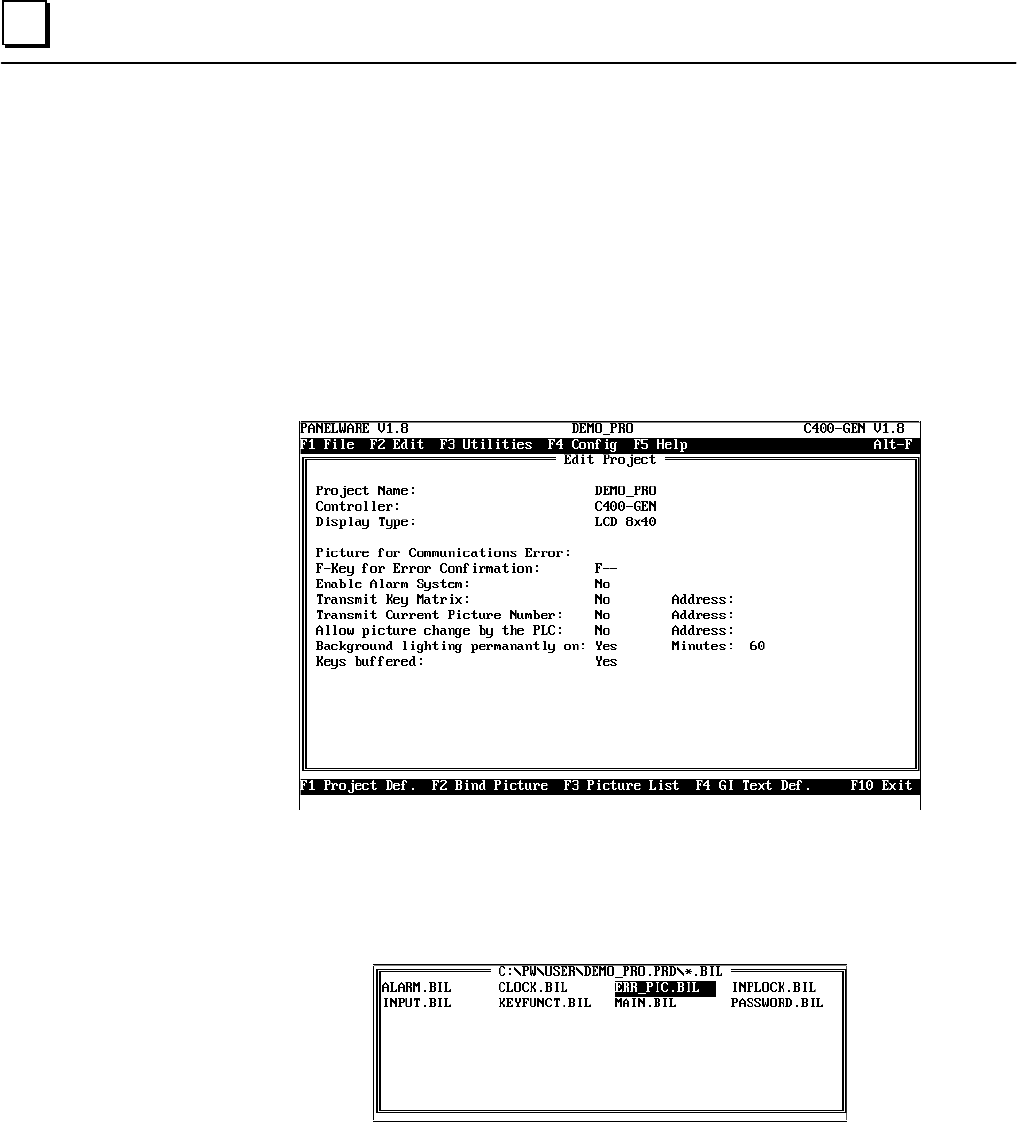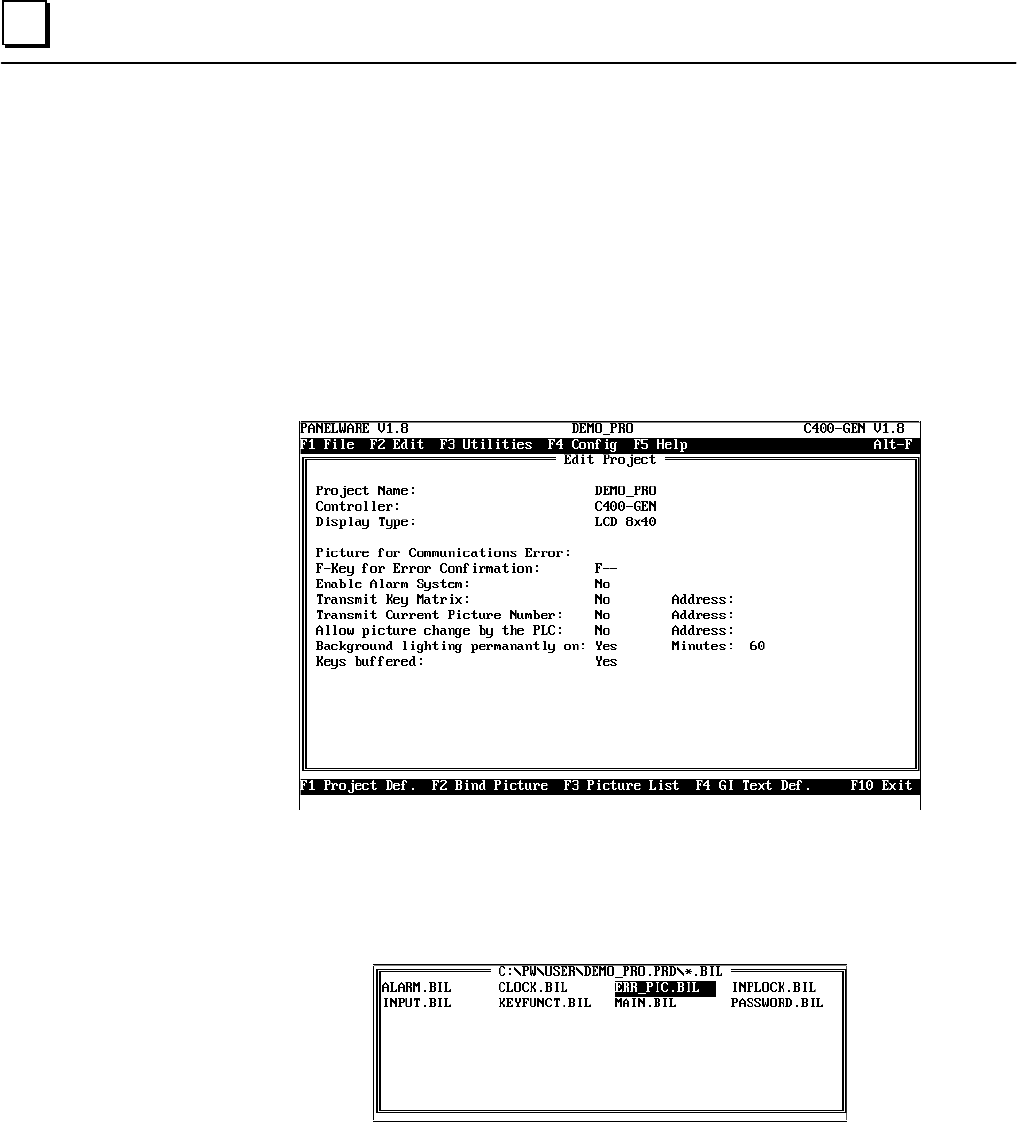
6 - 52 PANELWARE MMI Application Manual for GE Fanuc Genius Protocol - June 1995 GFK-1115
6
Binding Pictures to the Project
Every picture used must be bound into the project. Binding the pictures is done in the project
editor (see Chapter 4, “Project Editor” in the PANELWARE™ Configuration Software Reference
Manual
— GFK-0849).
Error Picture
The name of the error picture is entered in the main menu of the project editor. The project editor
is selected via the Project menu option from the Edit menu, or by using key combination Ctrl +
P. The Edit Project window appears on the screen:
1. Press the F1 Project Def. function key and enter the name of the error picture (Note: The
function line at the bottom of the screen changes when you do this). Pressing the F5 Picture
function key displays a selection window with a list of all of the pictures created for this
project. Select the ERR_PIC picture with the cursor keys. Confirm the selection by pressing
the ↵↵ key.
2. Enter
8
to specify function key F8 for the F-Key for Error confirmation.
3
. Now press F4 Accept to close the project definition. This saves the definition so that it can be
used in the future.
4
. Next, the error picture must be bound to the project (described in “Binding Process Pictures”),
so that no picture change is possible.