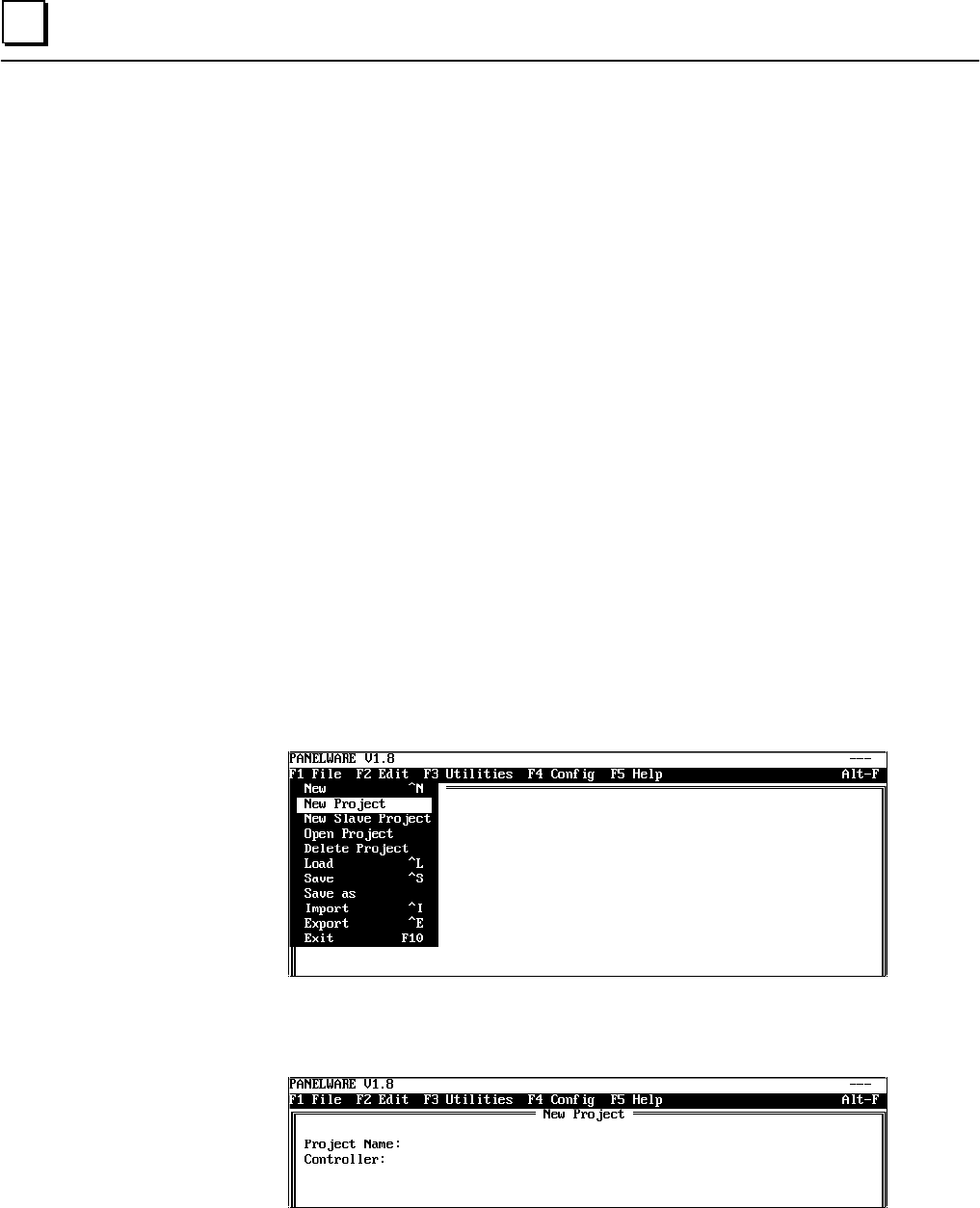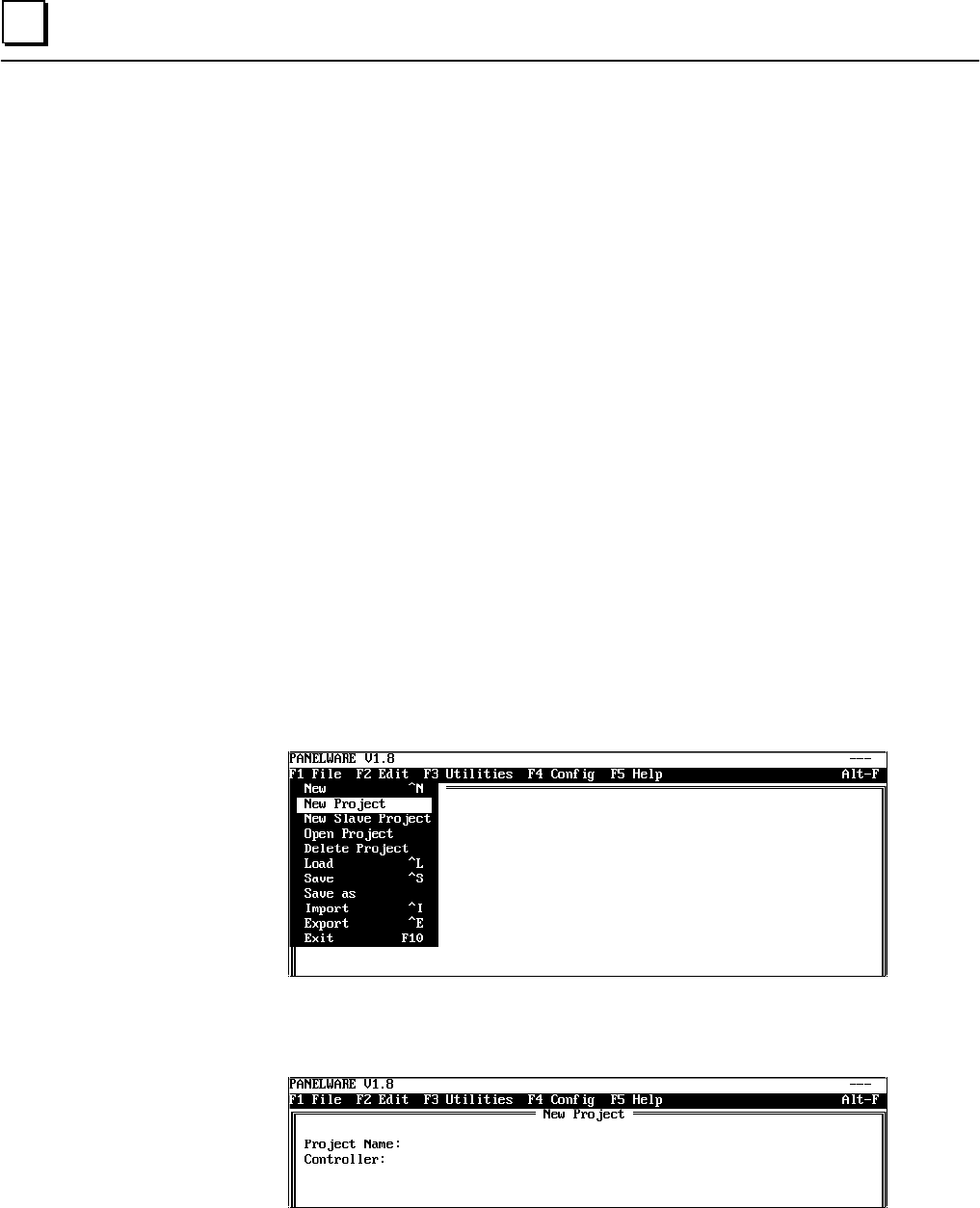
3 - 10 PANELWARE MMI Application Manual for GE Fanuc Genius Protocol - June 1995 GFK-1115
3
Section 5 Creating a New Project
Throughout the remainder of this chapter, you will create an example project (named QUICKST)
by following the steps that are outlined in the text. This sample project is designed to provide an
overview of how the PCS works.
The following minimum hardware setup is required to execute the sample project you will create:
❏ one C400 Panel Controller
❏ one 4 x 20 LCD display module
❏ one 16-key Keyblock module
❏ one numeric (12+4) Keyblock module
❏ one PLC capable of Genius communications
Assemble the modules according to the instructions in the PANELWARE™ Hardware Installation
User's Manual (GFK-0848) so that the numeric Keyblock module is the one to be connected to the
Panel Controller.
Note
Although your hardware configuration may be different than that specified
above, creating the example project is still recommended as it will introduce you
to the basic techniques you will need to use for any hardware configuration.
To create a new project, access the F1 File menu by pressing either the Alt + F1 or Alt + F key
combination. Select the New Project menu option using the cursor keys:
When the New Project option is highlighted inversely within the menu, press ↵↵ to open the New
Project window, in which the project name and the type of Panel Controller to be used are
entered.
Use the keyboard to type the desired name of the project (QUICKST) in the current cursor
position. Press ↵↵ to accept the name and the cursor moves to the next line, where the type of
controller can be defined.