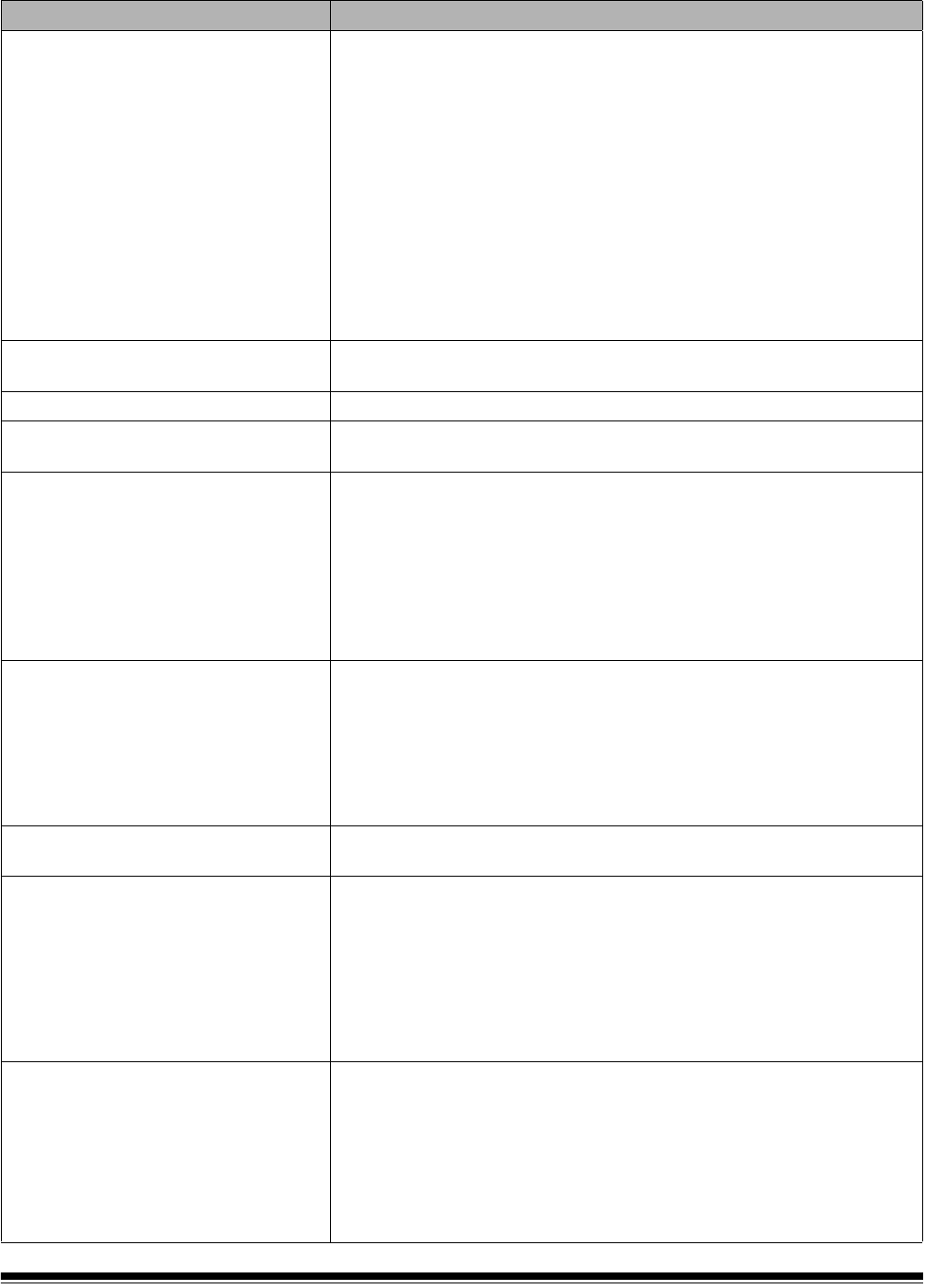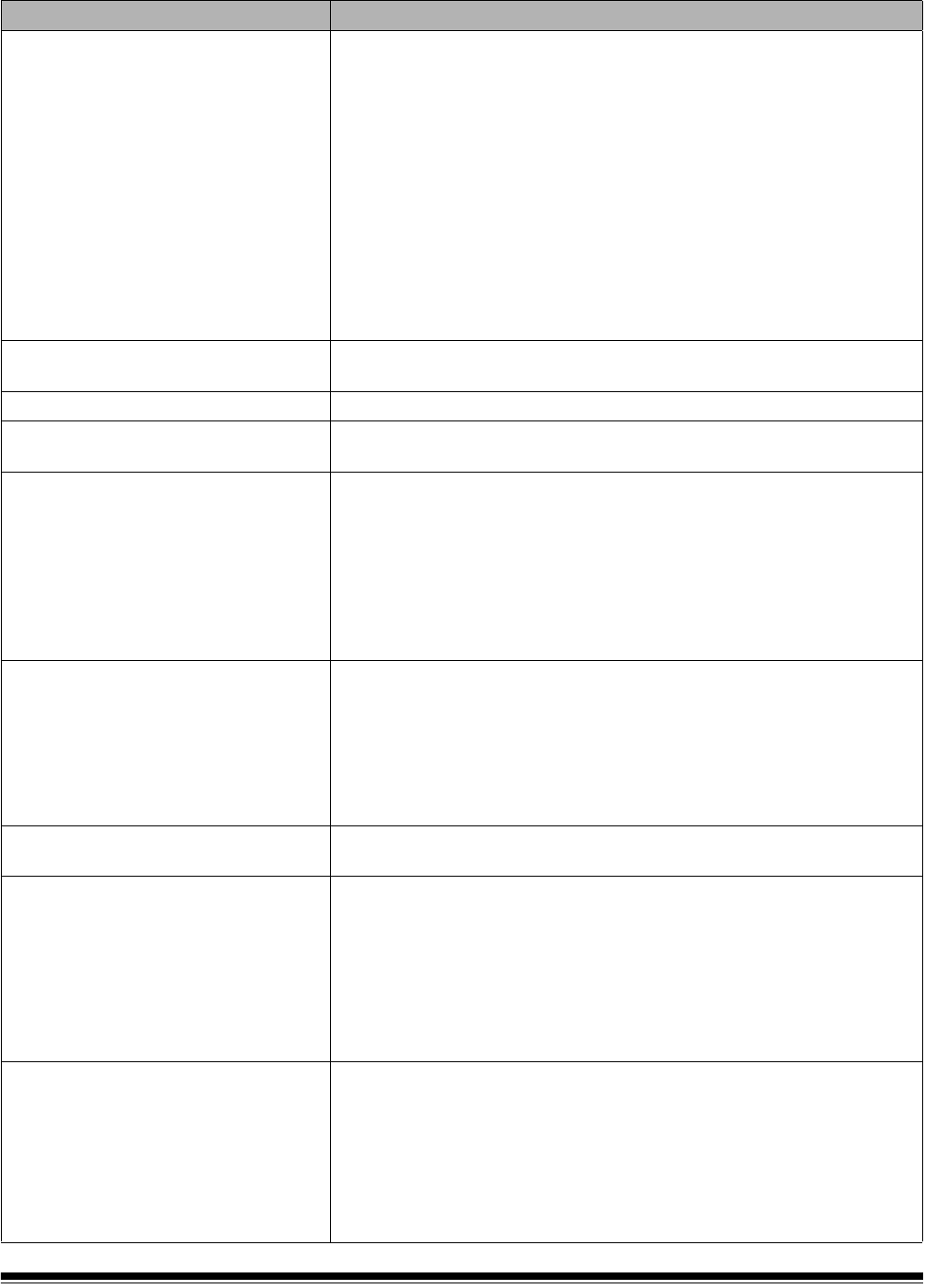
6-2 A-61550 February 2010
Problem Possible Solution
The scanner will not scan/
feed documents
Make sure that:
• the power cord is plugged in and the power is on.
• the power switch is on and the green LED is lit.
• the scanner cover is completely closed.
• documents are making contact with the feed module.
• the height of batched documents is less than 10.2 mm (0.4 in.) or
approximately 150 sheets of 60 g/m
2
(16 lb.) paper.
• documents meet specifications for size, weight, and type, etc.
• for thicker documents, you lift the gap release lever during feeding.
• you check the feed module and separator module for signs of wear,
and replace these parts if necessary.
You can also power the scanner down and power up again.
Image quality is poor or has decreased Make sure that the scanner and imaging guides are clean. Refer to
Chapter 5, Maintenance.
“False” paper jams are occurring • Make sure that the paper transport area is clean.
35.6 cm (14 in.) or longer documents
are not feeding or are jamming
Make sure that the input and output tray extenders are pulled out to
provide support for long documents.
The lamps shut off too soon The lamps in the i1400 Series Scanners will turn off after 15 minutes of
no scanner activity. If the lamps are off, but the scanner has not yet gone
into the Energy Star mode (default 15 minutes), there will be a delay of
about 10 seconds for the lamps to warm up again.
If you set the Energy Star timeout to a new value greater than 15
minutes, you must scan at least one document for that setting to be
enabled. After this setting has been enabled, it will be enforced until a
new setting is selected or the scanner is powered off and back on.
Scanner is running slow
• Your PC may not meet the minimum requirements for the scanner.
• The scanner is rated and designed to operate with USB 2.0, but will
function in a USB 1.1 port. If you are using a USB 1.1 connection,
update your connection to USB 2.0.
• If any of the following features are enabled in the ISIS Driver or TWAIN
Datasource: Streak Filter, Hole Fill, Sharpening or Auto Rotate
scanning speed may be slower.
Cannot scan after Standby or Hibernate
with Microsoft Windows Vista
Upgrade to Service Pack 1 or higher.
Documents are skewed
during scanning
Make sure that:
• the side guides are adjusted to fit the documents being fed.
• documents are being fed perpendicular to the feed module.
• documents are being fed in the center of the feeder.
• all staples and paper clips have been removed from the documents.
• the feed module, separator module, and drive rollers are clean.
• the scanner cover is firmly closed and latched.
Scanner pauses excessively during
scanning
Make sure that:
• the host computer meets minimum requirements for scanning.
• there is enough free space on the hard disk drive.
• all other applications are closed.
• the USB connection is 2.0.
You can also try changing the scanning options (compression, etc.) in
your scanning application.