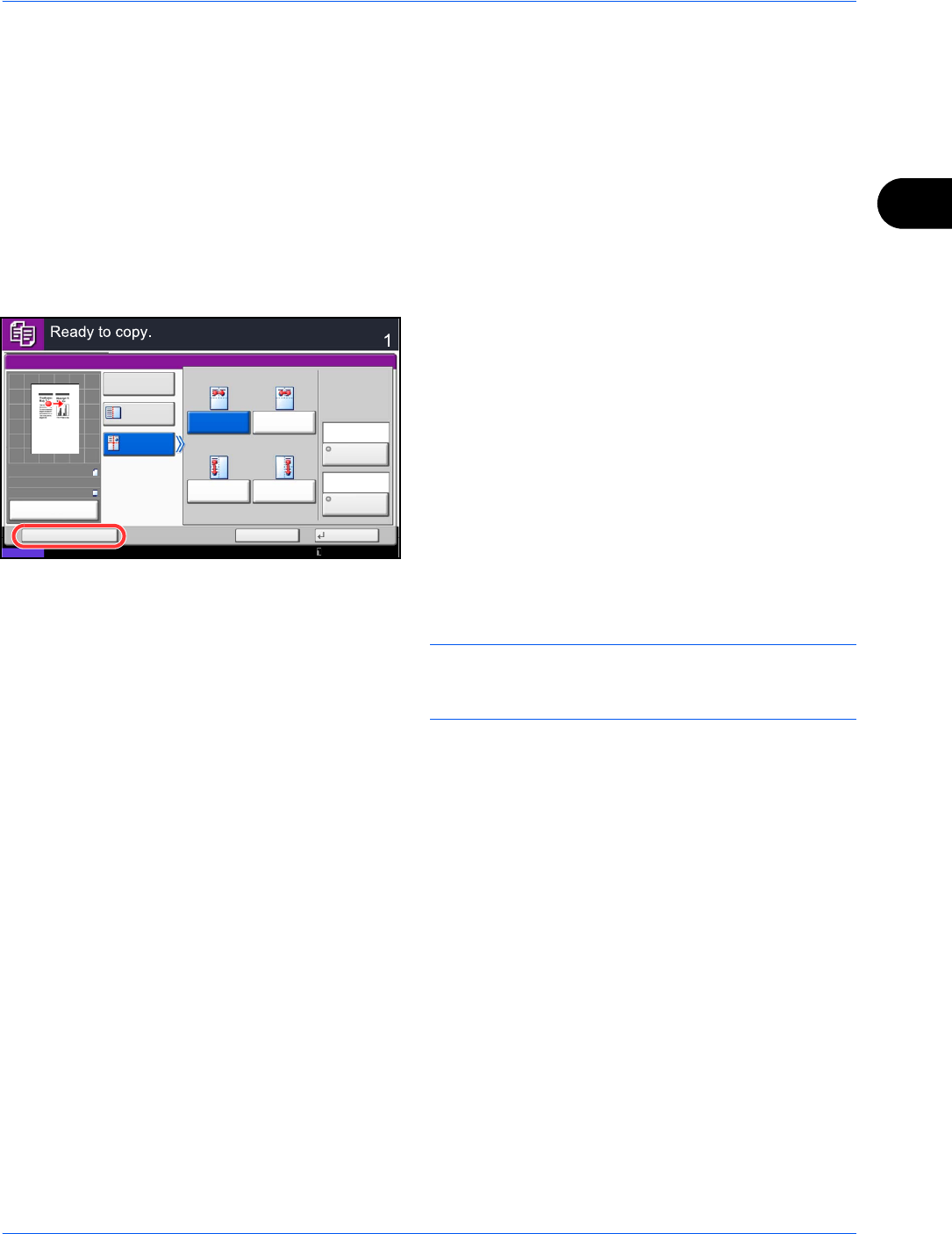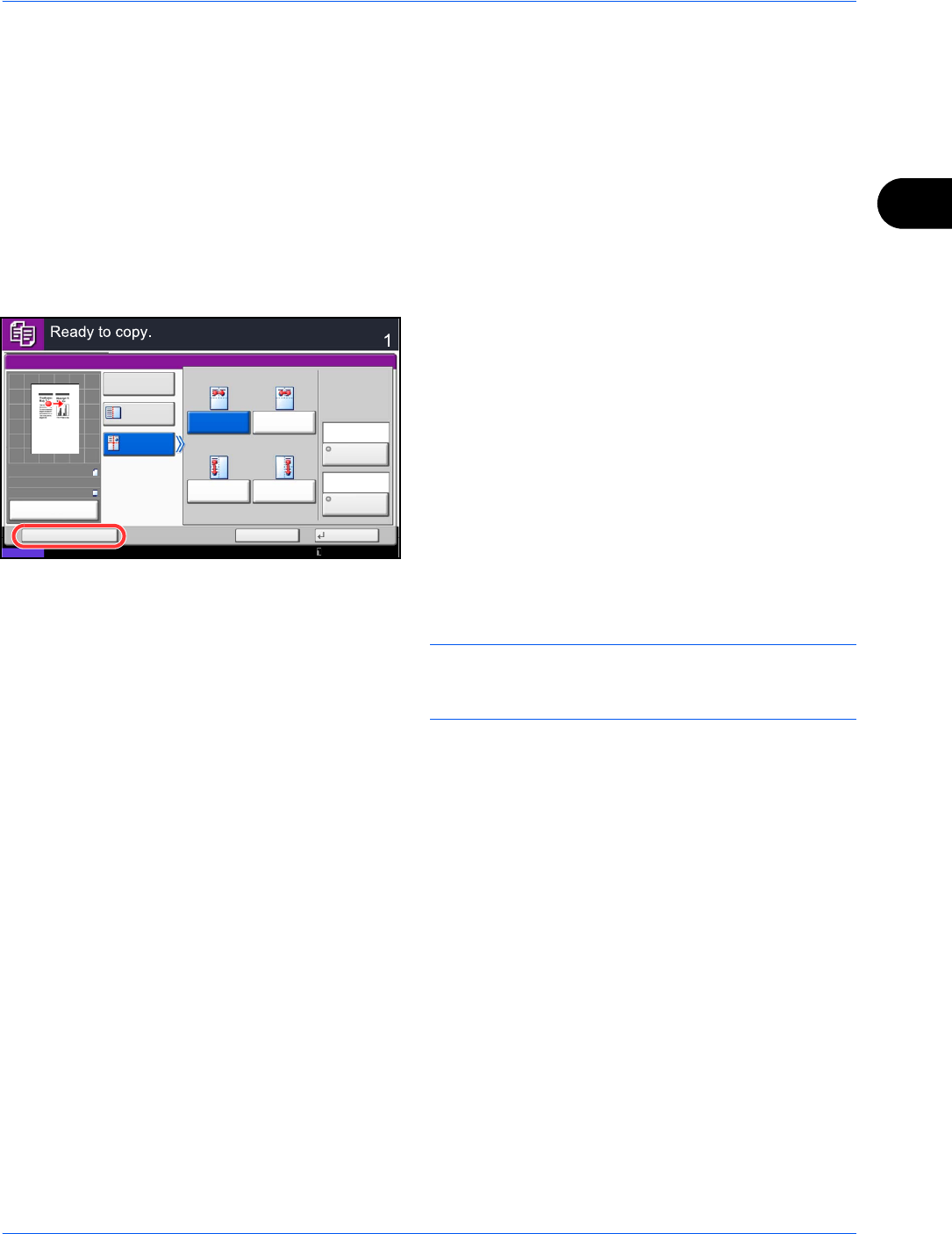
Basic Operation
3-57
3
Registering Shortcuts (Copy, Send, and Document Box Settings)
Add shortcuts in the Quick Setup screen for easy access to the frequently used functions. A function name linked
to a registered shortcut can be changed as necessary. You can register up to 6 shortcuts for copying functions,
sending functions, and functions set for document box.
Adding Shortcuts
Shortcut registration is performed in the setup screen of each function. Shortcuts can be registered for all
functions in which [Add Shortcut] appears on the screen.
Use the procedure below to register a shortcut.
1 After making the desired settings in the setup
screen of each function, press [Add Shortcut].
2 Press the keys corresponding to the shortcut
number (01 to 06) to register.
NOTE: If you select a shortcut number already
registered, the currently registered shortcut can be
replaced with a new one.
3 Enter the shortcut name and press [Save] to add
the shortcut.
Editing and Deleting Shortcuts
Follow the steps shown below to change a shortcut number/name or delete a shortcut.
1 In the setup screen of each function, press [Add
Shortcut] in the bottom of the screen.
2 Press [Edit] and press the keys corresponding to
the shortcut number (01 to 06) to change or delete.
3 To edit a shortcut, press [Change] to change the
shortcut button number and name and press [OK]
and then [Save]. Choose [Yes] in the confirmation
screen to change the shortcut.
To delete the shortcut, press [Delete this Shortcut].
Choose [Yes] in the confirmation screen to delete
the shortcut.
Status
Copies
Cancel OK
Memo Page
Add Shortcut
Off
Layout B
Original
Orientation
Layout A
Border Line
Top
R to L
Top
R to B
Top
L to B
Top
L to R
Layout
Preview
:
:
:
Original
Zoom
Paper
---
---
100%
Place original.
None
Top Edge
on Top
10/10/2010 10:10
100%
A4
A4
Preview
Original
Zoom
Paper
:
:
: