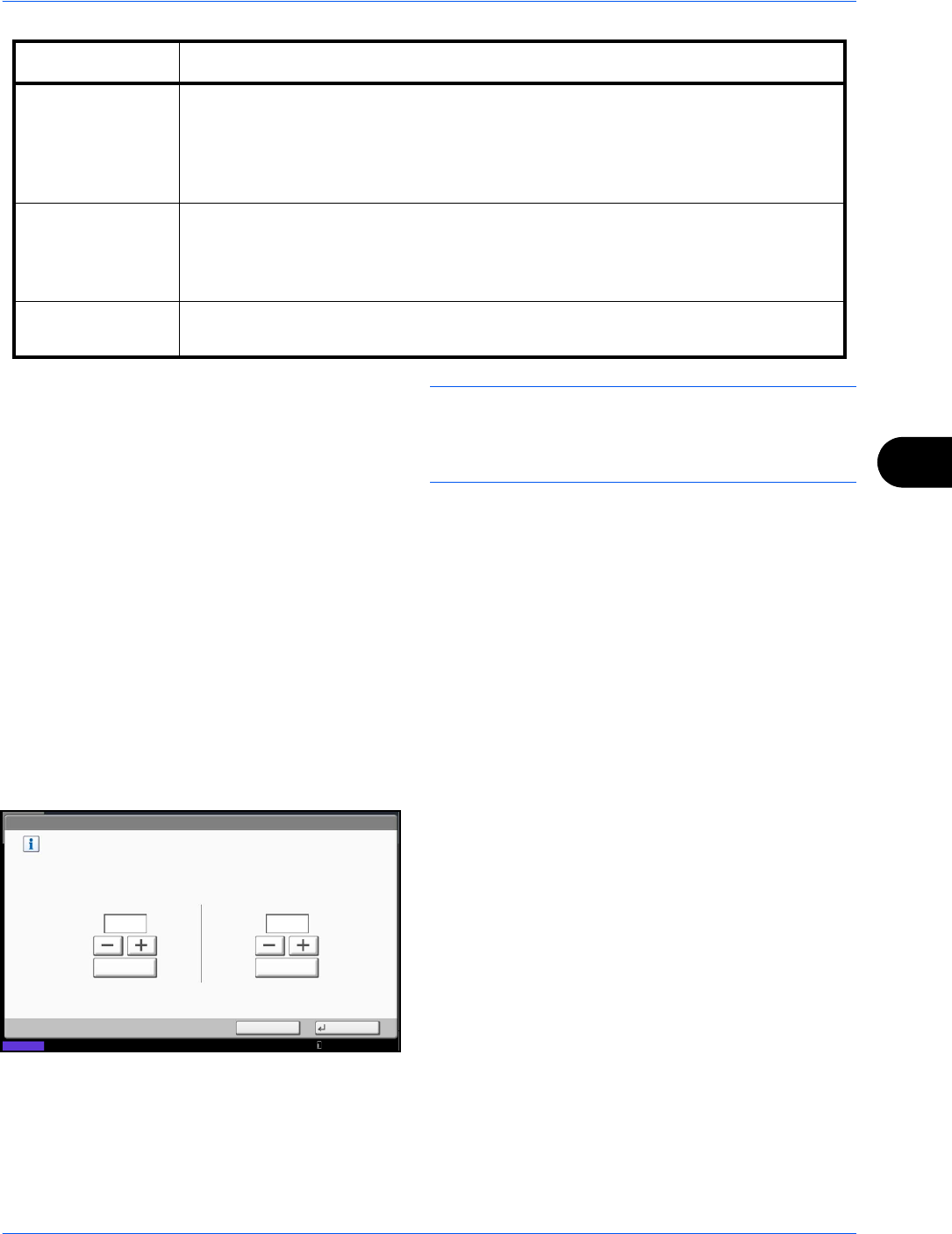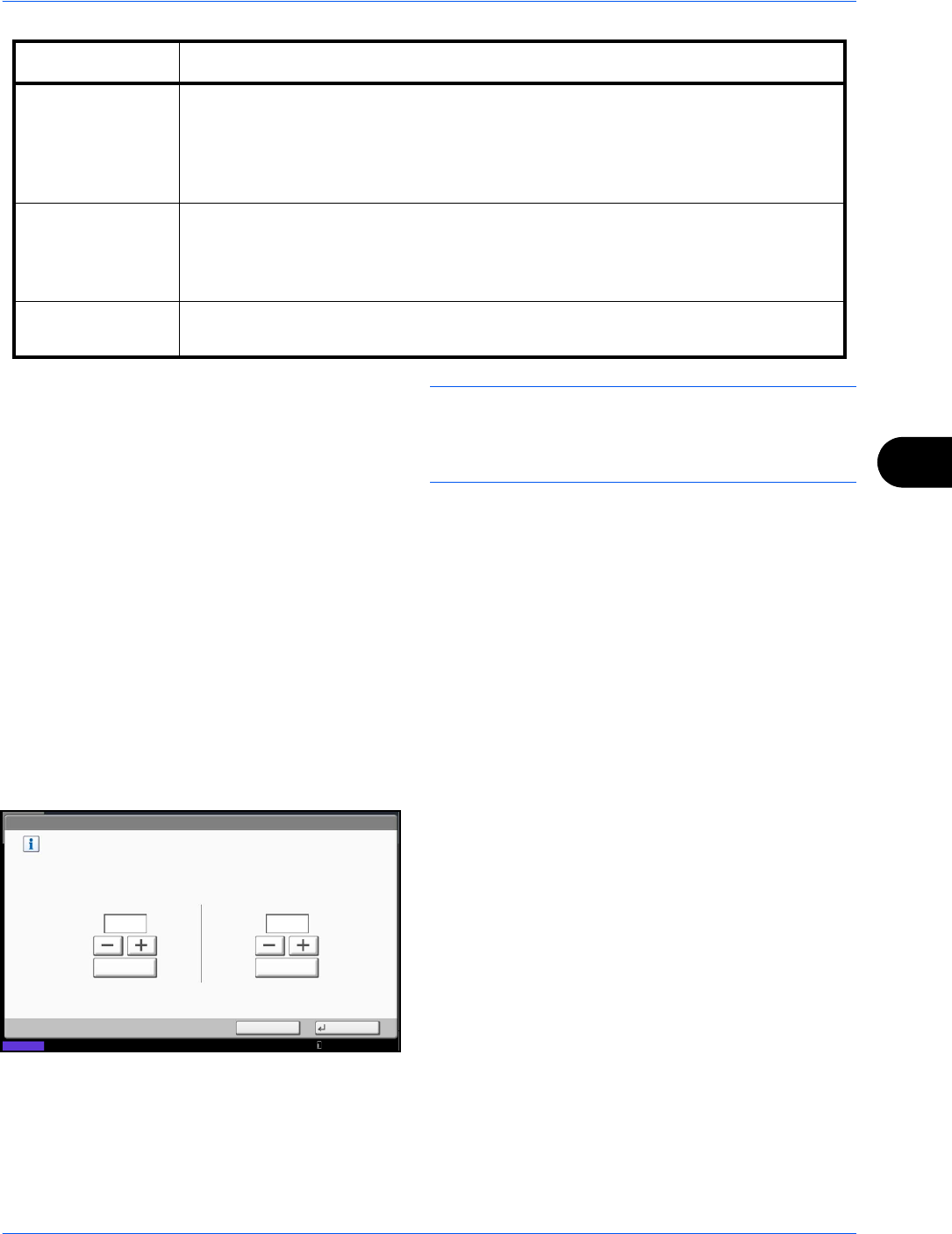
Document Box
7-3
7
NOTE: If user login administration is enabled, "Owner"
and "Permission" are also displayed. Refer to Creating
new Custom Boxes when user login administration is
enabled on page 3-50.
5 Check the details you have entered and then press
[Add]. The Custom Box is created.
Setting the document deletion time
Sets the time when documents stored in a custom box are deleted.
The procedure for using Auto File Deletion Time is explained below.
1 Press the System Menu key.
2 Press [Document Box/Removable Memory], [Next]
of Custom Box, [Next] of Default Setting and then
[Change] of Auto File Deletion Time.
3 Set the time at which the document is deleted by
pressing [+], [-]. Press [# Keys] to enter the time
directly using the numeric keys.
4 Press [OK]. The time for document deletion is set.
Auto File Deletion Automatically deletes stored documents after a set period of time.
Press [On] to enable automatic deletion and then use [+] and [-] or the numeric keys
to enter the number of days for which documents are stored.
You can enter any number between 1 and 31 day(s). To disable automatic file
deletion, press [Off].
Overwrite Setting Specifies whether or not old stored documents are overwritten when new
documents are stored.
To overwrite old documents, press [Permit].
To retain old documents, press [Prohibit].
Delete after
Printed
Automatically delete a document from the box once printing is complete. To delete
the document, press [On]. To retain the document, press [Off].
Item Detail
Status
Document Box/Removable Memory - Auto File Deletion Time
Set the time to automatically delete stored documents.
Cancel OK
Hour
21
# Keys
Minute
30
# Keys
10/10/2010 10:10