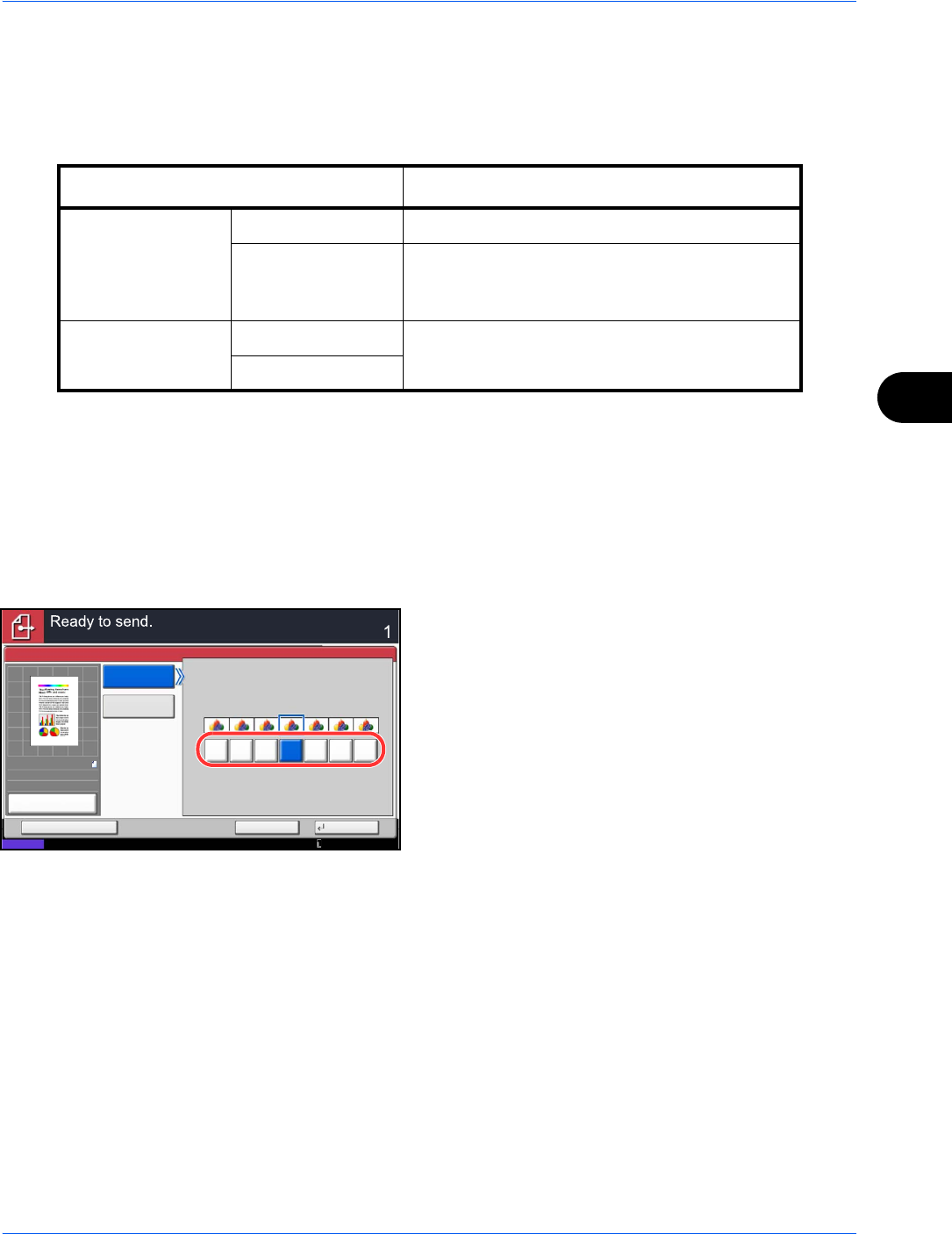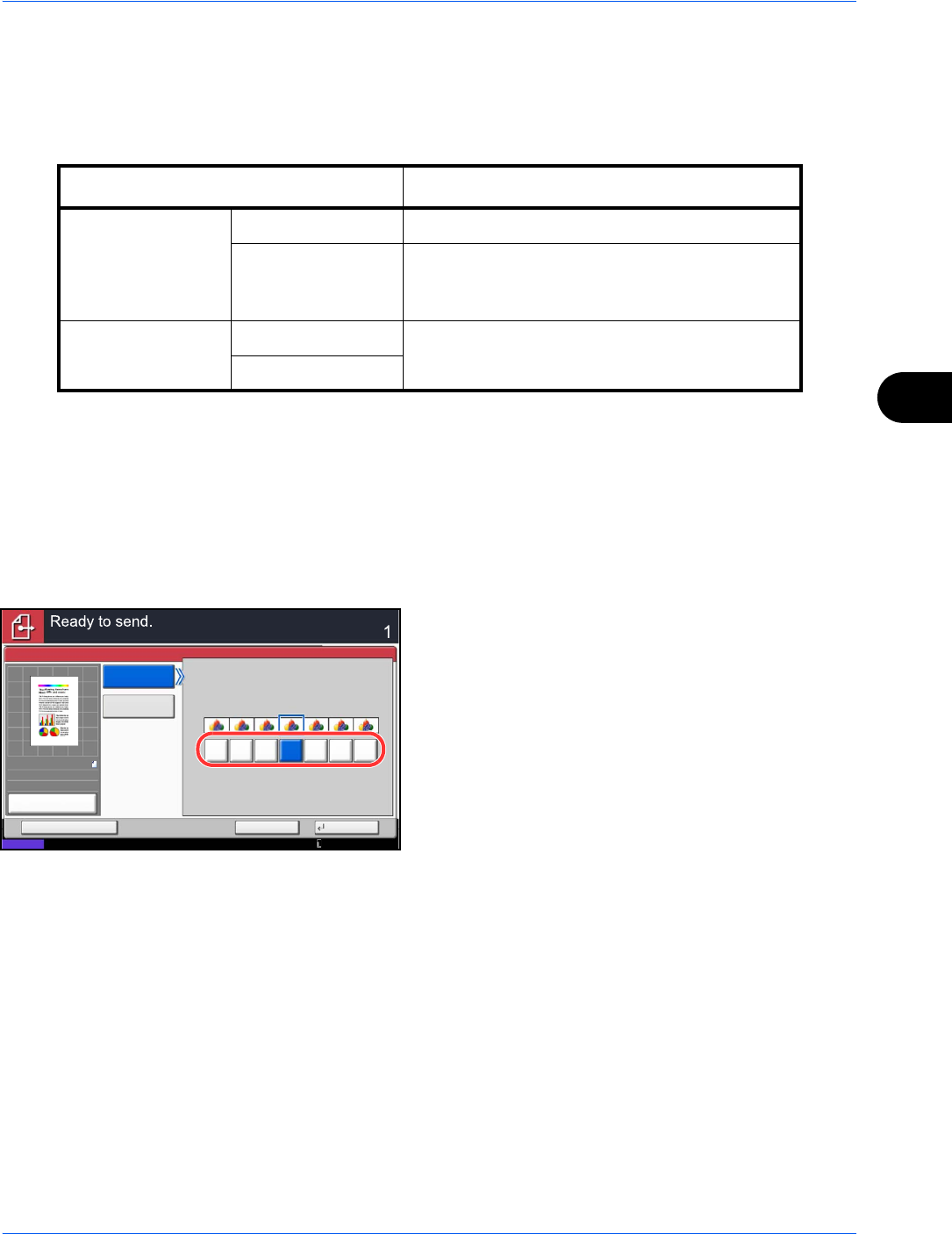
Sending Functions
6-21
6
Sharpness
Select the sharpness of the image outline.
The table below shows the available settings.
Use the procedure below to set the sharpness when sending scanned images.
1 Press the Send key.
2 Place the originals on the platen.
3 Press [Color/Image Quality] and then [Sharpness].
4 Press [All] or [Text/Fine Line].
5 When [All] is selected, press [-3] to [+3] (Blur -
Sharpen) to adjust the sharpness.
When [Text/Fine Line] is selected, press [0] to [3]
(Normal - Sharpen) to adjust the sharpness.
6 Press [OK].
7 Specify the destination, and press the Start key to
start sending.
Item Detail
All Sharpen Emphasize the image outline.
Blur Blur the image outline. Can weaken a Moire
effect (grids appearing as wavelike patterns
when scanning printed photos).
Text/Fine Line Normal Make letters and lines appear sharper.
Only text and fine lines are emphasized.
Sharpen
Sharpen
Sharpness
Blur
Cancel OKAdd Shortcut
Status
Destination
0 123
-1
-2-3
Sharpness
All
Text/Fine Line
10/10/2010 10:10
100%
A4
A4
Preview
Original
Zoom
Send
:
:
: