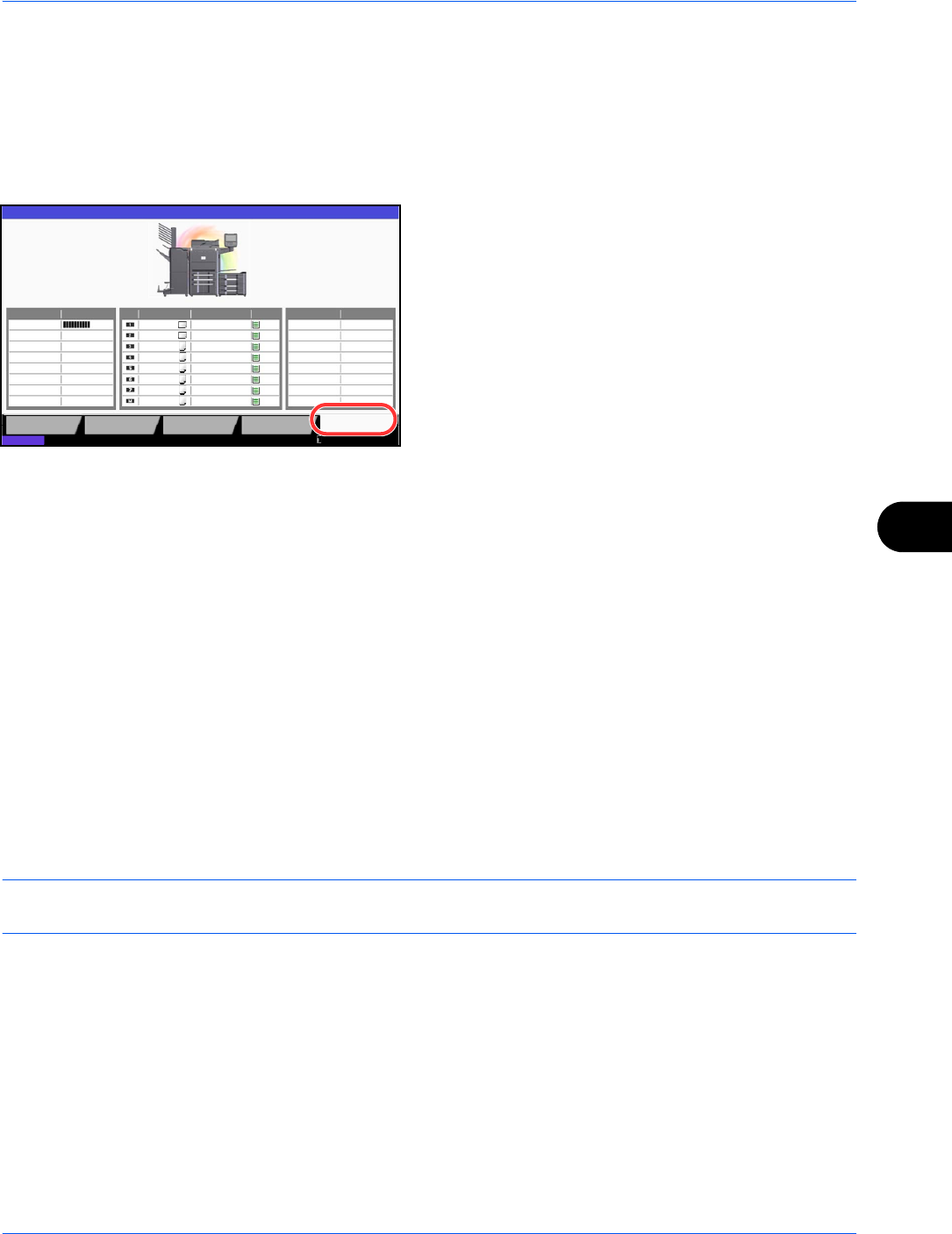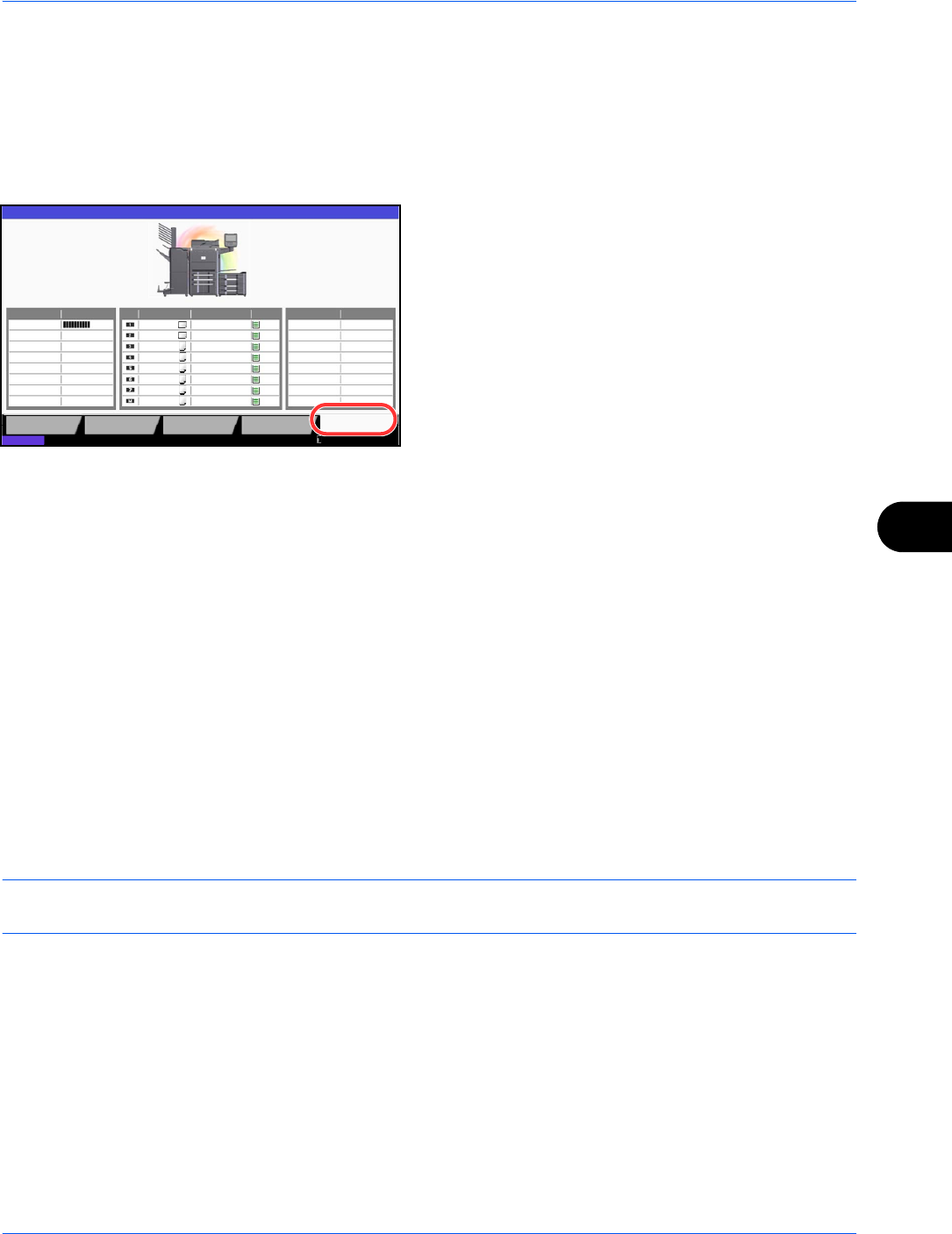
Status / Job Cancel
8-13
8
Checking the Remaining Amount of Toner and Paper (Paper/Supplies)
Check the remaining amount of toner, paper, and staples on the touch panel.
Use the procedure below to check the remaining amounts.
1 Press the Status/Job Cancel key.
2 Press [Paper/Supplies].Check the remaining
amount of toner and the status of the waste toner
box in Toner Information, and the remaining
amount of paper in each paper source in Paper.
The items you can check are described below.
Remaining amount of toner
You can check the remaining amount of toner level from 100 to 0% (1% increments).
Status of the waste toner box
You can check the status of waste toner box.
Paper
You can check the size, orientation, type, and remaining amount of paper in each paper source.The remaining
amount of paper is shown by 5 levels as 100, 75, 50, 25, and 0%, however, the paper in the multi purpose tray
is shown by 2 levels as 100% and 0%.
Others
You can check the status of staples and punch waste box.
NOTE: If the optional document finisher and punch unit are installed, the Others section provides the status of
the punch waste box and whether or not staples are available.
Toner Information
Paper
Others
Toner Status Size Type Status Type Status
Black (K) A3
A3
A4
A4
A4
Plain
Plain
Plain
Plain
Plain
100%
100%
100%
100%
100%
Staple A OK
Waste Toner OK
Status
Status
Printing Jobs Sending Jobs Storing Jobs
Device/
Communication
Paper/Supplies
100%
A4
A4
A4
Plain
Plain
Plain
100%
100%
100%
10/10/2010 10:10