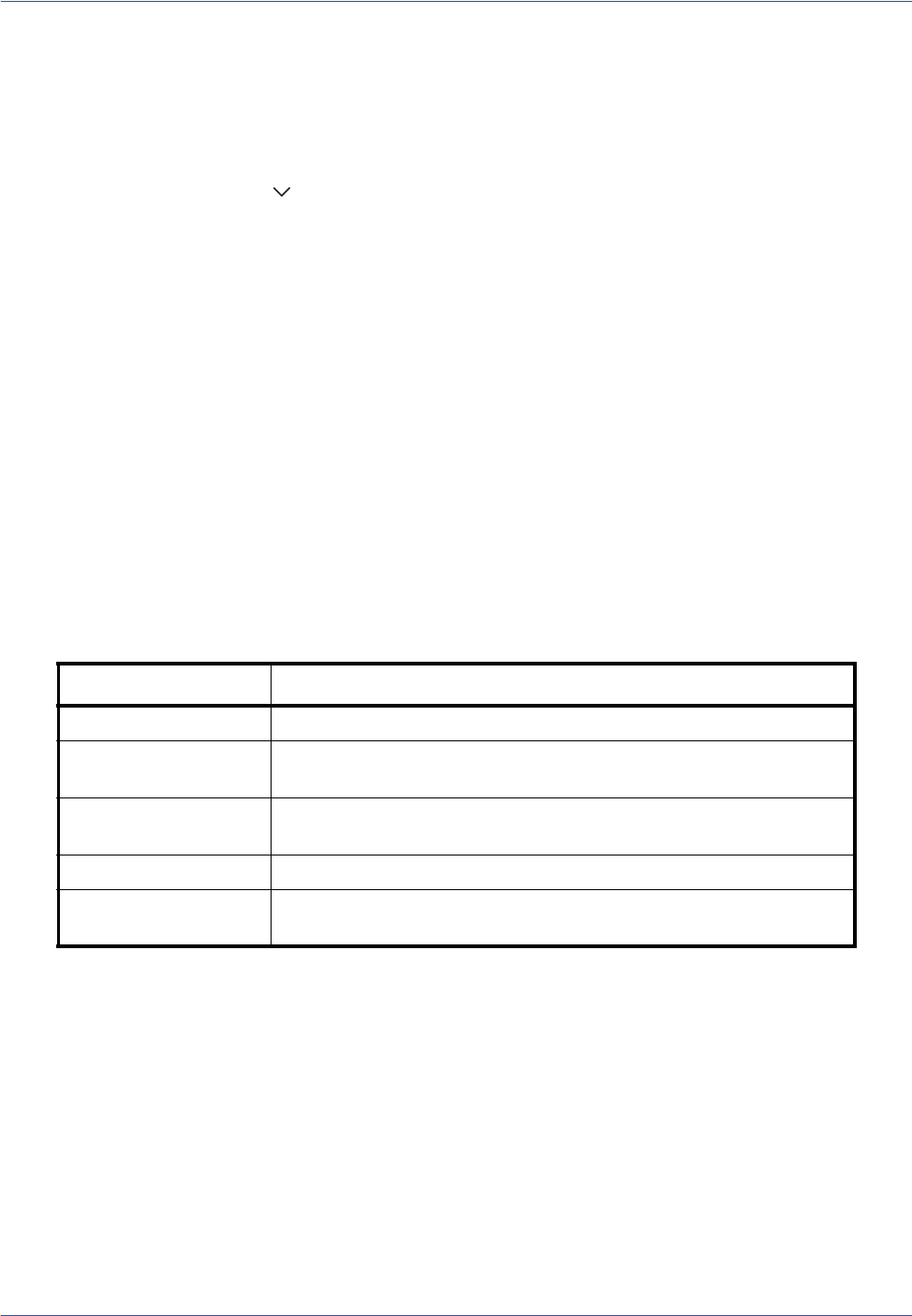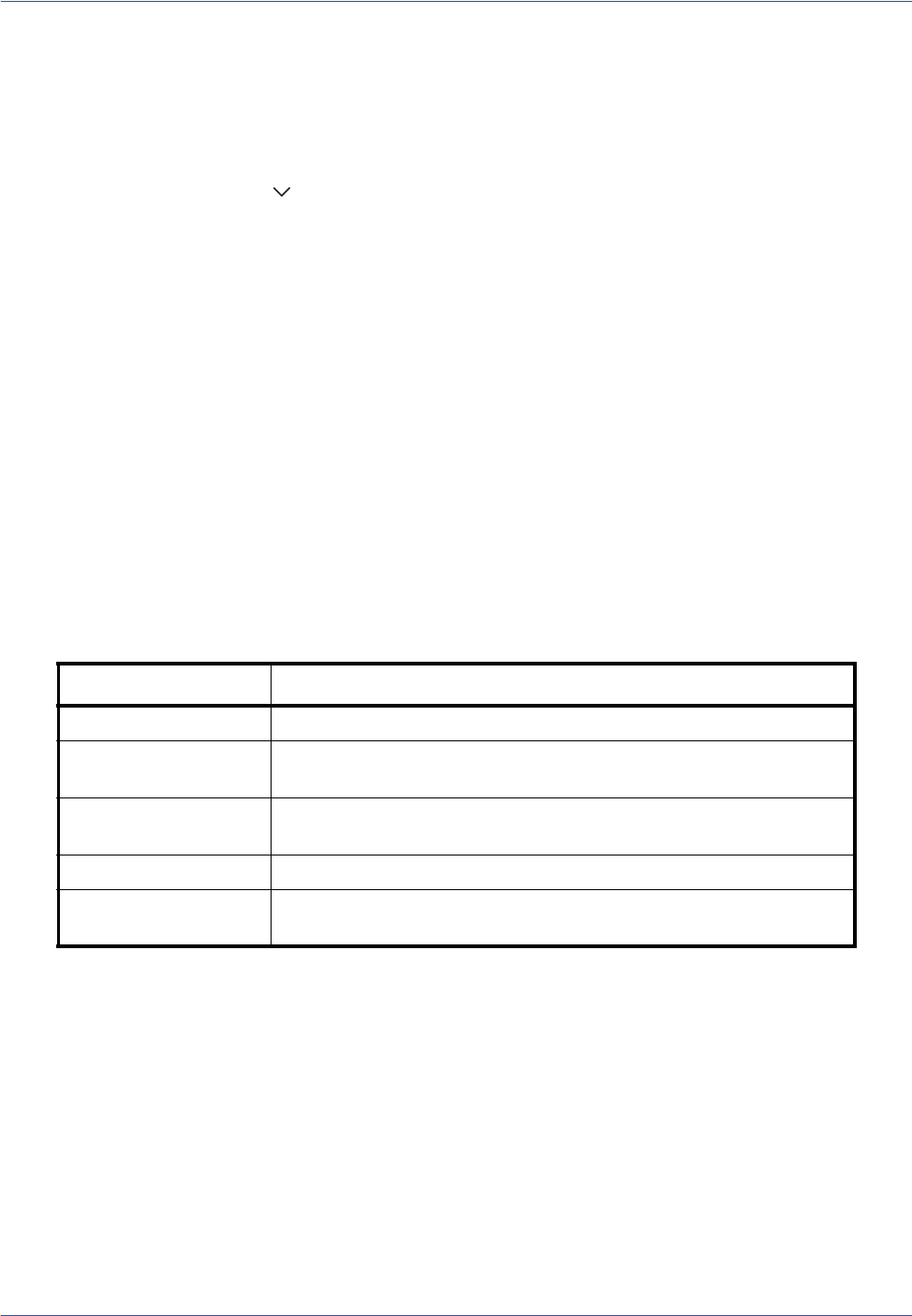
Default Setting (System Menu)
9-32
Edit Bates Stamp
Set the default Bates Stamp.
Use the procedure below to set an Edit Bates Stamp
1 Press the System Menu key.
2 Press [Common Settings] > [ ] > [Next] in System Stamp > [Next] in Printing Jobs > [Change] in Edit Bates
Stamp
3 Set the bates stamp to print.
Items that can be set are [Date], [User Name], [Serial Number], [Numbering], [Text 1], and [Text 2].
If you selected [Text 1] or [Text 2], press [Change] below and enter a maximum of 32 characters for the text
string.
4 If you selected [Date] for the bates stamp to be printed, press [Date Format] and set the date display format.
Items that can be set are [MM/DD/YYYY], [DD/MM/YYYY], and [YYYY/MM/DD]
5 If you set [Numbering] for the bates stamp to be printed, press [Numbering Default] and set the starting
sequence number (1 - 9999999).
6 Press [Position] and set the position of the printed bates stamp.
Positions that can be selected are [Top Left], [Top Middle], [Top Right], [Middle Left], [Center], [Middle Right],
[Bottom Left], [Bottom Middle], and [Bottom Right].
7 Press [Font] and select font and display settings for the Bates Stamp to be printed.
The following settings can be selected.
8 Press [OK].
Sending Jobs
Configure stamp settings for sending documents.
After configuring the setting, return to the Sending Functions or Document Box (Sending Documents) screen
from the system menu, and press the Reset key.
Item Description
Size Set the font size of the Bates Stamp to be printed.
Style Set the font style of the Bates Stamp to be printed. [Bold] or [Italic]
can be set.
Font Set the font of the Bates Stamp to be printed. [Courier] or [Letter
Gothic] can be set.
Density Set the density of the color of the Bates Stamp to be printed.
Display Pattern Set the display method of the Bates Stamp to be printed.
[Transparent], [Clipping], or [Overwrite] can be selected.