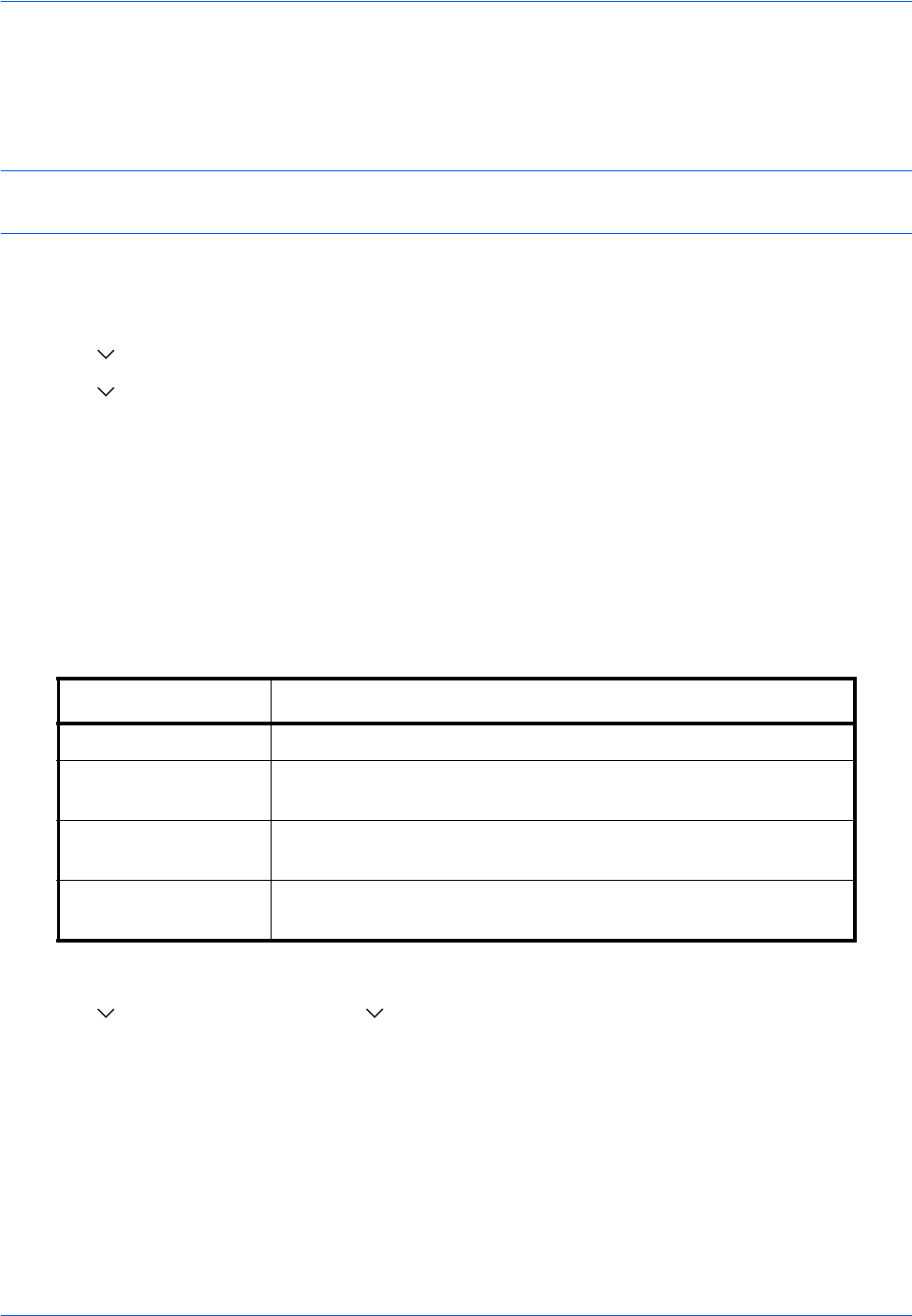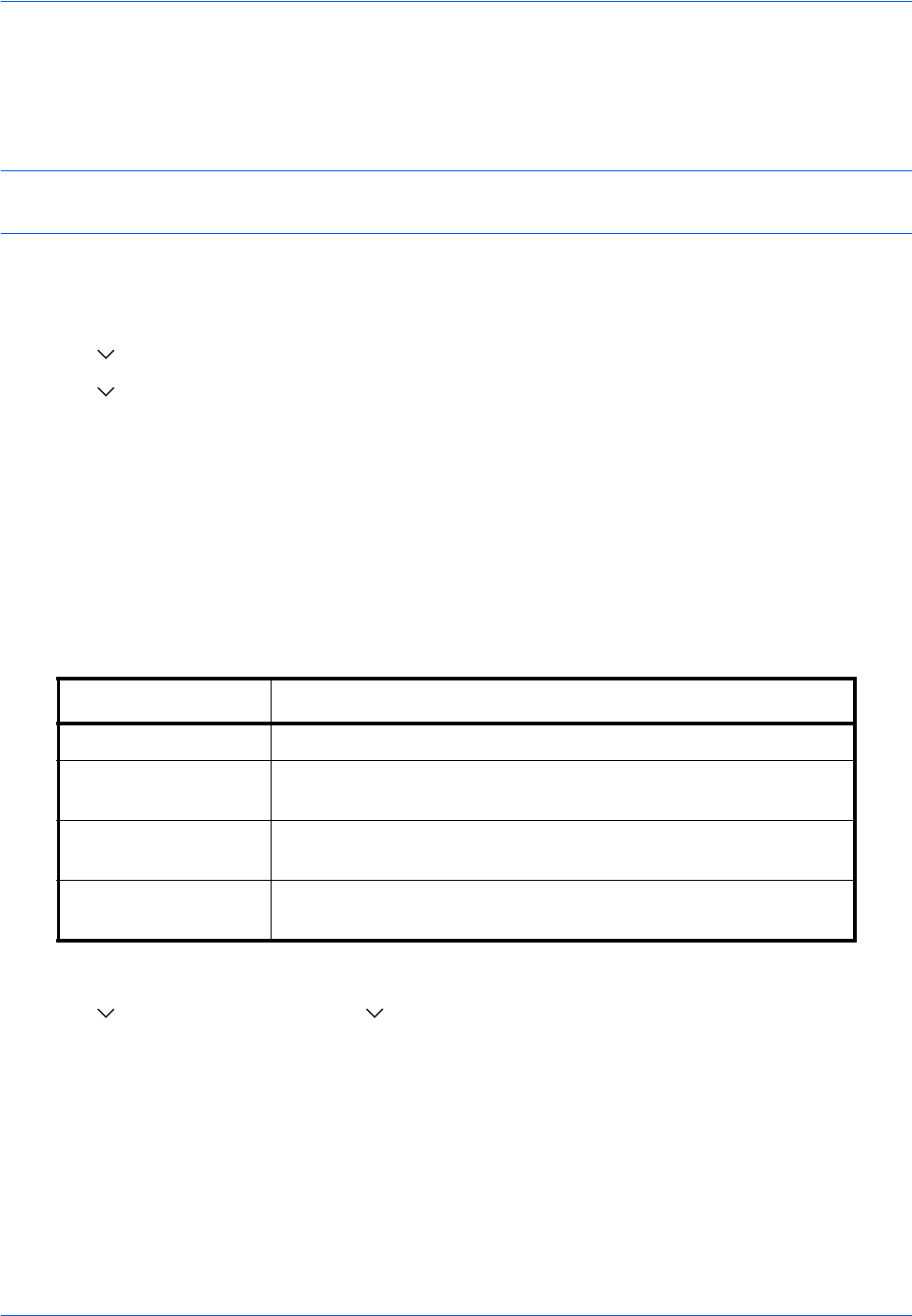
Default Setting (System Menu)
9-70
Drum Refresh2
Use this mode when white spots appear on images. Takes about 90 seconds.
When you run [Drum Refresh 2], the machine makes a vibrating sound for about 90 seconds until drum
refreshing is completed. The toner soiling on the ejected paper is normal and does not indicate a fault.
NOTE: Drum Refresh2 cannot be performed while printing. Execute Drum Refresh2 after the printing is done.
To use [Drum Refresh2], load Ledger or A3 size paper into the Multi Purpose tray.
Use the procedure below to refresh the drum.
1 Press the System Menu key.
2 Press [ ], [Adjustment/Maintenance].
3 Press [ ], [Next] of Drum Refresh2.
4 Press [Execute] to perform Drum Refresh.
5 After Drum Refresh is completed, press [OK] to return to the Adjustment/Maintenance screen.
Calibration Cycle
After Auto Clear has been activated, or during printing, Calibration... Remaining: 50 seconds may be displayed.
While this message is displayed, the machine makes adjustments to maintain image quality. Wait until the
message disappears.
Set the calibration cycle here. The setting items are as follows.
1 Press the System Menu key.
2 Press [ ], [Adjustment/Maintenance], [ ] and then [Change] of Calibration Cycle.
3 Select [Auto], [Short], [Standard] or [Long].
4 Press [OK].
Item Description
Auto Automatically sets the cycle for calibration.
Short Sets a short calibration cycle and increases the number of times
performed, with priority to image quality.
Standard Sets a standard calibration cycle, compromising between image
quality and downtime for processing.
Long Sets a long calibration cycle and decreases the number of times
performed, to ensure minimal downtime.