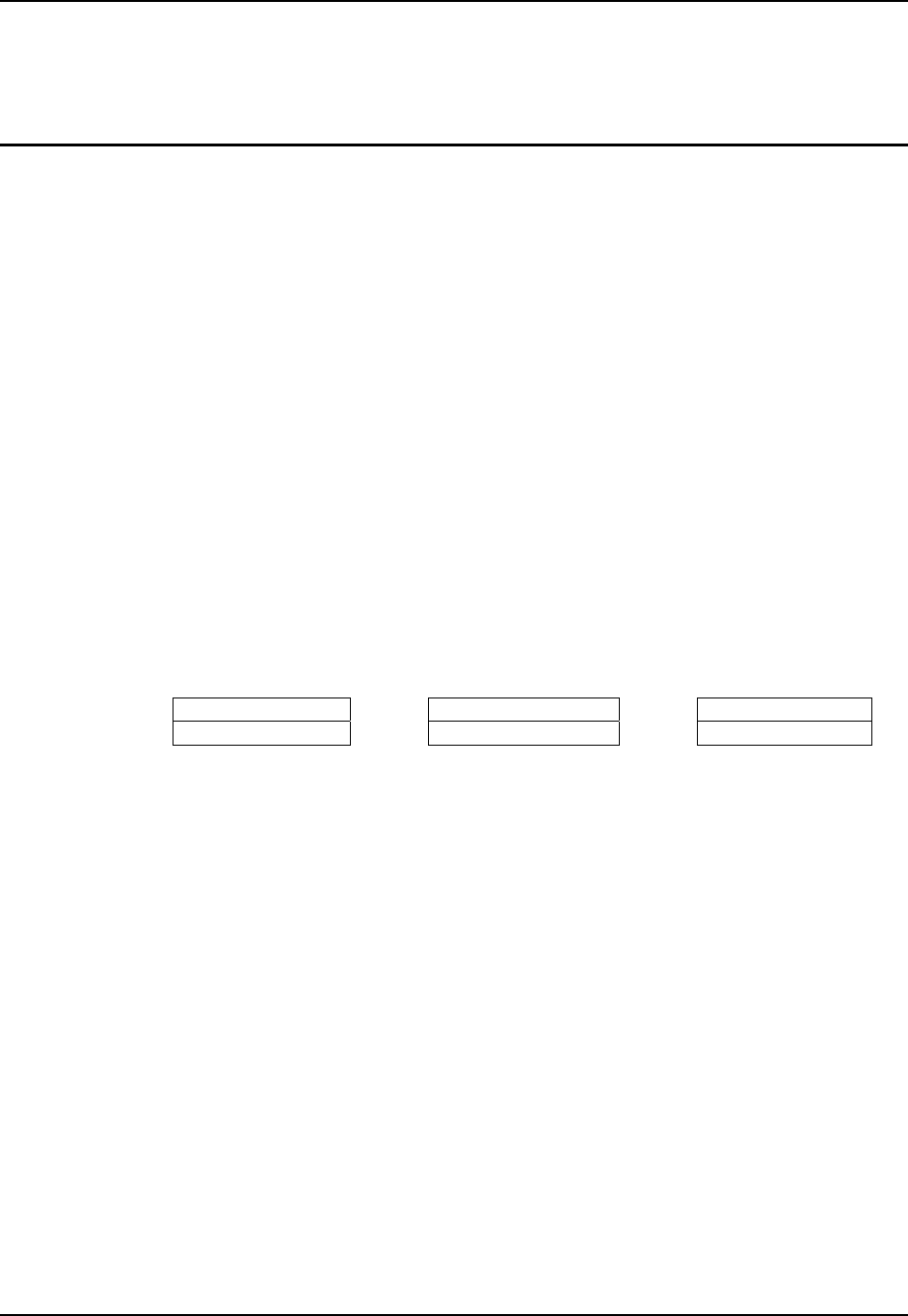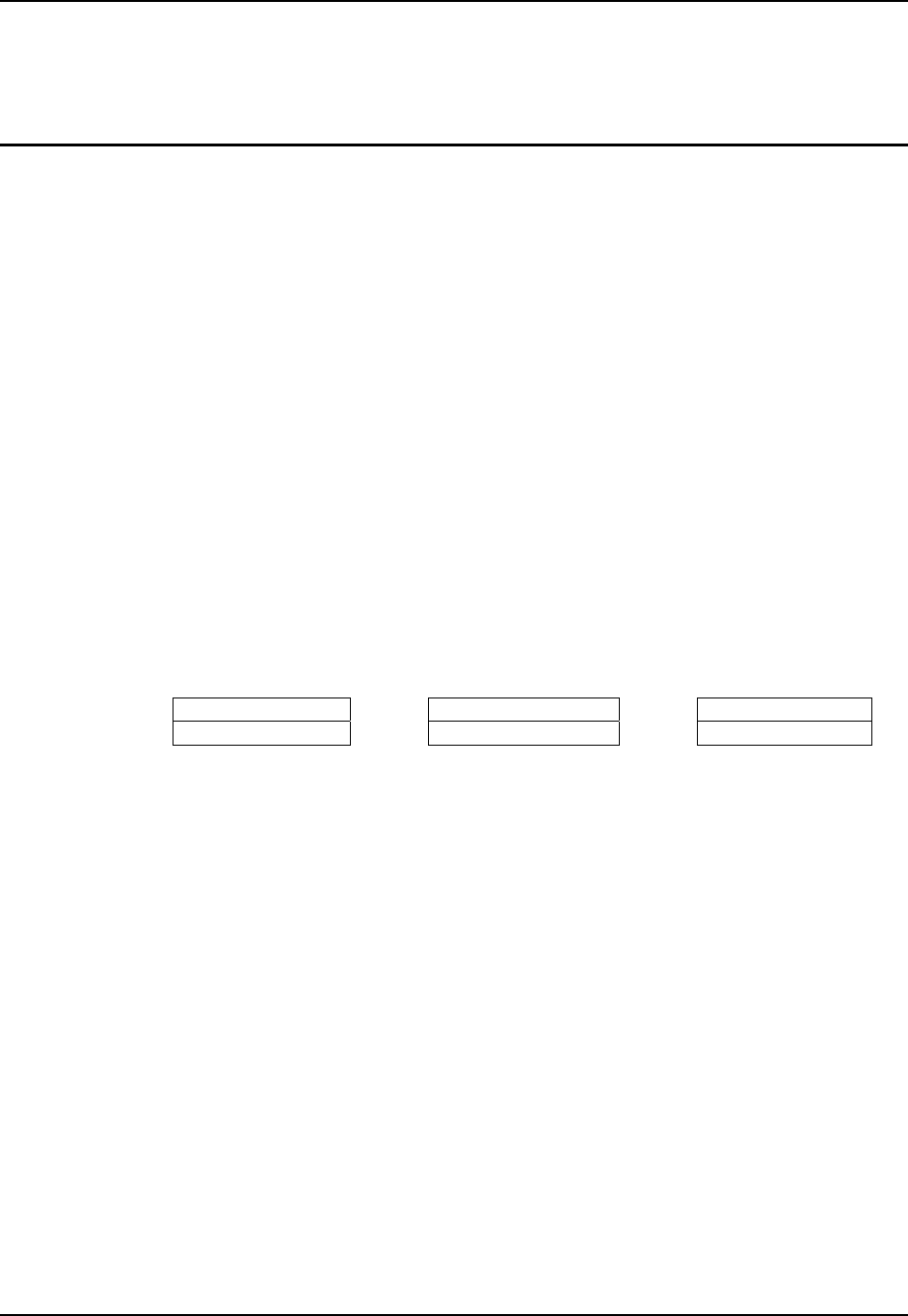
254 Creating Custom Key Maps
MX7 Reference Guide E-EQ-MX7RG-B
Creating Custom Key Maps
Prerequisite: LXE MX7 SDK CD [MX7A504CE50SDK]
Introduction
A command-line compiler called KEYCOMP.EXE is provided on the MX7 SDK CD. Using this
compiler, the System Administrator can convert a sample default key map text file into a custom
key map text file which, when loaded onto the mobile device, can be chosen by the user to replace
the default mobile device keymap and then switched back when they are finished using the
customized keys. This custom key map file can be made to re-define the system return code for
each of the 55-key keypad keys, key press or key press combinations. All keys, except the power
key, can be re-mapped.
IMPORTANT – The keycomp utility included with the MX7 SDK is not the same as the one
included with the MX3X SDK. This one only generates maps for the MX7.
Custom keymaps for the mobile device are created on a desktop PC using the command line
compiler KEYCOMP.EXE. Keycomp processes the input keymap source file and outputs a
registry text file.
Note: Each VK_code has a numeric value (for example, VK_F20 = hex 83), these are
documented in the SDK include file WINUSER.H (from Microsoft). The numeric value is
what needs to go into the registry. Whether the value is hex or decimal depends on the
registry editor being used - the one in the mobile device can use either hex or decimal,
but the desktop one used over ActiveSync that a developer may use requires hex.
Example:
KEYCOMP DEFAULT.KEY (writes KEYCOMP.REG to local directory)
Input File Compiler Text File
DEFAULT.KEY
Æ
KEYCOMP.EXE
Æ
KEYCOMP.REG
This output file should be renamed to xxx.REG (the suffix must remain REG), then copied to the
mobile device over ActiveSync. Once the file is loaded on the mobile device, double-tap the file
from the Windows CE Explorer desktop. This will run the REGLOAD utility to put it into the
registry, and save the registry to non-volatile flash. The keymap is now a permanent part of the
mobile device, and the REG file is no longer needed unless it is necessary to perform a cold boot;
as cold booting returns the registry to factory defaults, and it will be necessary to double-tap the
REG file again.
Once the keymap has been added to the registry, it should appear in the Keyboard control panel as
the name given in the MAPNAME field in the key file. To activate the keymap, select the keymap
from the popup menu, and close the control panel with the OK button. To return to the default
keymap, select Default from the keymap popup and tap OK.
The compiler has three functional stages:
• First, the input file is read and parsed for any syntax errors. The data read is stored in
internal tables.
• Second, the data parsed from the input file is validated to see that all of the items required
by the keyboard driver for normal operation are present.
• Third and finally, the KEYCOMP.REG file is written out in the format required by the
REGLOAD utility on the Windows CE device.