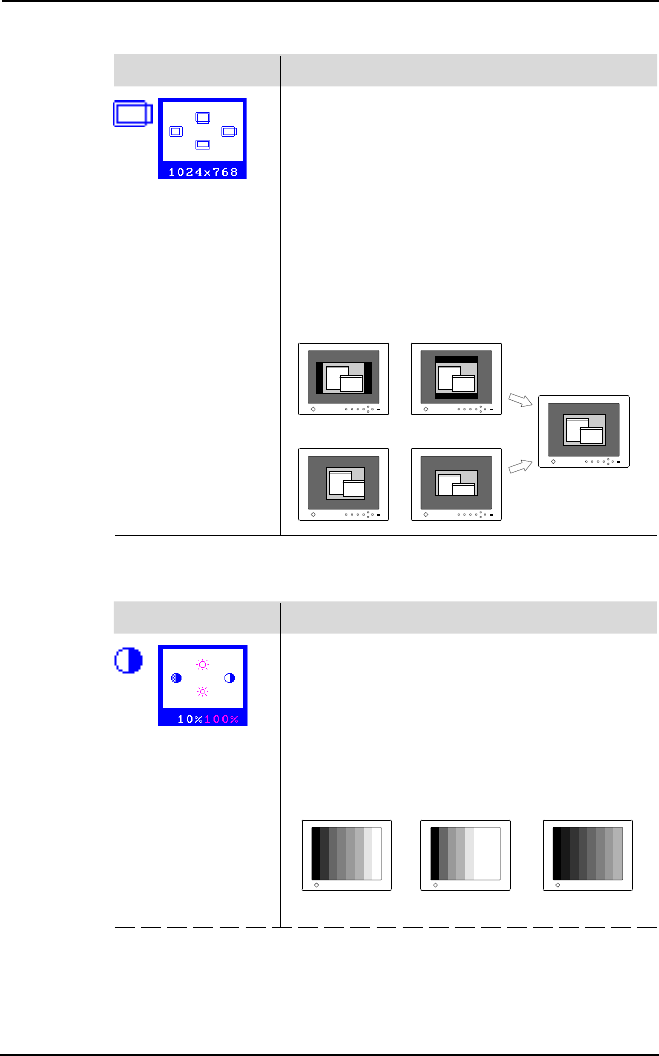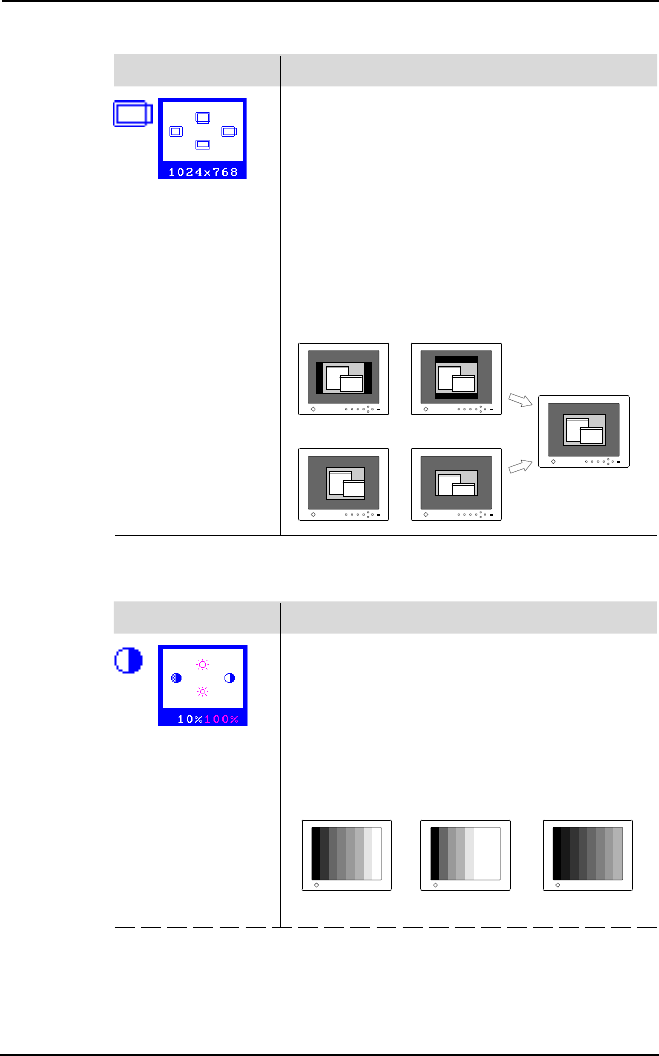
24
2 USING THE SCREENMANAGER
(7) “Resolution” Adjustment
Function
Controls the contrast of the screen.
a)Select the “Contrast” icon and push the Enter
button to show the “Contrast/Brightness” menu.
b)Confirm if the resolution now being displayed is
the same as the input resolution. If it is not,
adjust the vertical resolution using the up and
down button and adjust the horizontal resolution
using the right and left buttons.
c) After finishing the adjustment, push the Enter
button to memorize the settings and return to
the “Screen” menu.
Adjusted to actual
screen size.
Smaller than the actual screen images.
Larger than the actual screen images.
Function
Controls the contrast of the screen.
a) Select the “Contrast” icon and push the Enter
button.
b) Press the Auto adjustment button on the front
panel while displaying the “Contrast/Brightness
menu to automatically adjust contrast.
c) The screen blanks for a moment and adjusts the
contrast to the maximum level of the current
input signal. (continued)
Too High
Too Low
OK
(8) “Contrast” Adjustment