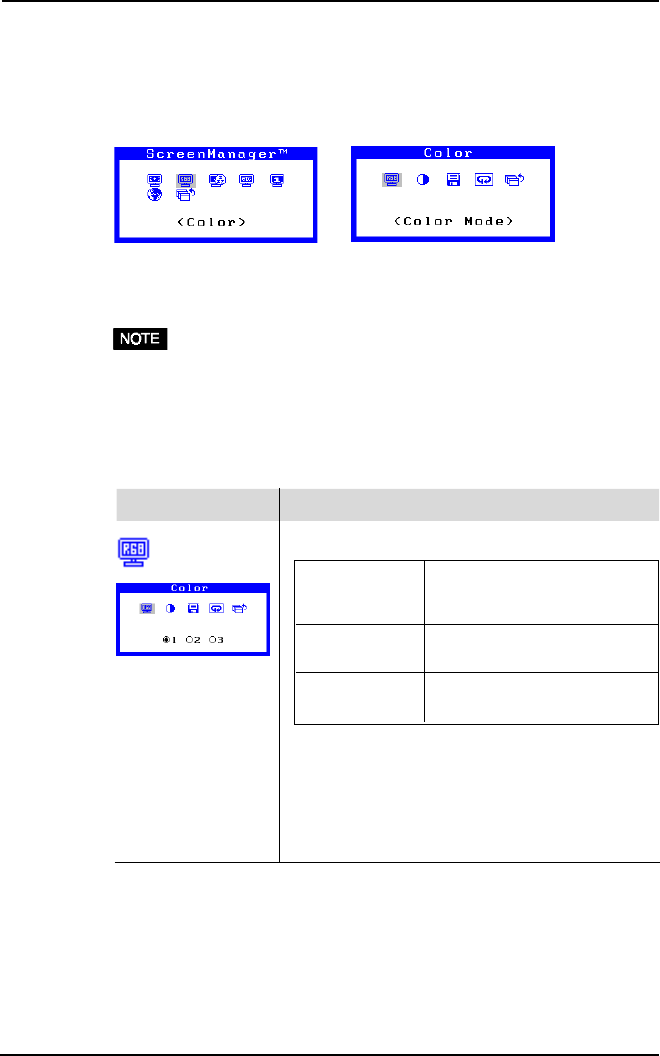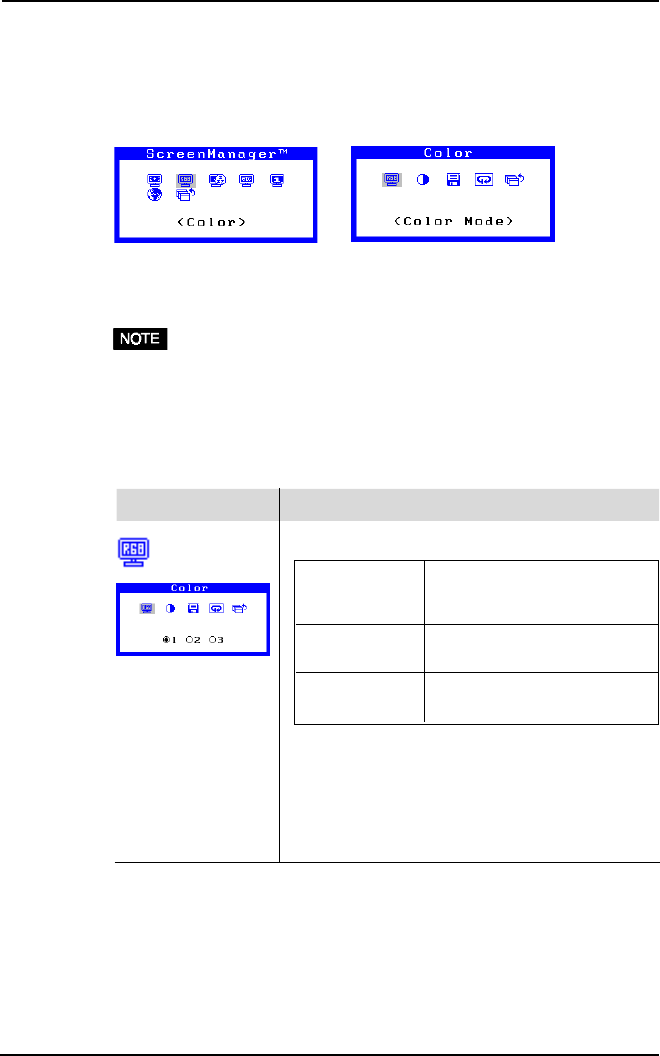
26
2 USING THE SCREENMANAGER
2-3 Color Adjustment
About Color Adjustments
Entering the ScreenManager, select the “Color” icon and push the enter
button to show the “Color” menu.
The ScreenManager “Color” menu provides 3 color setting modes; 1, 2,
and 3. You can also adjust the color settings for each mode and store
them for future use.
• Allow the monitor to warm-up for at least 20 minutes before making
an adjustment.
Color Mode
Adjusts: Color Mode
Mode 1(default): The normal white color. It is
the maximum contrast level.
Please use this mode normally.
Mode 2: The white color tone is
slightly bluish.
Mode 3: The white color tone is
slightly reddish.
· The contrast level is reduced in Mode 2 and 3.
(a) Select the “Color Mode” icon from the “Color”
menu and push the Enter button.
(b) Select option 1, 2 or 3 and push the Enter
button. A long beep will be heard indicating the
adjustment settings have been saved.
Function
Color Mode
(Standard)