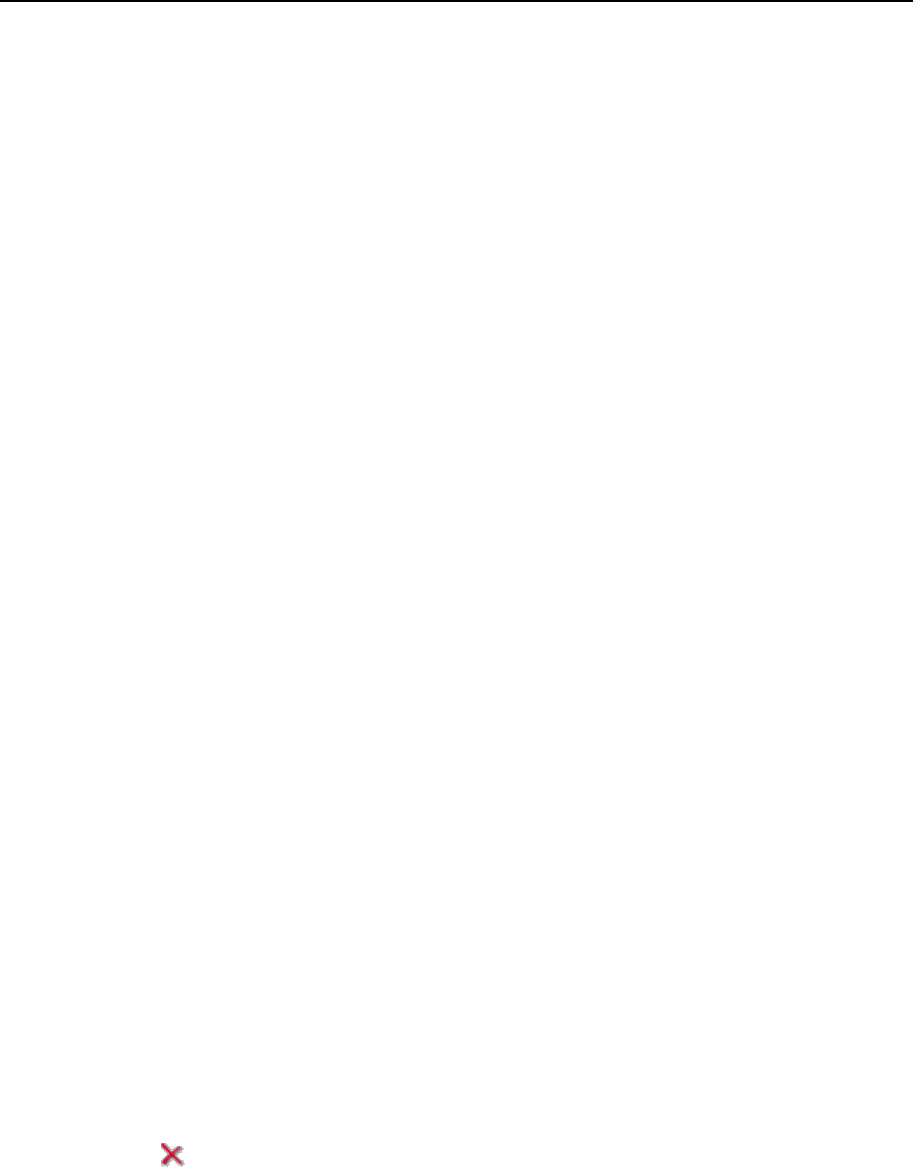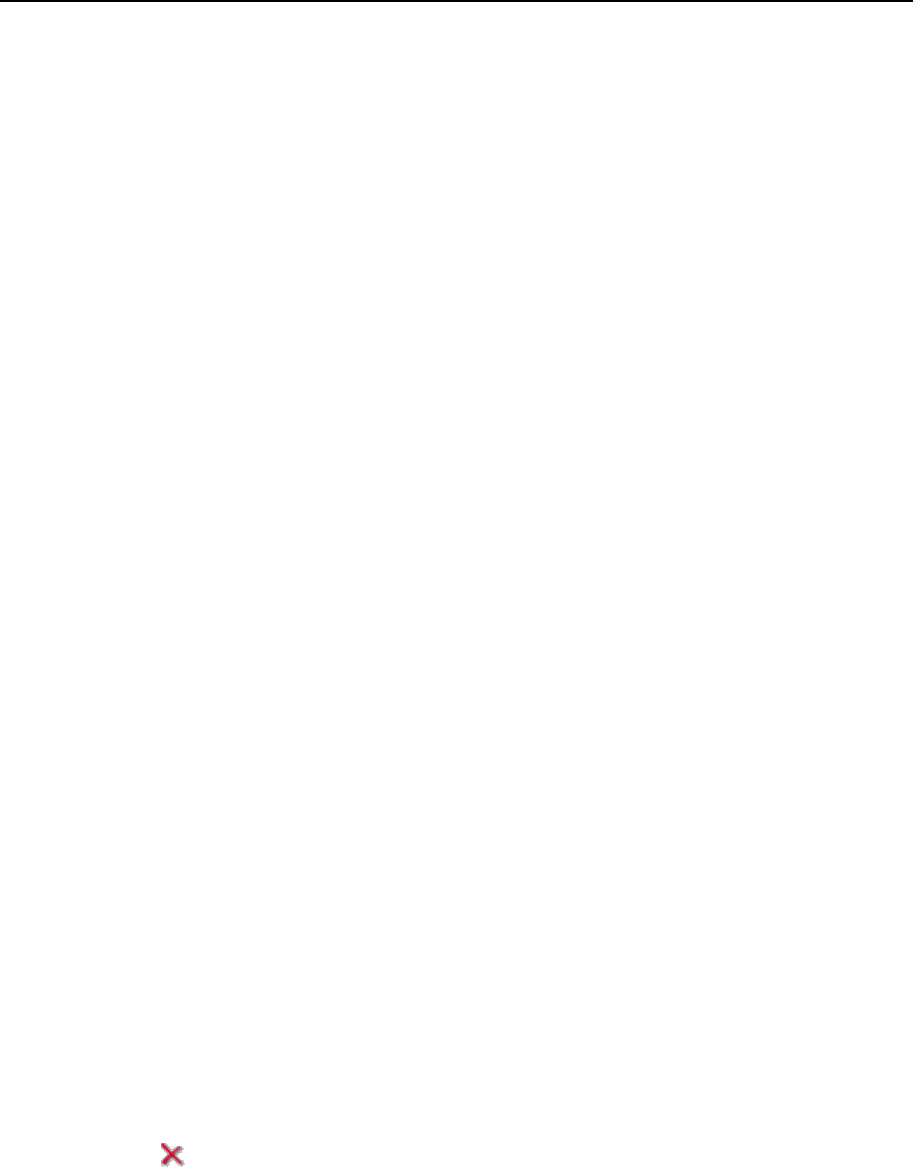
162 Serving Your Customers
Specifying Authorized Users
To add an authorized user of a protected directory:
1 Click the Domains shortcut in the navigation pane.
2 Click the required domain name in the list.
3 Click the Directories icon in the Hosting group.
4 Click on the name of the directory you need.
5 Click the Add New User icon.
6 Specify the login name and password that will be used for accessing
the protected area. The password should be from 5 to 14 symbols in
length.
7 Click OK.
To change password for an authorized user of a protected directory:
1 Click the Domains shortcut in the navigation pane.
2 Click the required domain name in the list.
3 Click the Directories icon in the Hosting group.
4 Click on the name of the directory you need. A list of authorized users
will open.
5 Click on the user‘s name.
6 Specify the new password and re-type it for confirmation.
7 Click OK.
To revoke a permission to access the protected directory from a user:
1 Click the Domains shortcut in the navigation pane.
2 Click the required domain name in the list.
3 Click the Directories icon in the Hosting group.
4 Click on the name of the directory you need. A list of authorized users
will open.
5 Select a check box corresponding to the user‘s name.
6 Click Remove Selected. Confirm the operation and click OK.