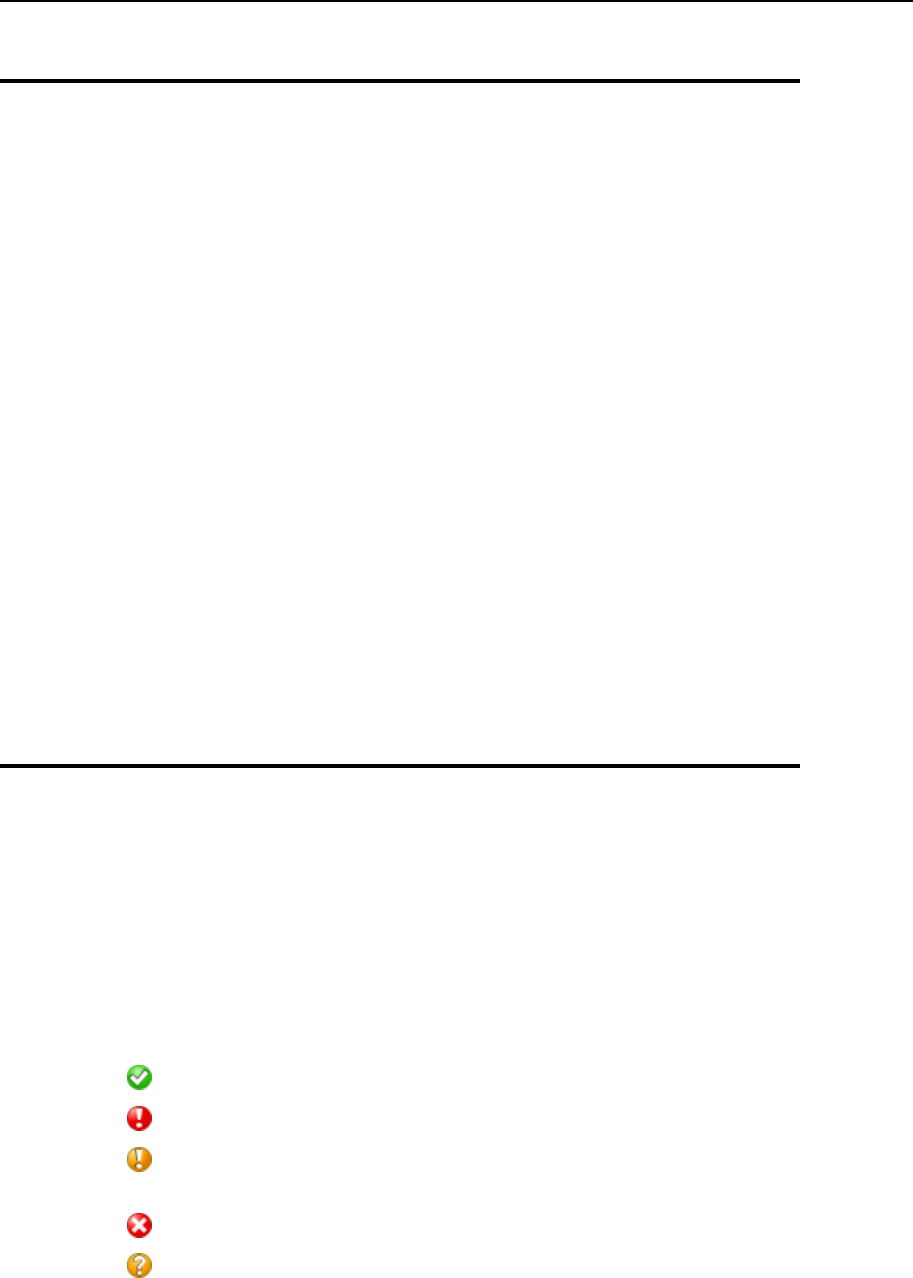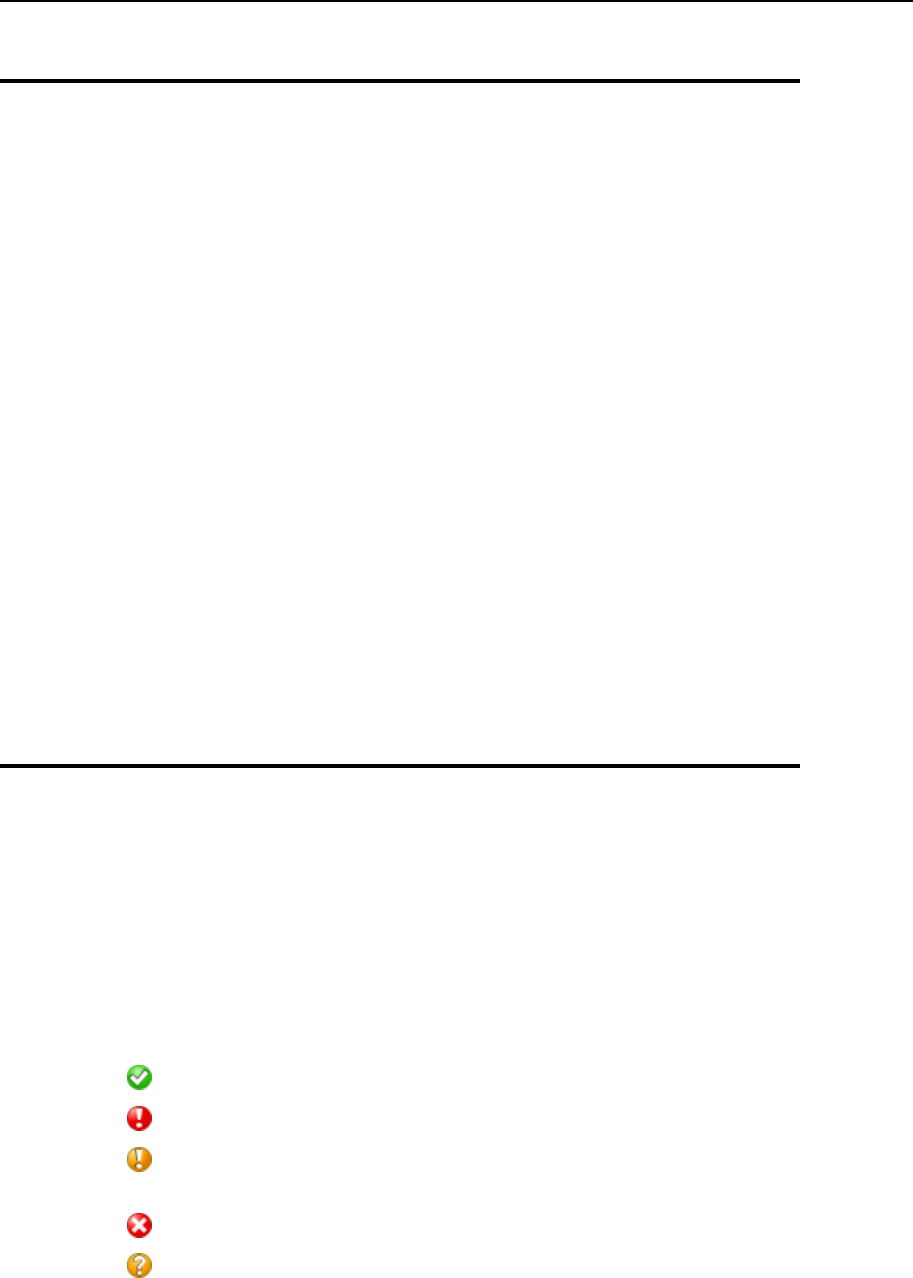
Using Centralized Access to Your Numerous Plesk Servers 249
Adding a Server Record
To add a record on a Plesk-managed server to your control panel:
1 Go to Master > Add New Server.
2 Enter the hostname and port number (8443) in the respective fields,
specify login name and password for Plesk to be able to log on to the
given slave server. You may also wish to type in a description for the
slave server. Select the Do not request information from the server check box,
if you do not want the detailed server information to be retrieved and
presented at that time.
3 Click Set.
4 To upload an SSL certificate that will be used for secure connection to
that server's control panel, click the Certificate button. Click Browse... to
locate your certificate file or paste the certificate contents from the
clipboard. After that, click the Send File or Send Text button respectively
to upload the certificate to the slave server.
When you need to modify a server record, click the Master shortcut in the navigation
pane, and then click the host name you need.
Viewing Server Information and Logging
in to a Server
To view information on a server and to log in to the server's control panel:
1 Click the Master shortcut in the navigation pane.
The following information is displayed for all servers you added:
Status icon in the S column:
- the server is in operable state and there is no resource overage,
- some system service is down,
- there is at least one user account that exceeded resource (disk space or
bandwidth) allotments,
- the server is down or inaccessible,
- the server was not polled for its status.
Hostname.
Description you specified.
2 To view a detailed server report, click the hostname you need.