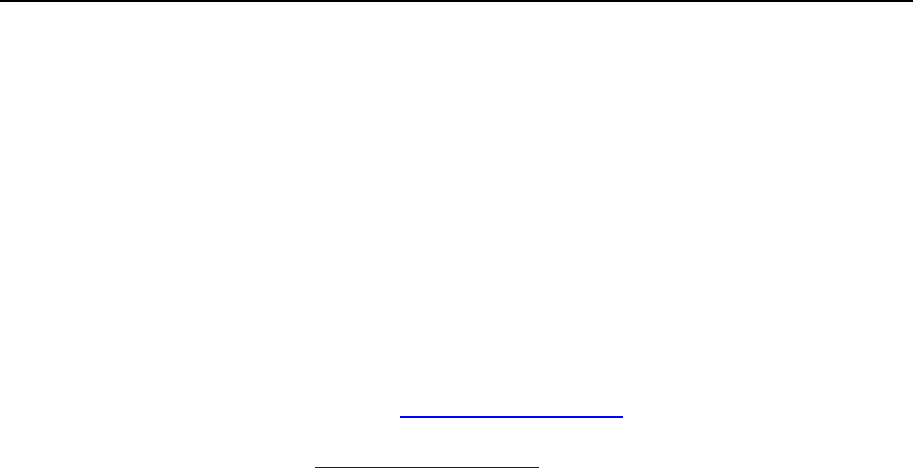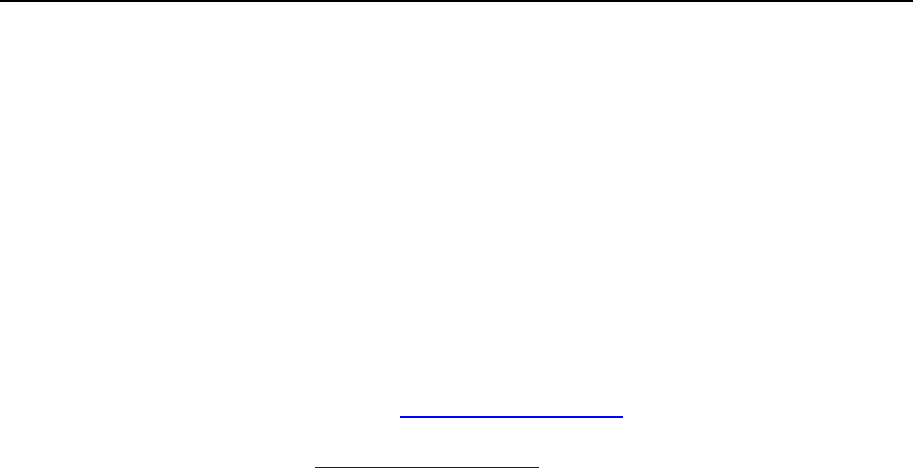
180 Serving Your Customers
Serving Domain Names for Sites Hosted on Other
Servers (Domain Forwarding)
If you need to serve a domain name or several domain names that point to a web site
hosted on another server:
1 Click the Clients shortcut in the navigation pane.
2 Click Add New Domain.
3 Specify the domain name.
Leave the www check box selected if you wish to allow users to access the site by a
common and habitual URL like www.your-domain.com. Having the www alias
preceding the domain name will allow users to get to the site no matter what they
type in their browsers: www.your-domain.com and your-domain.com will both point
to the site.
4 Leave the Create domain without template option selected in the Select
template menu.
5 If you have a number of IP addresses to choose from, select the
required address from the Select an IP address drop-down box.
Bear in mind that e-commerce sites need a dedicated IP address (not shared
among other sites) to implement Secure Sockets Layer data encryption.
6 Make sure that there is a check mark in the Proceed to hosting setup
check box and click OK.
7 Choose the forwarding type: select either Frame forwarding or Standard
forwarding option.
With standard forwarding, a user is redirected to the site and the actual site's URL
is shown in the user's browser, so the user always knows that he or she is
redirected to another URL. With frame forwarding, a user is redirected to the site
without knowing that the site actually resides at another location, therefore, Frame
forwarding should be preferred.
8 Click OK.
9 Specify the destination URL: the current web site address that you
would like this domain to point to.
10 Click OK.
11 Repeat the steps from 1 to 9 to add as many domain forwarders as
required.