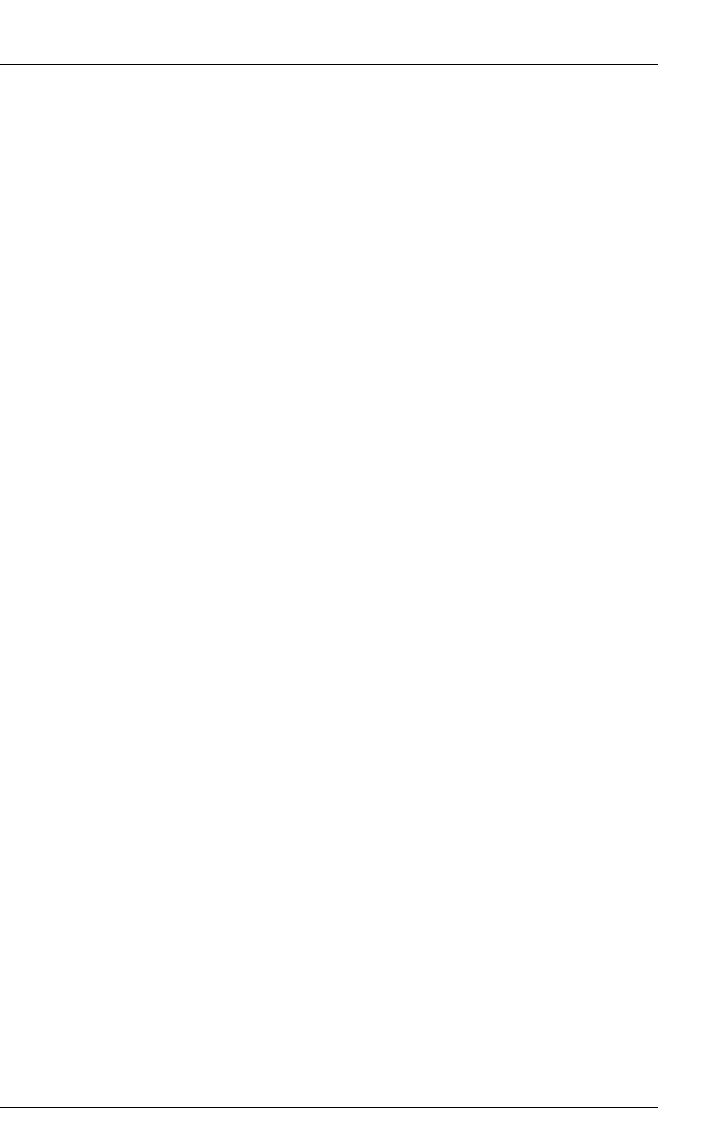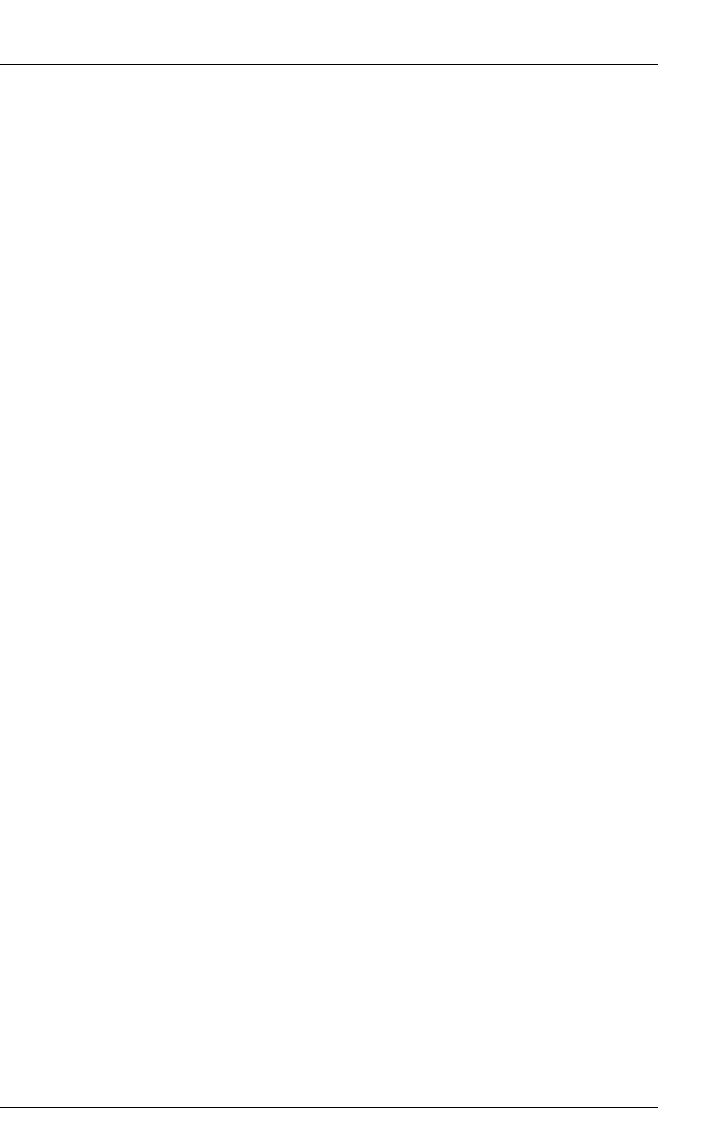
Integration in Tivoli NetView 37
Configuration and Operation Configuring with the Map Application
5.1.4 Manually Configuring a Fujitsu Siemens Server
Select the symbol of the server in the map. You now have two methods by which
you can configure a single node as a Fujitsu Siemens server:
1. Using the Context menu, change the symbol type to FujitsuSiemens.
2. Create a new server with one of these two symbol types in the map by
selecting the menu item Object – New.
This creates a server as a Fujitsu Siemens server with the appropriate capabil-
ities and a ServerView component symbol in the map (see the section “Config-
uring Fujitsu Siemens Servers with the Map Application” on page 33). The
configuration is performed even if there are several other existing symbols for
the object with different symbol types already present in the current map.
5.1.5 Resetting a Manual Configuration
If you want to reset this configuration, you must first make sure that there is no
further symbol with the symbol type FujitsuSiemens. Resetting a server is
achieved via the menu item Misc – Extended Discovery – Reset selected Fujitsu
Siemens Server. This changes the symbol and some of the capabilities of the
server accordingly. The ServerView component symbol in the related submap
is deleted unless there is at least one other symbol for this device with the
symbol type FujitsuSiemens.
I The component symbol is deleted only when the server is no longer
represented by any symbol with the symbol type FujitsuSiemens.
5.1.6 Automatic Search and Configuration of all
Fujitsu Siemens Servers
Under the Misc menu item of the NetView main menu, you can start the Poll
application with the option Extended Discovery – Discover Fujitsu Siemens Server.
NetView automatically assigns the symbol type of a node, which depends on
the value of the MIB variable sysObjectID. For each known value of the
sysObjectID MIB variable, an associated symbol type is defined in the
\usr\ov\conf\c\oid_to_sym file.