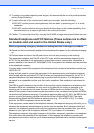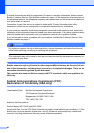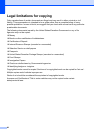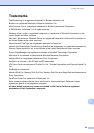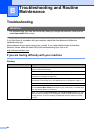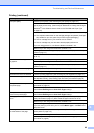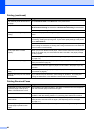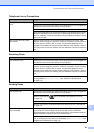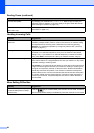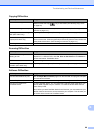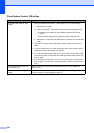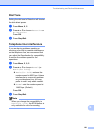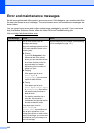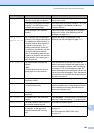96
The machine prints dense lines on
the page.
Check Reverse Order in the Basic tab of the printer driver.
The printouts are wrinkled. In the printer driver Advanced tab, click Color Settings, and uncheck
Bi-Directional Printing for Windows
®
or Bi-Directional Printing for Macintosh
®
.
Make sure you are using Genuine Brother Innobella™ Ink.
Cannot perform ‘Page Layout’
printing.
Check that the paper size setting in the application and in the printer driver are the
same.
Print speed is too slow. Try changing the printer driver setting. The highest resolution needs longer data
processing, sending and printing time. Try the other quality settings in the printer
driver Advanced tab.
Turn the borderless feature off. Borderless printing is slower than normal printing.
(See Printing for Windows
®
or Printing and Faxing for Macintosh
®
in the Software
User's Guide on the CD-ROM.)
Photo paper does not feed
properly.
When you print on Brother Photo paper, load one extra sheet of the same photo
paper in the paper tray. An extra sheet has been included in the paper package
for this purpose.
Clean the paper pick-up roller. (See Cleaning the paper pick-up roller
on page 115.)
Machine feeds multiple pages Make sure the paper is loaded properly in the paper tray. (See Loading paper and
other print media on page 8.)
Check that more than two types of paper are not loaded in the paper tray at any
one time.
Printed pages are not stacked
neatly.
Make sure you are using the paper support flap. (See Loading paper and other
print media on page 8.)
Machine does not print from Adobe
Illustrator.
Try to reduce the print resolution. (See Printing for Windows
®
or Printing and
Faxing for Macintosh
®
in the Software User's Guide on the CD-ROM.)
Printing Received Faxes
Difficulty Suggestions
Condensed print and white streaks
across the page or the top and
bottom of sentences are cut off.
You probably had a bad connection, with static or interference on the telephone
line. Ask the other party to send the fax again.
Vertical black lines when receiving. The sender's scanner may be dirty. Ask the sender to make a copy to see if the
problem is with the sending machine. Try receiving from another fax machine.
Received color fax prints only in
black & white.
Replace the color ink cartridges that are empty or nearly empty, and then ask the
other person to send the color fax again. (See Replacing the ink cartridges
on page 111.)
Left and Right margins are cut off or
a single page is printed on two
pages.
Turn on Auto Reduction. (See Printing a reduced incoming fax on page 37.)
Printing (continued)
Difficulty Suggestions