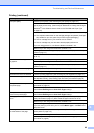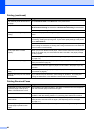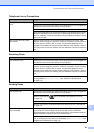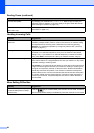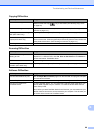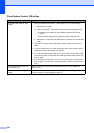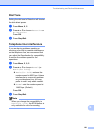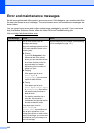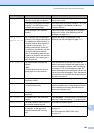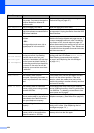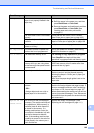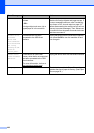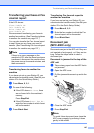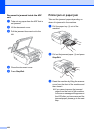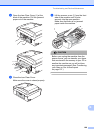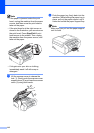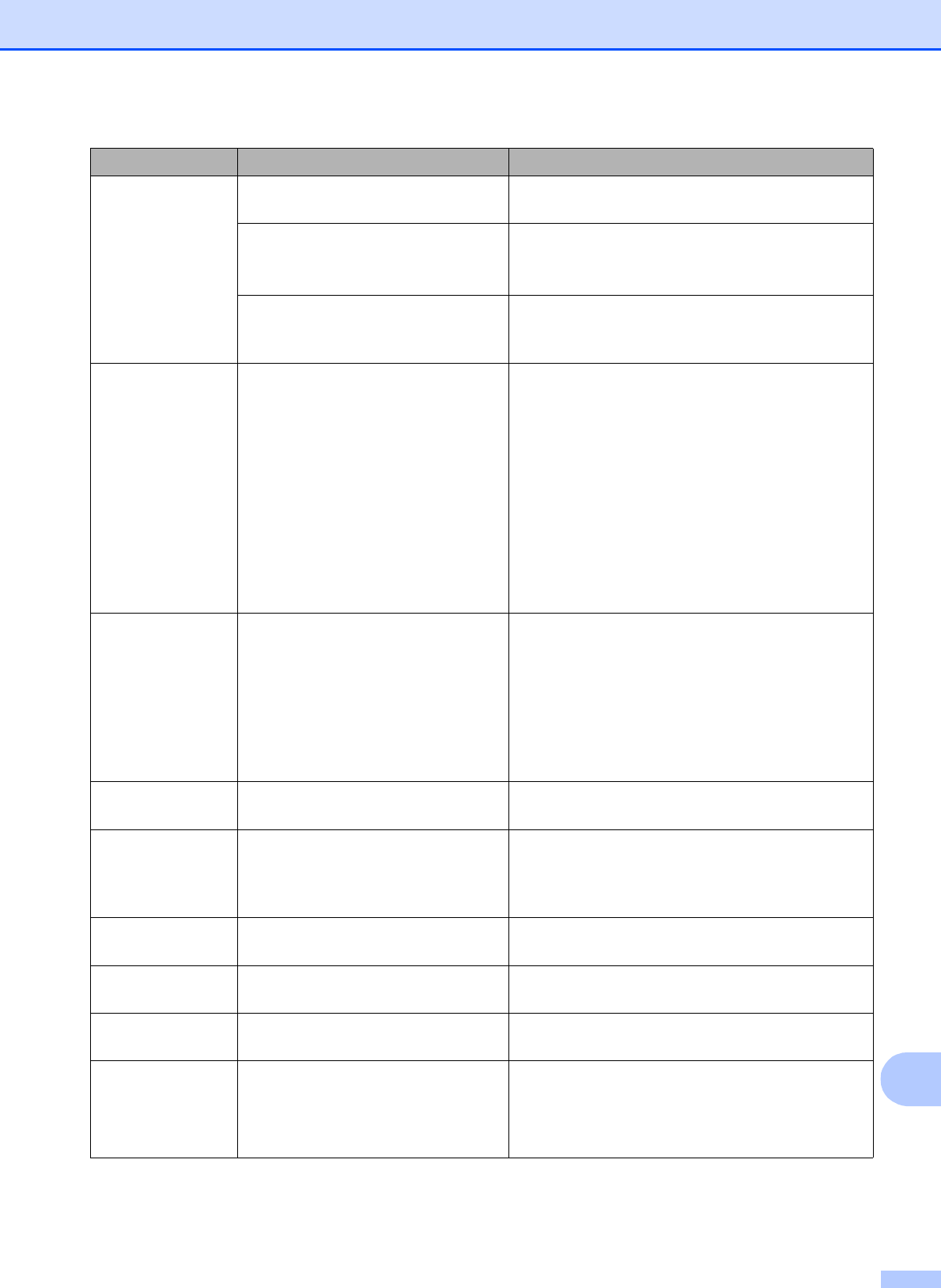
Troubleshooting and Routine Maintenance
103
B
Cannot Detect You installed a new ink too quickly
and the machine did not detect it.
Take out the new ink cartridge and re-install it
slowly until it clicks.
If you are not using genuine Brother
Innobella™ ink the machine may
not detect the ink cartridge.
Use a new Genuine Brother Innobella
®
Ink. If the
error message is not cleared, call Brother
Customer Service.
An ink cartridge is not installed
properly.
Take out the new ink cartridge and re-install it
slowly until it clicks. (See Replacing the ink
cartridges on page 111.)
Cannot Print
Replace XX Ink
One or more of the ink cartridges
are empty. The machine will stop all
print operations. While memory is
available, black & white faxes will
be stored in the memory. If a
sending machine has a color fax,
the machine's ‘handshake’ will ask
that the fax be sent as black &
white. If the sending machine has
the ability to convert it, the color fax
will be stored in the memory as a
black & white fax.
Replace the empty ink cartridges. (See
Replacing the ink cartridges on page 111.)
Clean Unable XX
The machine has a mechanical
problem.
—OR—
A foreign object such as a clip or
ripped paper is in the machine.
Open the scanner cover and look inside the
machine for foreign objects and paper scraps. If
the error message continues, see Transferring
your faxes or Fax Journal report on page 107
before disconnecting the machine so you will not
lose any important messages. Then, disconnect
the machine from the power for several minutes
and then reconnect it.
Close Ink Cover
The ink cartridge cover is not
completely closed.
Firmly close the ink cartridge cover until it clicks.
Comm.Error Poor telephone line quality caused
a communication error.
Send the fax again or connect the machine to
another telephone line. If the problem continues,
call the telephone company and ask them to
check your telephone line.
Cover is Open The scanner cover is not closed
completely.
Lift the scanner cover and then close it again.
Data Remaining
Print data is left in the machine's
memory.
Press Stop/Exit. The machine will cancel the job
and clear it from the memory. Try to print again.
Disconnected The other person or other person's
fax machine stopped the call.
Try to send or receive again.
Document Jam The document was not inserted or
fed properly, or the document
scanned from the ADF was too
long.
See Using the ADF (MFC-290C only)
on page 17.
See Document jam (MFC-290C only)
on page 107.
Error Message Cause Action