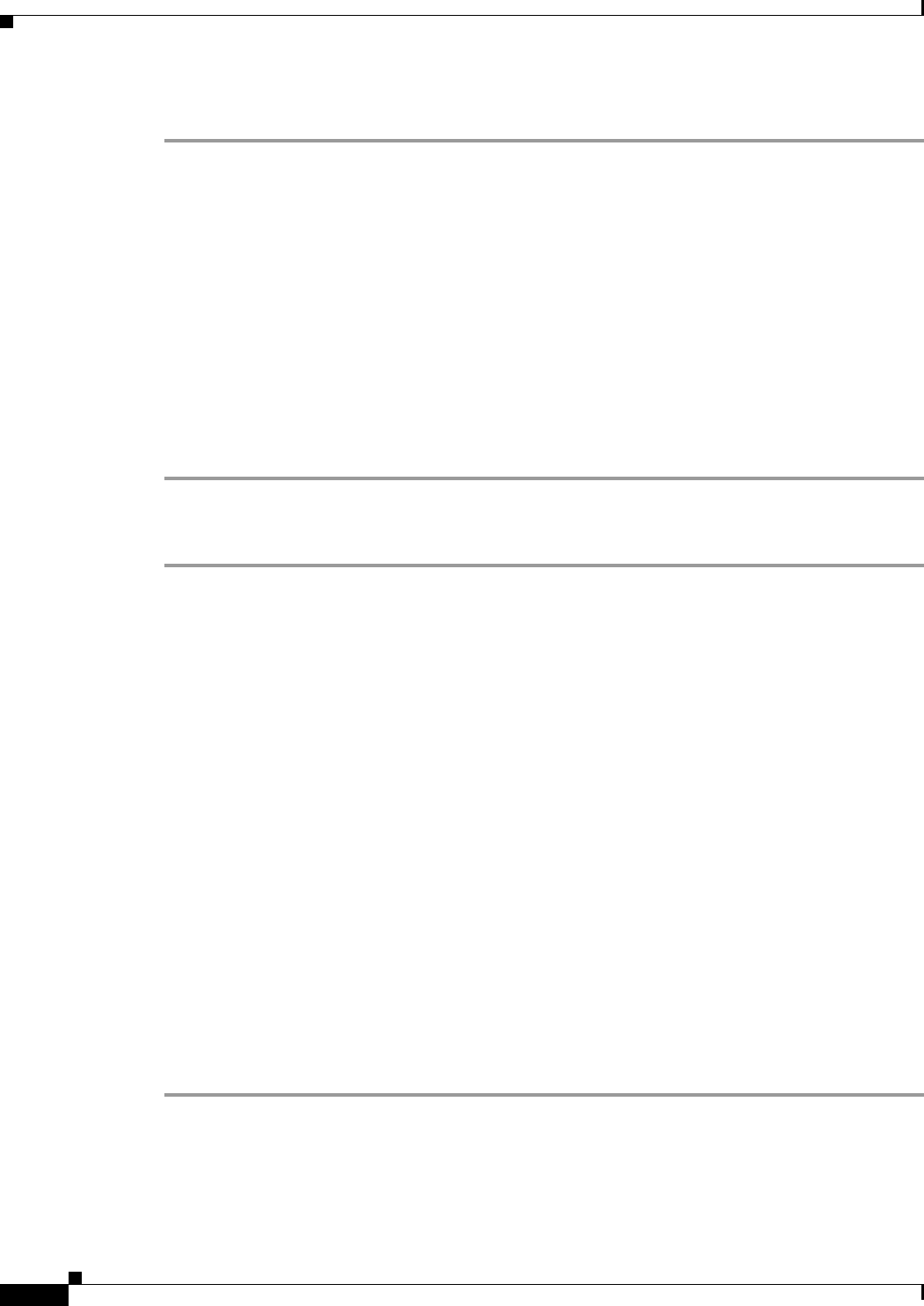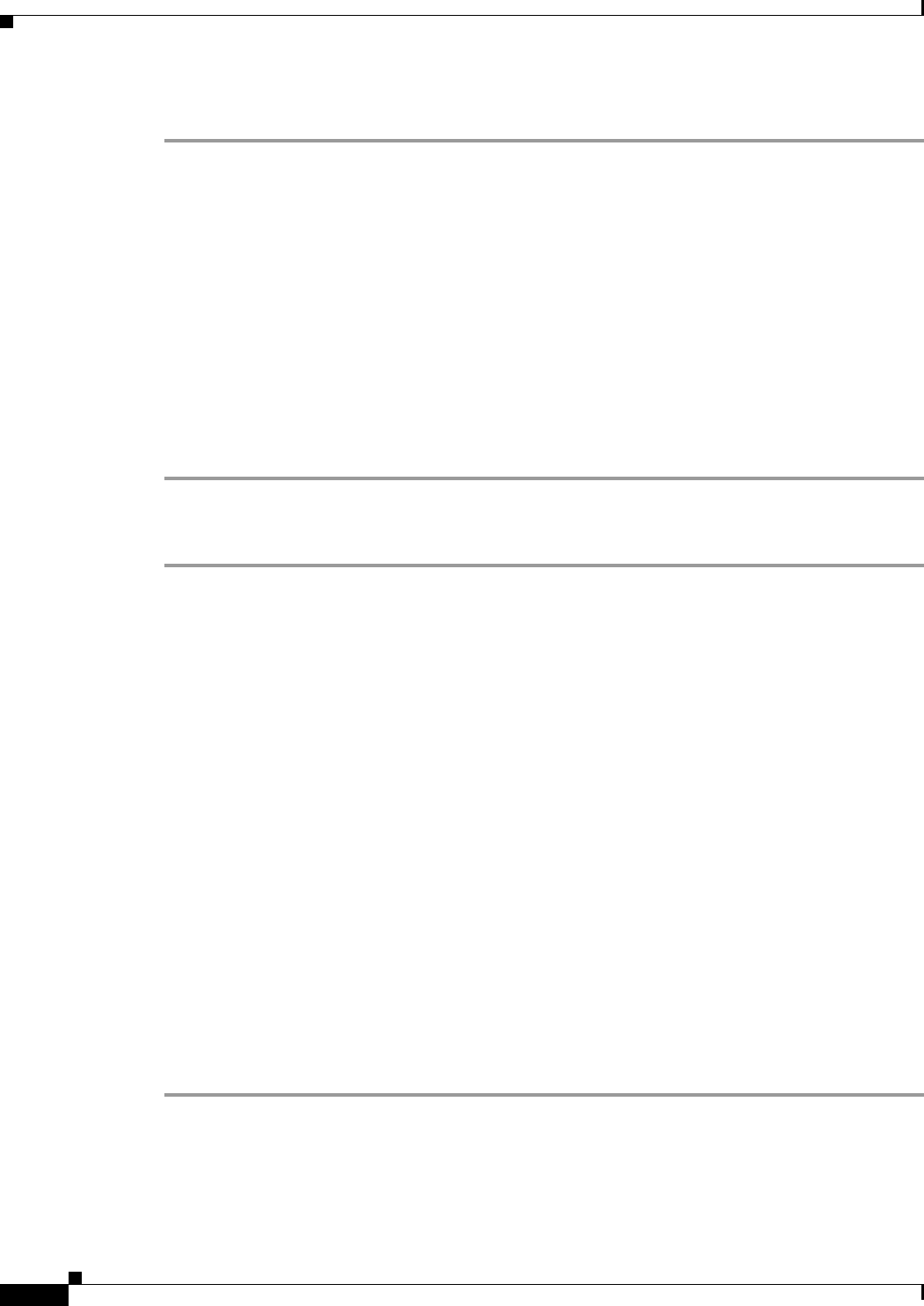
B-4
Installation Guide for Cisco Unity 4.0(5) and Later Voice Messaging with Microsoft Exchange 2003/2000 (With Failover Configured)
OL-7371-02
Appendix B Exiting and Starting the Cisco Unity Software and Server
Starting the Cisco Unity Software
To Start the Cisco Unity Software from the Cisco Unity Server
Step 1 On the Cisco Unity server, log on to Windows by using either the Cisco Unity administration account or
an appropriate Windows domain account.
Step 2 Right-click the Cisco Unity icon in the status area of the taskbar.
(If the Cisco Unity icon is not in the taskbar, browse to the CommServer directory, and double-click
AvCsTrayStatus.exe.)
Step 3 Click Start Cisco Unity.
When Cisco Unity starts successfully, three tones play and a check mark appears in the Cisco Unity icon.
When Cisco Unity does not start successfully, two tones play and an “X” appears in the Cisco Unity
icon.
Step 4 Press Ctrl-Alt-Delete, then lock or log off of Windows to prevent access by unauthorized users.
Step 5 If the system uses the automated attendant and you routed calls to the operator before you exited the
Cisco
Unity software, reroute calls to Cisco Unity.
To Start the Cisco Unity Software from Another Computer
Step 1 If the Cisco Unity Status Monitor does not use Integrated Windows authentication, skip to Step 2.
When the Cisco Unity Status Monitor uses Integrated Windows authentication, do the following
substeps to access the Status Monitor:
a. Log on to Windows by using either the Cisco Unity administration account or an appropriate
Windows domain account.
b. Start Internet Explorer, and go to http://<Cisco Unity server name>/status.
c. If Internet Explorer prompts you for a user name and password, enter the user name, password, and
domain for the Cisco
Unity administration account or the Windows domain account.
d. Skip to Step 4.
Step 2 When the Cisco Unity Status Monitor uses Anonymous authentication, do the following substeps to
access the Status Monitor:
a. Log on to Windows by using any domain account that has the right to log on locally.
b. Start Internet Explorer, and go to http://<Cisco Unity server name>/status.
Step 3 On the Cisco Unity Log On page, enter the user name, password, and domain for the Cisco Unity
administration account or the Windows domain account, and click Log On.
Step 4 In the Cisco Unity Status Monitor, click the System Status icon (the first icon), at the top of the page.
Step 5 Click Start.
Step 6 If the system uses the automated attendant and you routed calls to the operator before you exited the
Cisco
Unity software, reroute calls to Cisco Unity.