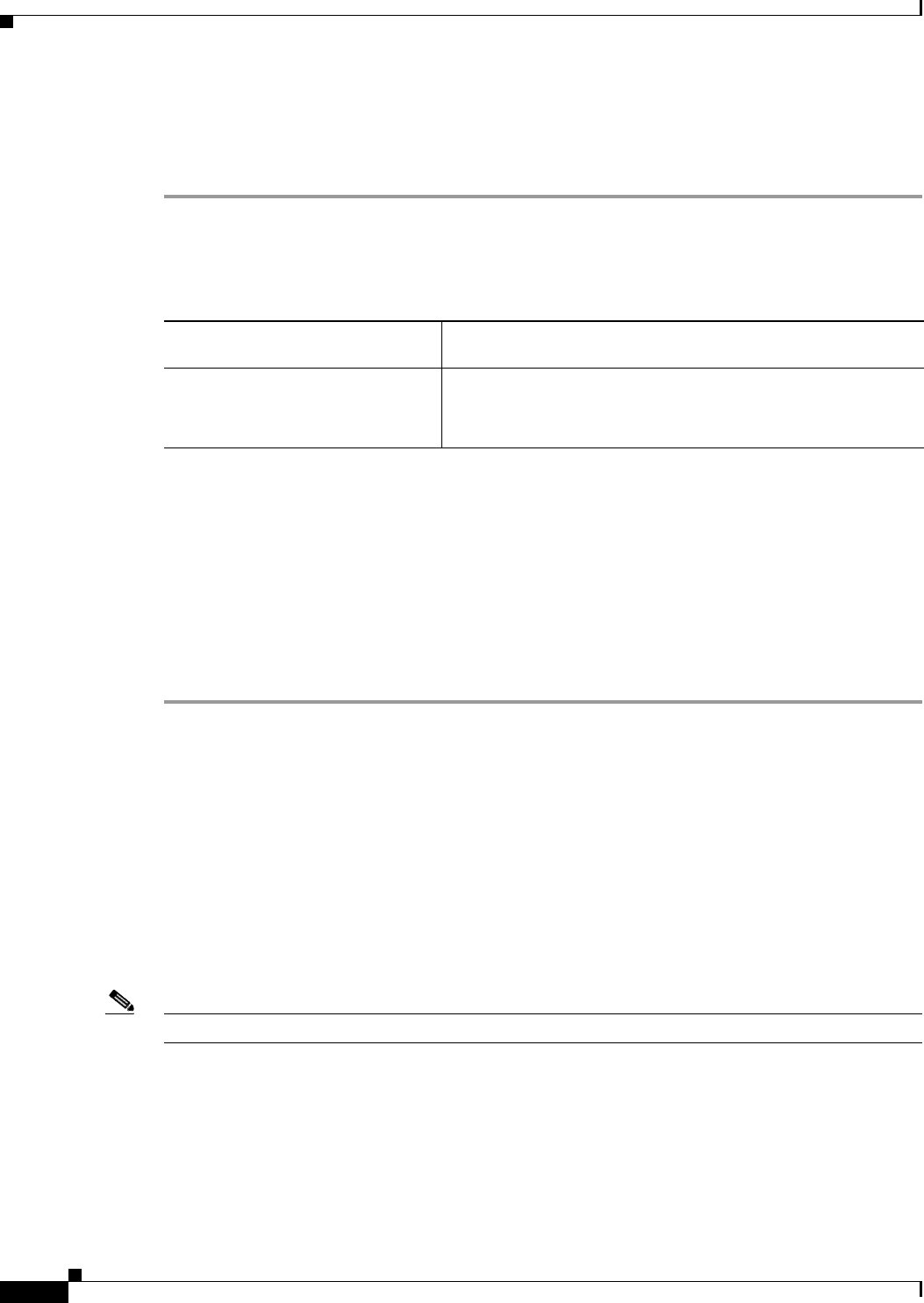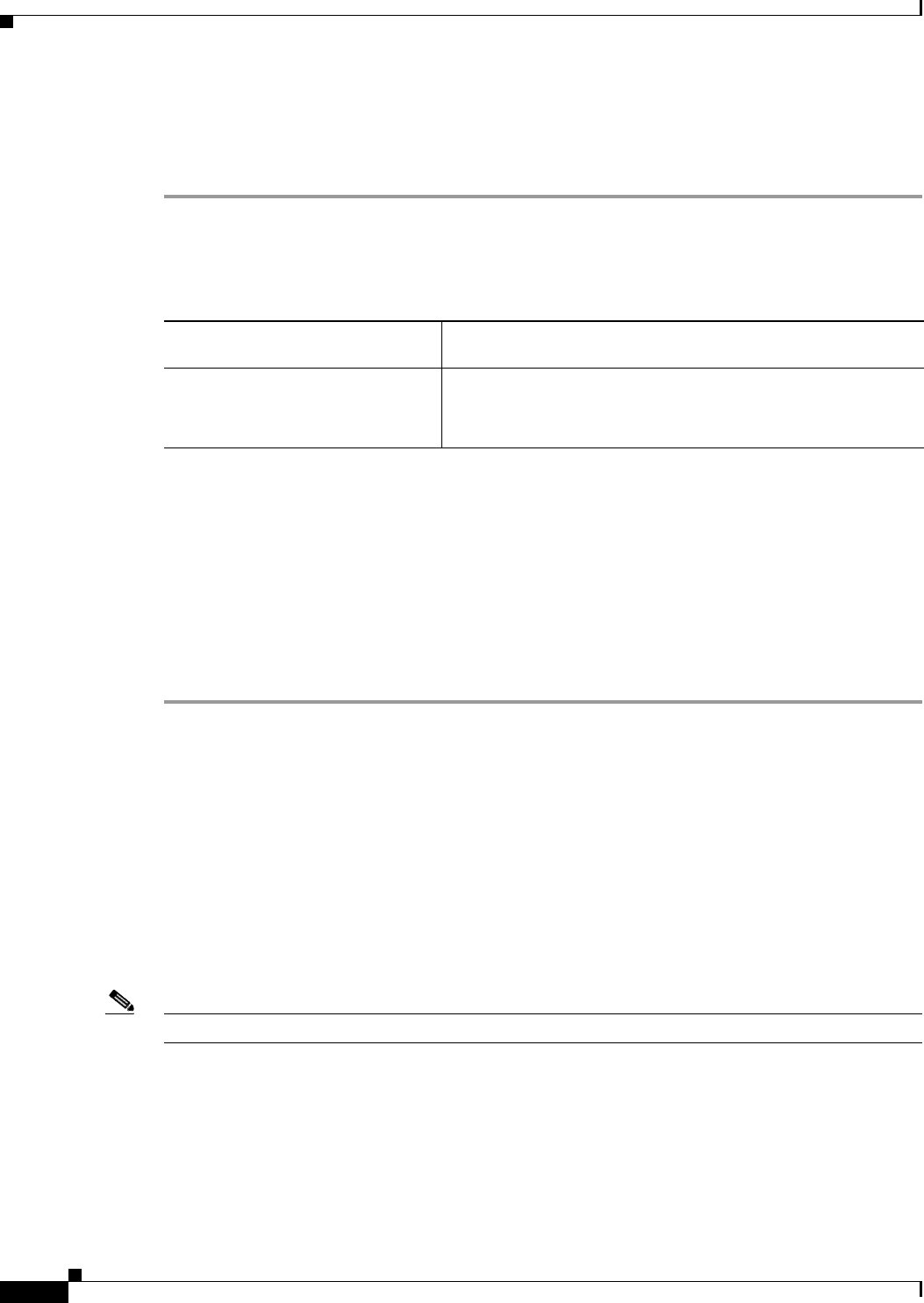
5-4
Installation Guide for Cisco Unity 4.0(5) and Later Voice Messaging with Microsoft Exchange 2003/2000 (With Failover Configured)
OL-7371-02
Chapter 5 Customizing the Cisco Unity Platform
Obtaining Cisco Unity License Files
Configuring a Dual NIC
To Configure a Dual NIC in the Cisco Unity Server
Step 1 Start the NIC-configuration utility:
a. On the Windows Start menu, click Settings > Control Panel.
b. Select the applicable option, depending on the server model and NIC brand:
Step 2 Configure the dual NIC—or verify the configuration—so that the following conditions are met:
• Both NICs are connected to the same network segment (in other words, both are connected to
the same Layer
3 subnet and the same Layer 2 Ethernet broadcast domain).
• Both share the same IP address.
• Both are set up for AFT or for NFT. Refer to the NIC-configuration utility Help.
Step 3 Write down the MAC address that now applies to both NICs. You will need it when you obtain license
files in the
“Obtaining Cisco Unity License Files” section on page 5-4.
Step 4 Restart the Cisco Unity server for any changes to take effect.
Obtaining Cisco Unity License Files
License files, which enable the features purchased by the customer, are required for installing
Cisco
Unity software, for some upgrades, and for adding or changing licensed features. You obtain the
license files by completing registration information on Cisco.com.
Shortly after registration, Cisco e-mails the license files. The e-mail from Cisco contains instructions on
how to save and store the files. The Cisco
Unity installation guide later provides specific instructions on
the use of the license files. (For more information on licensing, refer to White Paper: Licensing for
Cisco
Unity at http://www.cisco.com/univercd/cc/td/doc/product/voice/c_unity/whitpapr/licenses.htm.)
Note Install the license files only on the primary server.
The following information is required during registration:
• The MAC address (physical address) for the network interface card (NIC) in the Cisco Unity server.
• The product authorization key (PAK), which appears on the sticker located on the front of the sleeve
for Cisco
Unity DVD 1 or CD 1.
Hewlett-Packard or Cisco MCS server
with model number ending in “H”
Click HP Network.
IBM or Cisco MCS server
with model number ending in “I”
• For a Broadcom dual NIC, click Broadcom Control
Suite
2.
• For an Intel dual NIC, click Intel(R) PROSet Wired.