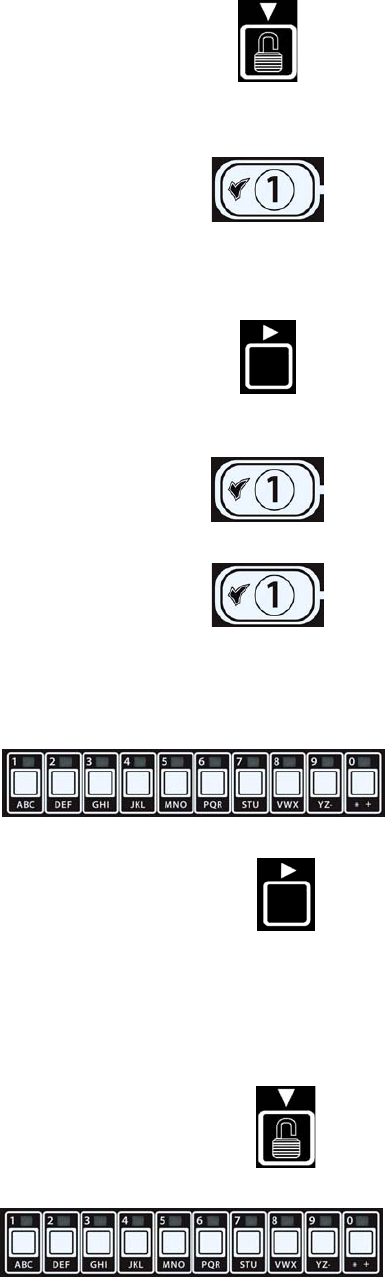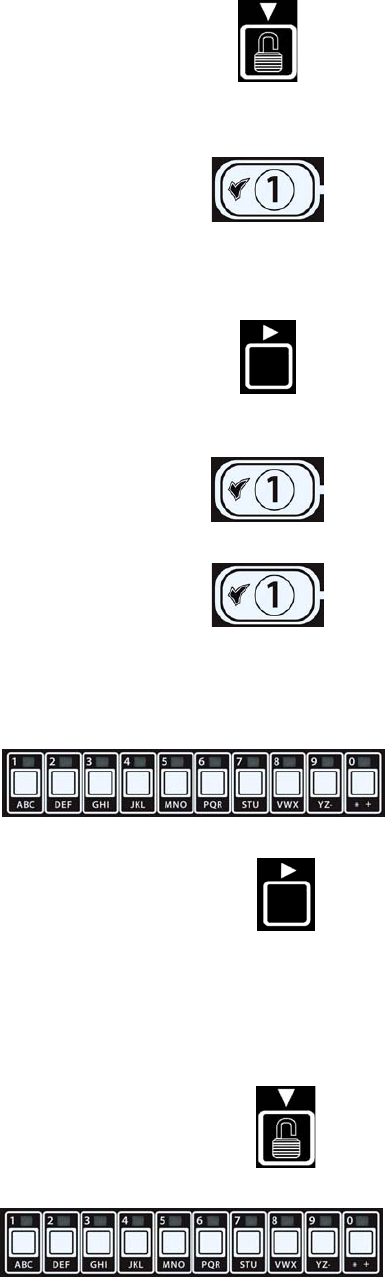
4-13
6. With the desired temperature entered, press the ▼ button (see Figure
33) two times to lock in the setpoint and continue.
Figure 33
The computer displays Product selection.
7. With Product selection displayed, press the 9 (1) button
(see Figure 34).
Figure 34
Computer displays PRODUCT Selection changing to select product.
8. With Select Product displayed on the left and PROD 1
displayed on the right use the
4 button (see Figure 35) to advance
through menu items until the right display displays the menu item to be
modified or the desired location for a new product.
Figure 35
9. Press the 9 (1) button to select the product to modify (see Figure 36).
The computer displays modify alternating with yes no.
Figure 36
10. Press the 9 (1 yes) button (see Figure 37).
Figure 37
The left display displays NAME and the right display displays a product name (ex. PROD 1). The
right display shows a blinking cursor alternating with a blinking letter under the first character.
11. Using the number keys, enter the first letter of the new
product (see Figure 38). Press the key until the desired
letter appears.
Figure 38
12. Press the 4 button to advance the cursor to the next display space (see
Figure 39). Use the #0 key to insert a space. The 3button can be used to
move the cursor back.
Figure 39
For example, to enter “WINGS”, press the #8 key two times until W appears in the display. Then
use the 4 button to advance the cursor to the next display space. Press the #3 key until I appears.
Continue on until WINGS is spelled out on the display. Use no more than eight letters.
13. With the name entered, press the u button (see Figure 40) to save the
name and scroll to cook time.
Figure 40
14. With cook time displayed on the left and :00 or
a previously entered cook time displayed on the right,
use the number keys (see Figure 41) to enter the
product cook time in minutes and seconds (ex. 3:00 as
300).
Figure 41