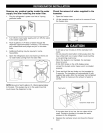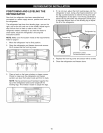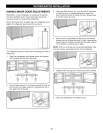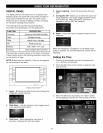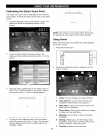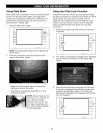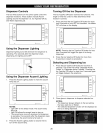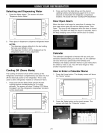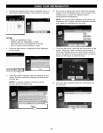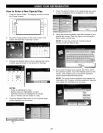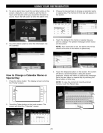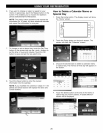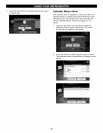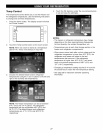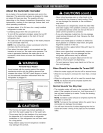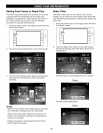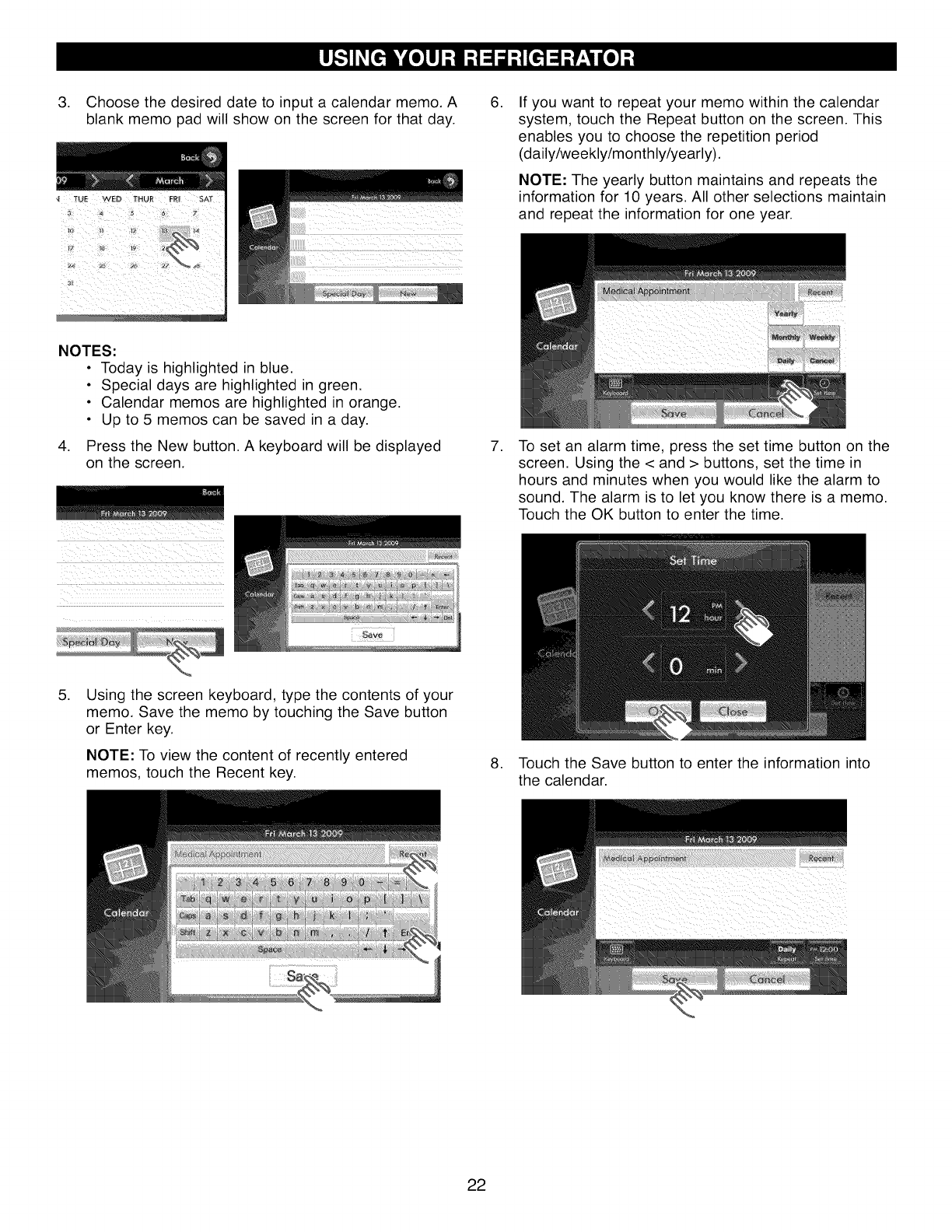
3. Choose the desired date to input a calendar memo. A
blank memo pad will show on the screen for that day.
iiiiiiiiiiiii
NOTES:
• Today is highlighted in blue.
• Special days are highlighted in green.
• Calendar memos are highlighted in orange.
• Up to 5 memos can be saved in a day.
4. Press the New button. A keyboard will be displayed
on the screen.
ii ii _ i
_iii'iii!_i!ii'i)_?_'ii)_?_'ii)_?_'ii)_?_'ii)_//_i_)_?_'ii)_?_'ii)_?_'ii/
.
.
If you want to repeat your memo within the calendar
system, touch the Repeat button on the screen. This
enables you to choose the repetition period
(daily/weekly/monthly/yearly).
NOTE: The yearly button maintains and repeats the
information for 10 years. All other selections maintain
and repeat the information for one year.
To set an alarm time, press the set time button on the
screen. Using the < and > buttons, set the time in
hours and minutes when you would like the alarm to
sound. The alarm is to let you know there is a memo.
Touch the OK button to enter the time.
.
Using the screen keyboard, type the contents of your
memo. Save the memo by touching the Save button
or Enter key.
NOTE: To view the content of recently entered
memos, touch the Recent key.
8. Touch the Save button to enter the information into
the calendar.
22