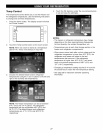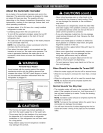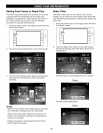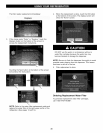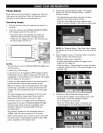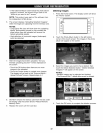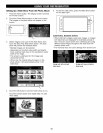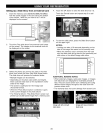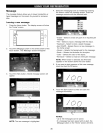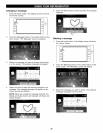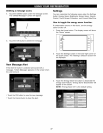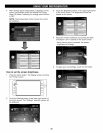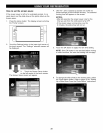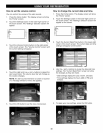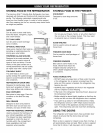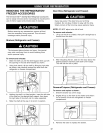Message
The message feature allows you to leave handwritten or
typed messages on the screen for yourself or someone
else.
Leaving a new message
1. Press the Home button. The display screen will show
the "Home" screen.
Slide
Show -_
Ceol_ng off
HO_,C
Accent _1
Lighting
Water
2. Touch the Message button in the center bottom of the
touch screen. The "Message" screen will appear.
4. Select the messaging tools as needed by touching
the buttons under the message screen. Enter the
message contents with the selected tools.
.
• Eraser - Select to erase any part of an inputted pen
message.
• Pen - Select to input a message with the stylus.
• Keyboard - Select to input a typed message.
• Alert On/Off - Signals there is a new message on
the home screen.
• Screen - Selects the background for the message.
• Brush - Selects the thickness for the stylus.
• Color - Selects the color of the stylus.
• All Eraser - Select to erase an entire pen message.
NOTE: When Eraser is selected, the All Eraser
appears on the screen above the Color button.
If you want to alert someone of this new message,
touch the Alert On/Off button.
3. Touch the New button. A blank message screen will
appear.
6. Touch the Save button to enter and save the
message information.
NOTE: The new message is highlighted.
NOTES:
• Up to 100 messages can be saved.
• If a message has been saved with an alert, the
Message button on the "Home" screen will blink.
35