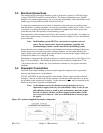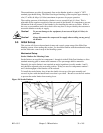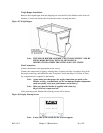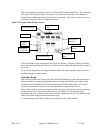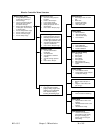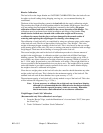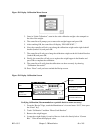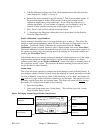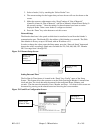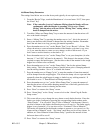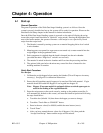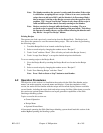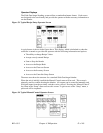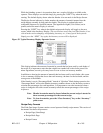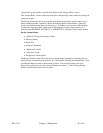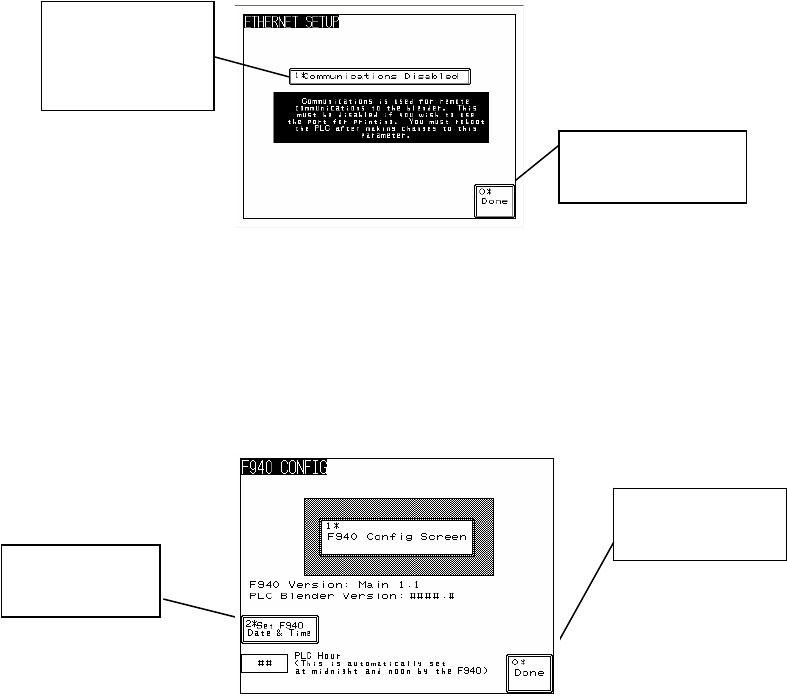
3. Select a feeder (1-6) by touching the “Select Feeder” box.
4. The current settings for the hopper that you have chosen will now be shown on the
screen.
5. Make the necessary adjustments to the “Stop/Continue if “Out of Material,”
Alarm/No Alarm on “Out of Material,” and Out of Material Alarm Silence Delay (0-
60 seconds) settings.” Once the settings for these features have been set on the
displayed feeder, select a new feeder to configure as desired.
6. Press the “Done” key at the bottom to exit this screen.
Network Setup
The blenders baud rate is the speed at which data is transferred to and from the blender’s
communication port. The blender IP is the address of this blender on a network. The Slide
Gate blender is factory set up at 192 baud, with an IP address of 01.
In order to change the values, enter the Setup menu, press the “Network Setup” button and
change the values accordingly. Baud rates available are 120, 240, 480, 960, 192. Blender
ID’s can range from 1 through 255.
Figure 31: Ethernet Setup Screen
101
Enable or Disable
the Ethernet
Module
Configurator
Go back to Setup
Directory
Setting Date and Time
The Set Date & Time feature is located in the “Panel View Config” menu of the Setup
Screen. This feature allows the operator to set the Slide Gate/Auger Blender’s internal time
clock and date. The clock data must be entered in the traditional Hours, Minutes, and
seconds. The date must be entered in Years, Months, and Days. All values in this screen can
be entered by pressing on the related button and choosing the correct number.
Figure 32: PanelView Configuration Screen
Go back to
Setup Directory
Press to set
Date & Time
BF1-615.3 Chapter 3: 2BInstallation 42 of