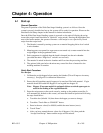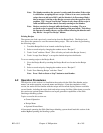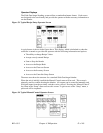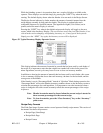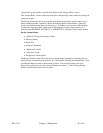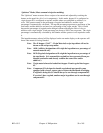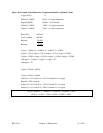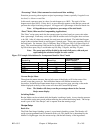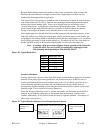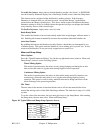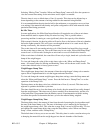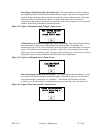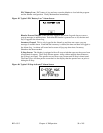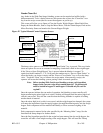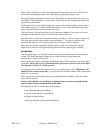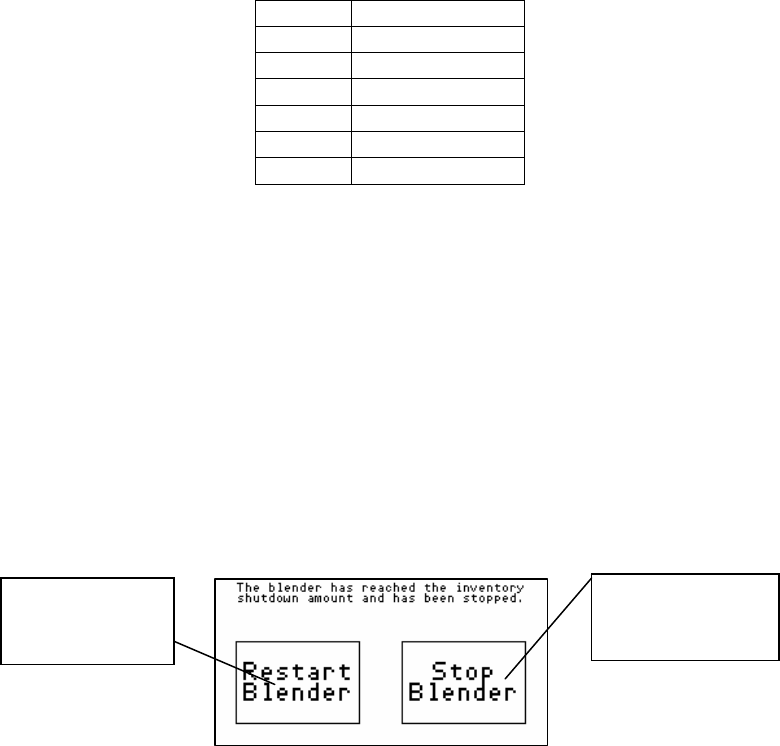
Because the blending systems must handle a wide variety of materials, with varying bulk
densities, the actual amount of weight of material the weigh hopper will hold can vary
dramatically from application to application.
This feature allows the operator to change the size of the batch to be made. A value will need
to be entered between 0.5 to 99.9. This can also be changed while making a batch without
affecting the current running batch. If the size is changed then you will need to touch
“Accept New Recipe” on the Recipe screen before the change takes place. This feature
allows stored recipes with different batch sizes to easily be loaded without the operator
having to reconfigure the blender every time they want to load a stored recipe.
The weigh hopper size selected should be one that approaches the maximum capacity of the
load cells without over-filling the weigh hopper. During the initial setup of each blender, the
weigh hopper size setting should be checked to ensure that the weigh hopper is not overfilling
due to a large percentage of light weight regrind, etc. The batch size will vary from model to
model. The bulk density of the material being blended will also affect the batch size.
Note: If running a high percentage of lighter density regrind, set the batch size
so that the mixer does not overfill, preventing the weigh hopper from
fully dumping when operating in “Batch Ready Mode”.
Figure 38: Typical Batch Sizes
Blender Batch Size (lbs.)
150 1.5
500 4.0
900 8.0
2500 25.0
4000 35.0
6000 45.0
Inventory Shutdown
In many applications, the user of the Slide Gate/Auger System produces large runs of blended
material on the same recipe during production. An example may be a 40,000-lb. run of a
certain specification plastic extrusion. Others may wish to fill a 1,000-lb. gaylord box in a
central blending application. In either case, the manufacturer has provided a means to
automatically stop the blending system when the blended material has reached a preset total
blended weight. This is known as Inventory Shutdown.
When the Inventory Shutdown value is reached, the blender will finish the current batch of
material. It will then stop and display to the operator that the inventory value has been
reached. Additionally, it will flash an alarm and wait for operator attention. An example of
this screen is shown below:
Figure 39: Typical Blender Shutdown User Prompt Operator Screen
Touch if you don’t
want to make another
batch
Touch to make
another box of
material
BF1-615.3 Chapter 4: 3BOperation 53 of 101