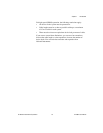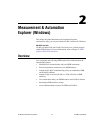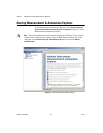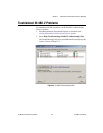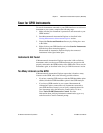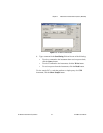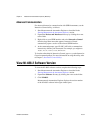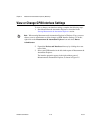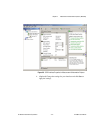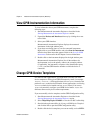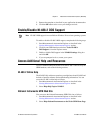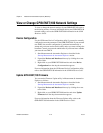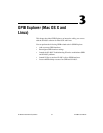Chapter 2 Measurement & Automation Explorer (Windows)
NI-488.2 User Manual 2-8 ni.com
Advanced Communication
For advanced interactive communication with GPIB instruments, use the
Interactive Control utility, as follows:
1. Start Measurement & Automation Explorer as described in the
Starting Measurement & Automation Explorer section.
2. Expand the Devices and Interfaces directory by clicking the + next
to the folder.
3. Right-click on your GPIB interface and select Interactive Control
from the drop-down menu that appears. Interactive Control
automatically opens a session to the selected GPIB interface.
4. At the command prompt, type NI-488.2 API calls to communicate
interactively with the your instrument. For example, you might use
ibdev, ibclr, ibwrt, ibrd, and ibonl.
To view the online help for Interactive Control, type
help at the Interactive
Control command prompt. For more information on using this utility, refer
to Chapter 7, Interactive Control Utility.
View NI-488.2 Software Version
To view the NI-488.2 software version, complete the following steps:
1. Start Measurement & Automation Explorer as described in the
Starting Measurement & Automation Explorer section.
2. Expand the Software directory by clicking the + next to the folder.
3. Click NI-488.2.
Measurement & Automation Explorer displays the version number
of the NI-488.2 software in the right window pane.