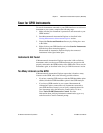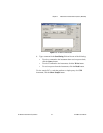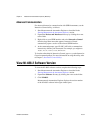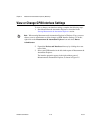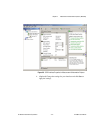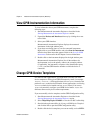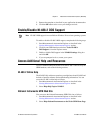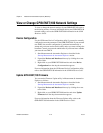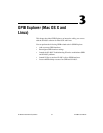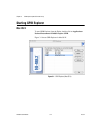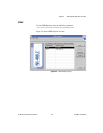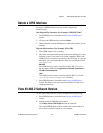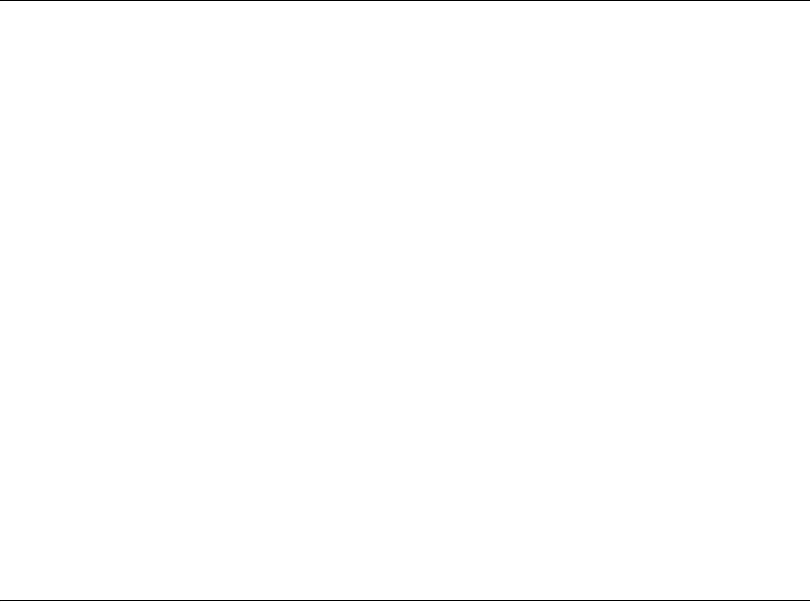
Chapter 2 Measurement & Automation Explorer (Windows)
NI-488.2 User Manual 2-12 ni.com
View GPIB Instrumentation Information
To view information about your GPIB instruments, complete the
following steps:
1. Start Measurement & Automation Explorer as described in the
Starting Measurement & Automation Explorer section.
2. Expand the Devices and Interfaces directory by clicking the + next
to the folder.
3. Select your GPIB interface.
Measurement & Automation Explorer displays the connected
instruments in the right window pane.
4. If you have not already done so, scan for connected instruments.
Right-click on your GPIB interface and select Scan for Instruments
from the drop-down menu that appears. Refer to the Scan for GPIB
Instruments section earlier in this chapter for more information.
5. Double-click on the instrument displayed in the right window pane.
Measurement & Automation Explorer lists all the attributes for
the instrument, such as the primary address, the secondary address
(if applicable), the instrument’s response to the identification query
(
*IDN?), and the GPIB interface number to which the device is
connected.
Change GPIB Device Templates
For older NI-488.2 applications, you might need to modify one of the
device templates to find a given GPIB instrument by name, for example,
ibfind("fluke45"). Older applications still use ibfind instead of the
preferred
ibdev to obtain a device handle. In new applications, avoid using
ibfind to obtain device handles and use ibdev instead. You can use
ibdev to dynamically configure your GPIB device handle. ibdev also
eliminates unneccessary device name requirements.
If you must modify a device template, run the GPIB Configuration utility.
1. Start Measurement & Automation Explorer as described in the
Starting Measurement & Automation Explorer section.
2. Select Help»Help Topics»NI-488.2 to view the NI-488.2 online help.
3. Search for the topic named How do I change a GPIB Device Template?
and click the link to open the GPIB Configuration utility.
4. Double-click the device template you want to modify, such as DEV1.