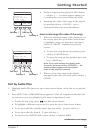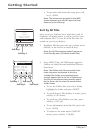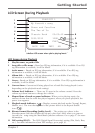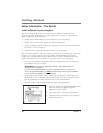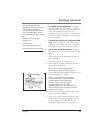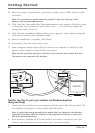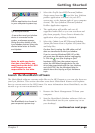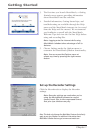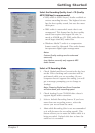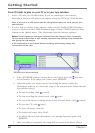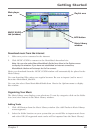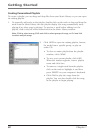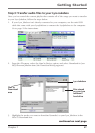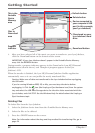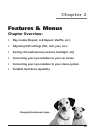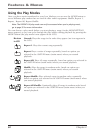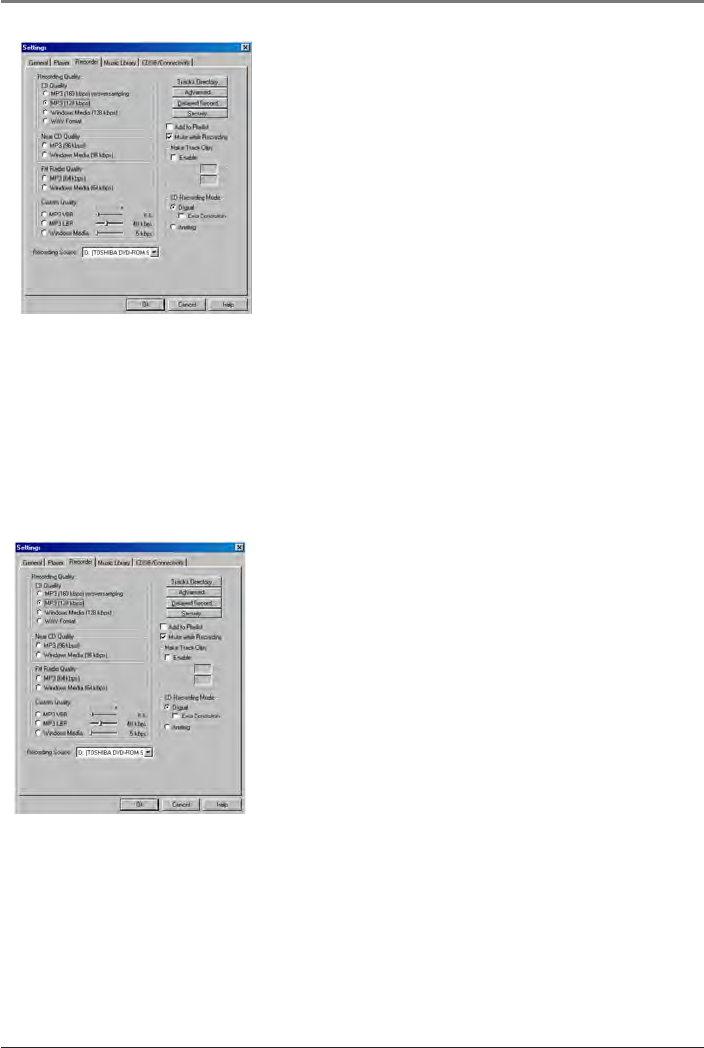
Getting Started
Chapter 1 27
Select the Recording Quality level – CD Quality
MP3 (128Kbps) is recommended
• MP3 audio is MPEG Layer-3 Audio available at
various encoding bit rates. The highest bit rate
has the best quality sound, but uses the most
disk space.
• WAV audio is unencoded music that is not
compressed. This format has the best quality
sound but requires the largest file size, as
much as 650MB per CD. WAV audio files are
much larger than MP3 audio files.
• Windows Media™ audio is a compression
format crated by Microsoft. This audio format
incorporates digital rights management.
Notes:
Custom Quality settings are for advanced
users only.
Lyra Jukebox currently only supports MP3
audio format.
Select a CD Recording Mode
1. Check Digital and Error Correction for the best
results. Error checking and correction will be
performed while you are recording (if your
computer doesn’t support this setting, you will
get a message prompting you to change to
Analog).
Note: Choosing Digital and Error Correction
will slow down your recording speed.
2. Check Analog if your CD-ROM drive doesn’t
support digital audio extraction.
3. Select a default Recording Source. If you have
more than one recording source, select the
source you record from the most.
4. Mute while Recording (this is not recommended
as it will decrease the recording speed). This
feature allows you to mute the audio while it is
being recorded. Uncheck this box to hear the
audio as it is recorded.