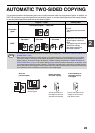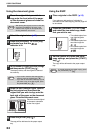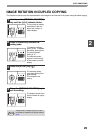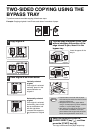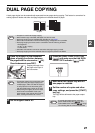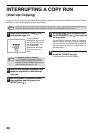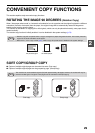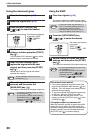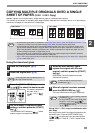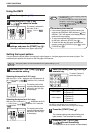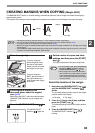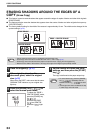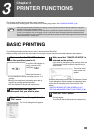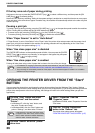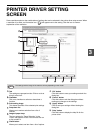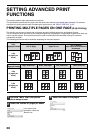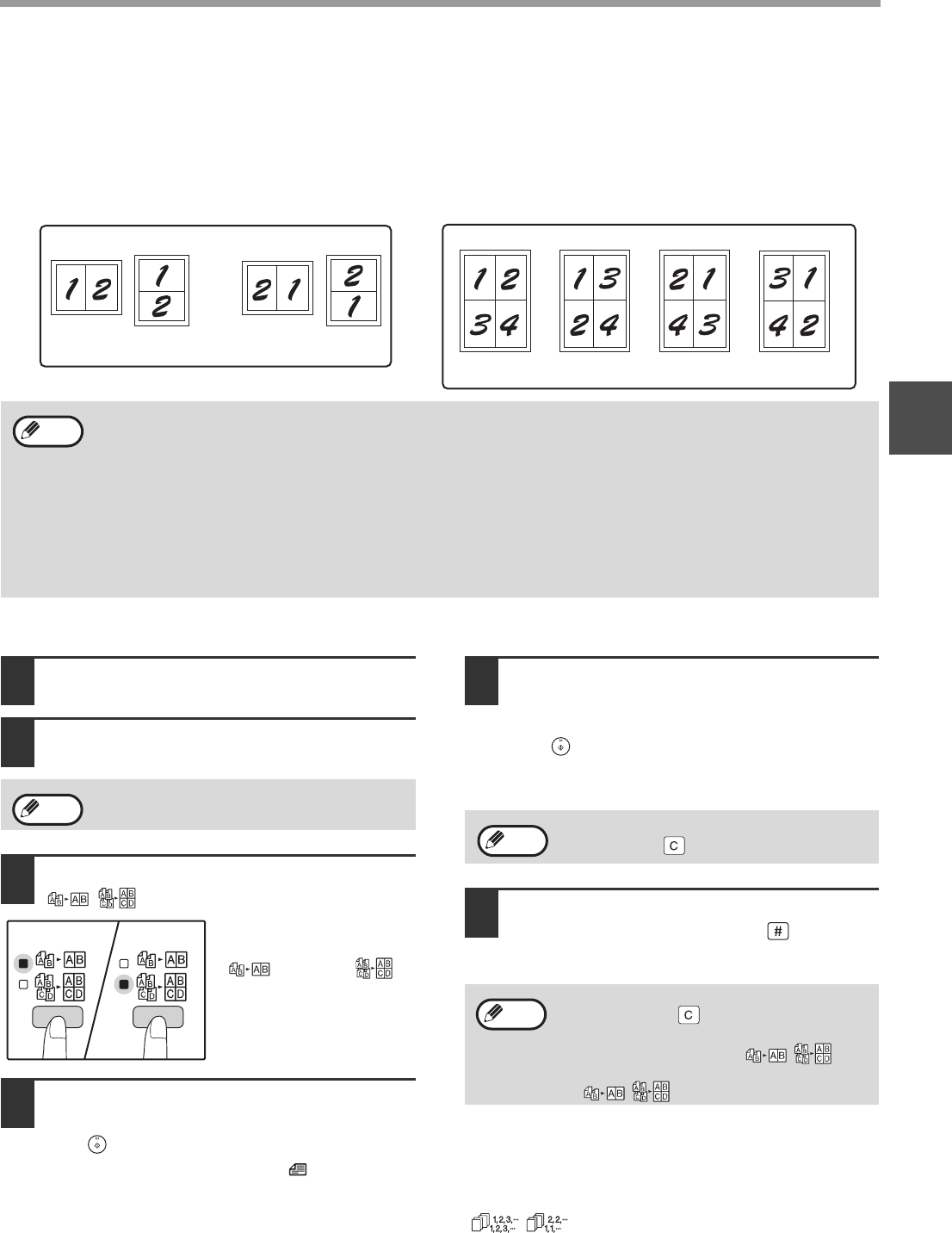
31
COPY FUNCTIONS
2
COPYING MULTIPLE ORIGINALS ONTO A SINGLE
SHEET OF PAPER (2 IN 1 / 4 IN 1 Copy)
Multiple originals can be copied onto a single sheet of paper in a selected layout pattern.
This function is convenient for compiling multi-page reference materials into a compact format, or for providing an
overview of all pages of a document on a single page.
Using the document glass
1
Place the first original. (p.15)
2
Select the original size. (p.15)
3
Press the [2 IN 1 / 4 IN 1] key
( / ) to select the desired mode.
The mode is selected in
the order "2 IN 1"
( ), "4 IN 1" ( ),
"Off".
4
Set the number of copies and other
settings, and then press the [START]
key ( ).
The ORIGINAL DATA indicator ( ) blinks,
and the original is scanned into memory.
5
When the start indicator lights,
replace the original with the next
original, and then press the [START]
key ( ).
Repeat step 5 until all originals have been
scanned into memory.
6
When all originals have been scanned,
press the [READ-END] key ( ).
The copy is delivered to the paper output tray.
Using 2 IN 1 / 4 IN 1 copy in combination with
sort copy
Sort copy can be used if the original is placed on the
document glass. Press the [SORT/GROUP] key
(/) to select sort copy and then perform
steps 1 through 6. The 2 IN 1 / 4 IN 1 copies will be
sorted.
Pattern 1
Pattern 2
Pattern 1 Pattern 2 Pattern 3 Pattern 4
2 IN 1 COPY
4 IN 1 COPY
•
First select the layout pattern as explained in "Setting the layout pattern" (p.32), and "Border line for 2 IN 1 / 4 IN
1"(solid line or broken line) in the system settings (p.69). When finished, follow the steps below.
• An appropriate ratio setting will be automatically selected based on the size of the originals, the size of the
paper, and the selected number of originals. When using the document glass, reduction is possible to 25%.
When using the RSPF, reduction is possible to 50%. Certain combinations of original size, paper size, and
number of images may result in images being cut off.
• Even if "Rotation copy" is disabled in the system settings, the original images may be rotated if necessary
depending on their orientation and the orientation of the paper.
• 2 IN 1 / 4 IN 1 copy cannot be used in combination with dual page copying (p.27), XY Zoom (p.21), margin shift
(p.33), or erase copy. (p.34)
Note
If the original size was not selected, 2 IN 1 / 4
IN 1 copy cannot be used.
Note
DATA
To clear the data in memory, press the
[CLEAR] key
().
• To cancel 2 IN 1 / 4 IN 1 copying, press the
[CLEAR] key ().
• To cancel 2 IN 1 / 4 IN 1 copy mode, press
the [2 IN 1 / 4 IN 1] key ( / )
repeatedly until the 2 IN 1 / 4 IN 1 indicators
( / ) are both off.
Note
Note