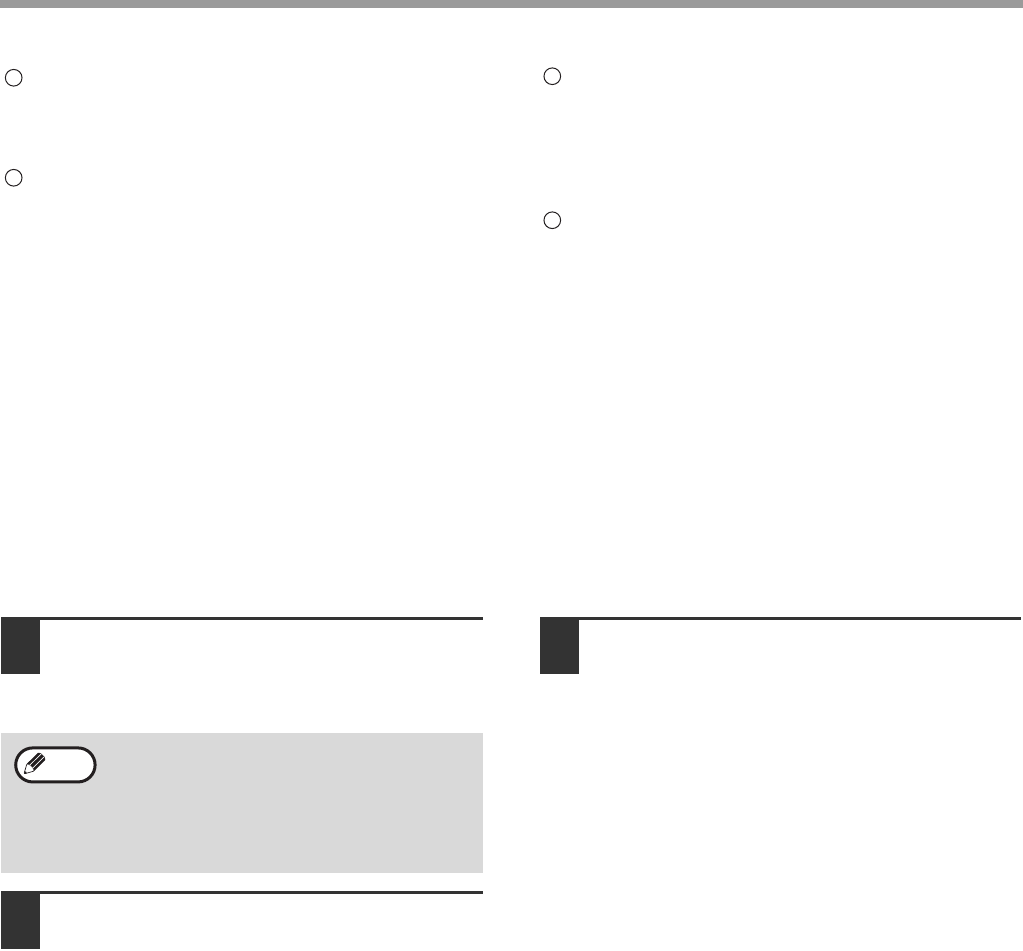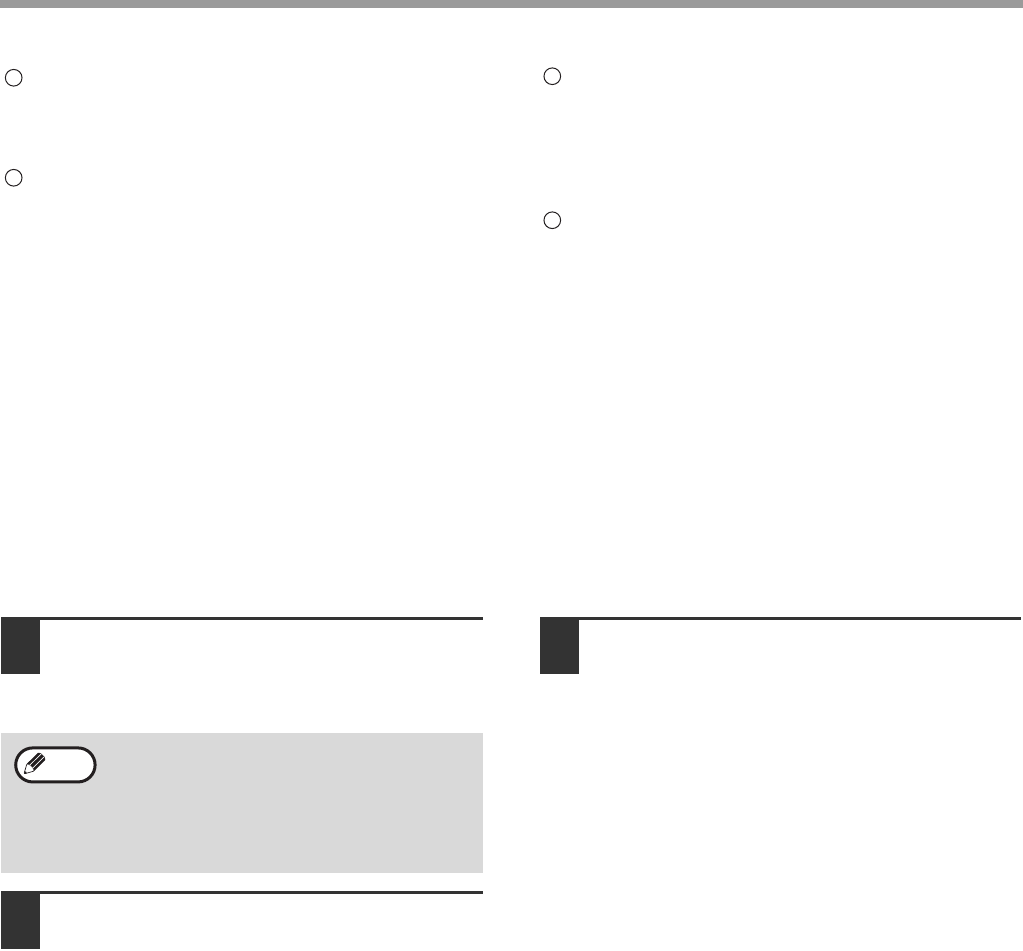
46
SCANNER FUNCTIONS
"Disconnect" button
Select the device (the scanner function) from the
list and click the "Disconnect" button to disconnect
from the scanner function.
"Favorites list" window
This list shows the device (the scanner function)
which is added to the list with icons. For details on
icons, see the "Online help" of SC-scan A.
"Properties" button
Select the device (the scanner function) from the
"Favorites list" window and click the "Properties"
button to display the properties window of the
scanner function. In the window, you can configure
advanced settings.
"Delete" button
Select the device (the scanner function) from the
"Favorites list" window and click the "Delete"
button to delete the machine from the "Favorites
list" window.
CONNECTING TO AND DISCONNECTING FROM THE
SCANNER FUNCTION USING SC-Scan A
The procedure for connecting to and disconnecting from the scanner function using SC-Scan A is explained below.
Note that multiple users cannot connect to the scanner function at a time. After using the scanner function, make
sure to click the "Disconnect" button to release the function.
1
Click the "Start" button, select "All
Programs", select "SC-Scan A", and
then click "SC-Scan A".
2
Select the device (the scanner
function) in the "Device server list"
window or "Favorites list" window
and click the "Connect" button.
The network connection between your computer
and the scanner function has been established.
You can use the scanner function of the machine.
3
When you have finished scanning,
select the device (the scanner
function) from the list and click the
"Disconnect" button.
The network connection is disconnected.
7
8
9
10
• In Windows XP, click the "start" button,
select "All Programs", select "SC-Scan A",
and then click "SC-Scan A".
• In Windows 2000, click the "Start" button,
select "Programs", select "SC-Scan A", and
then click "SC-Scan A".
Note