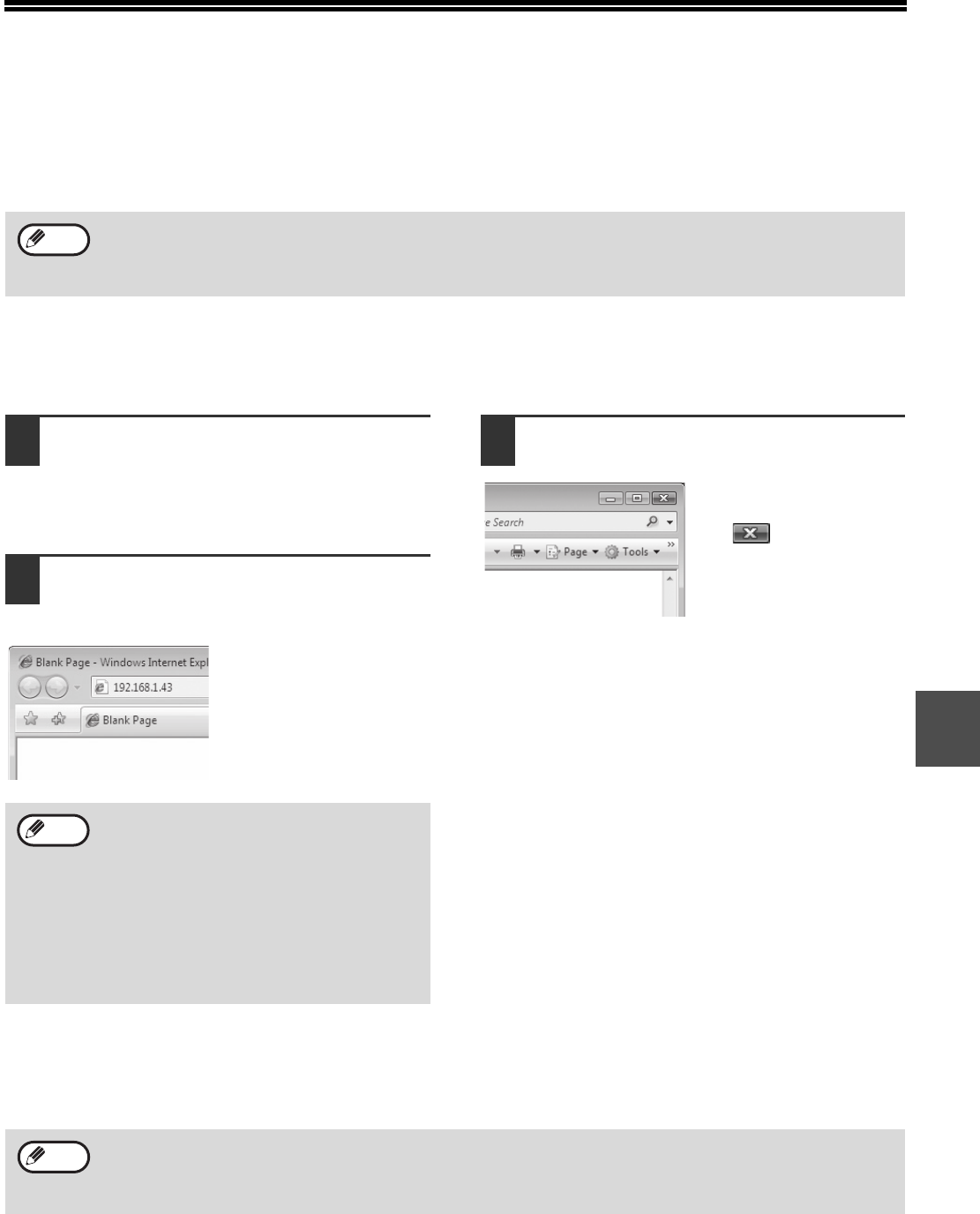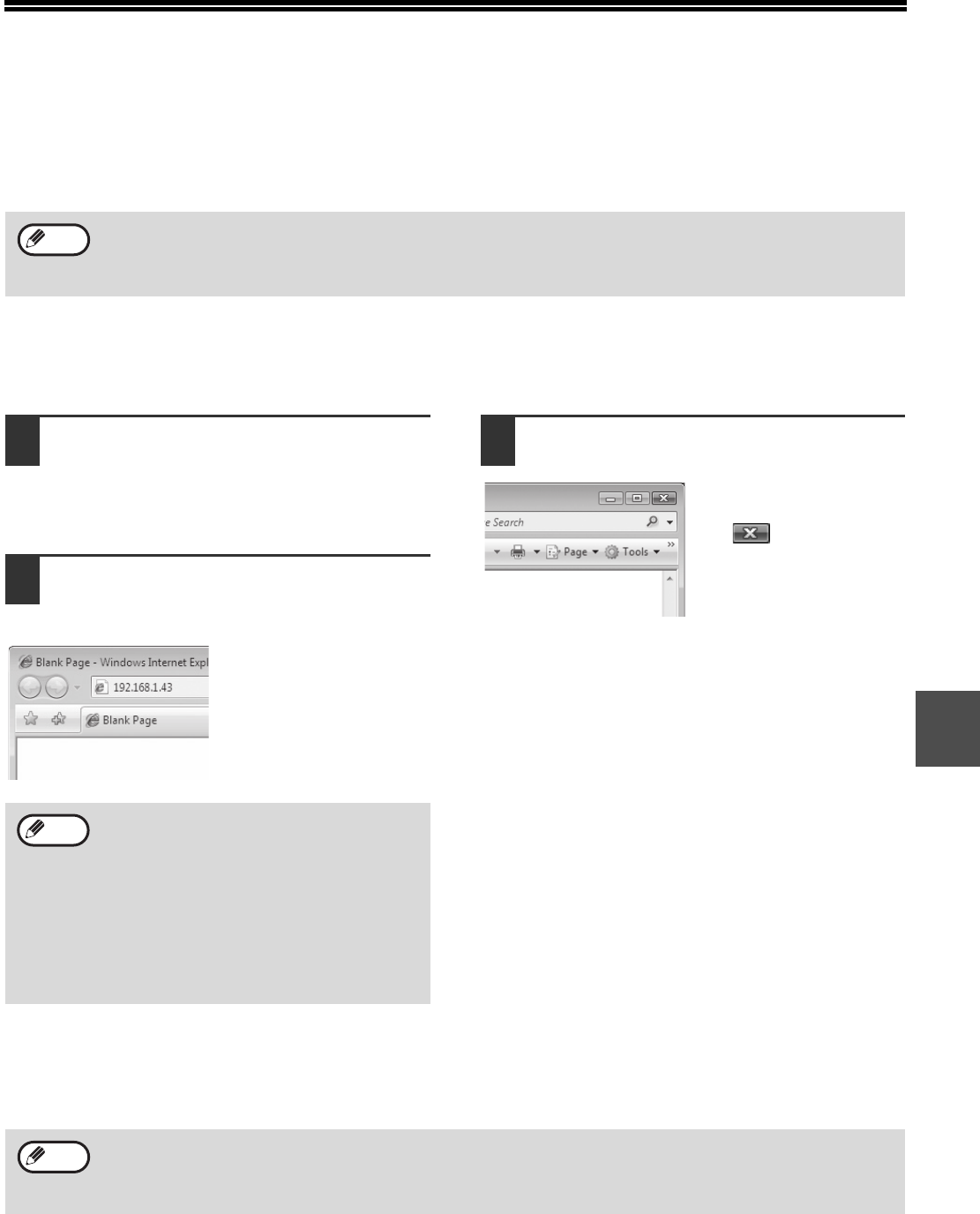
57
5
ABOUT THE WEB PAGE
This section explains how to monitor the status of the machine and configure advanced settings using a Web
browser. Since the HTTP protocol is loaded on the machine, advanced settings for the machine can be configured
or changed through a Web browser. Useful functions including remote reboot of the network settings and status
monitor are also available.
HOW TO ACCESS THE WEB PAGE
Use the following procedure to access the Web page.
1
Open the Web browser on your
computer.
Supported browsers:
Internet Explorer 5.5 or later
Netscape Navigator 7.0 or later
2
In the address field of your Web
browser, enter the IP address that has
been configured in the machine.
When the connection is
completed, the Web page
will appear in your Web
browser.
3
When finished, close the Web page.
When you have finished
using the Web page, click
the (close) button in
the top right corner of the
page.
Configuring from the Web page
Click the item you want to configure in the Web browser. A configuration window will be displayed in the Web
browser.
• To use a Web browser, the TCP/IP settings need to be enabled, and an IP address needs to be configured.
• The following explanation is an example when using Internet Explorer in a Windows Vista environment. The
display may vary depending on the Web browser.
• The display language of the Web page can be selected from English or Japanese.
Note
The Web page of the machine consists of
three tabs below.
• "Status" tab: This indicates the status of the
machine. (p.58)
• "Network Settings" tab: You can configure
the network settings of the machine. (p.60)
• "System Information" tab: You can view the
system information, set the administrative
password, and reset and reboot the
network settings of the machine. (p.66)
Note
Before configuring the machine, user name and password are required. When a window prompting you for a user
name and password displayed, type a user name and password. The user name is fixed to "admin" (without ").
The default password is set to "admin" (without "). You can change the password from the Web page of the
machine.
Note