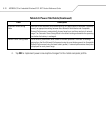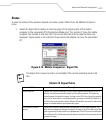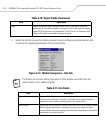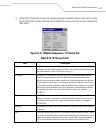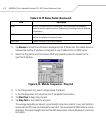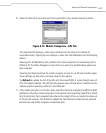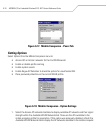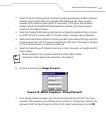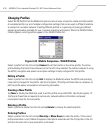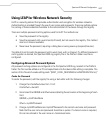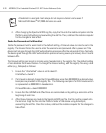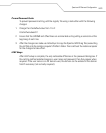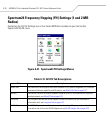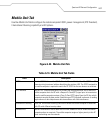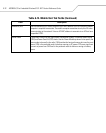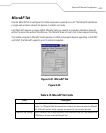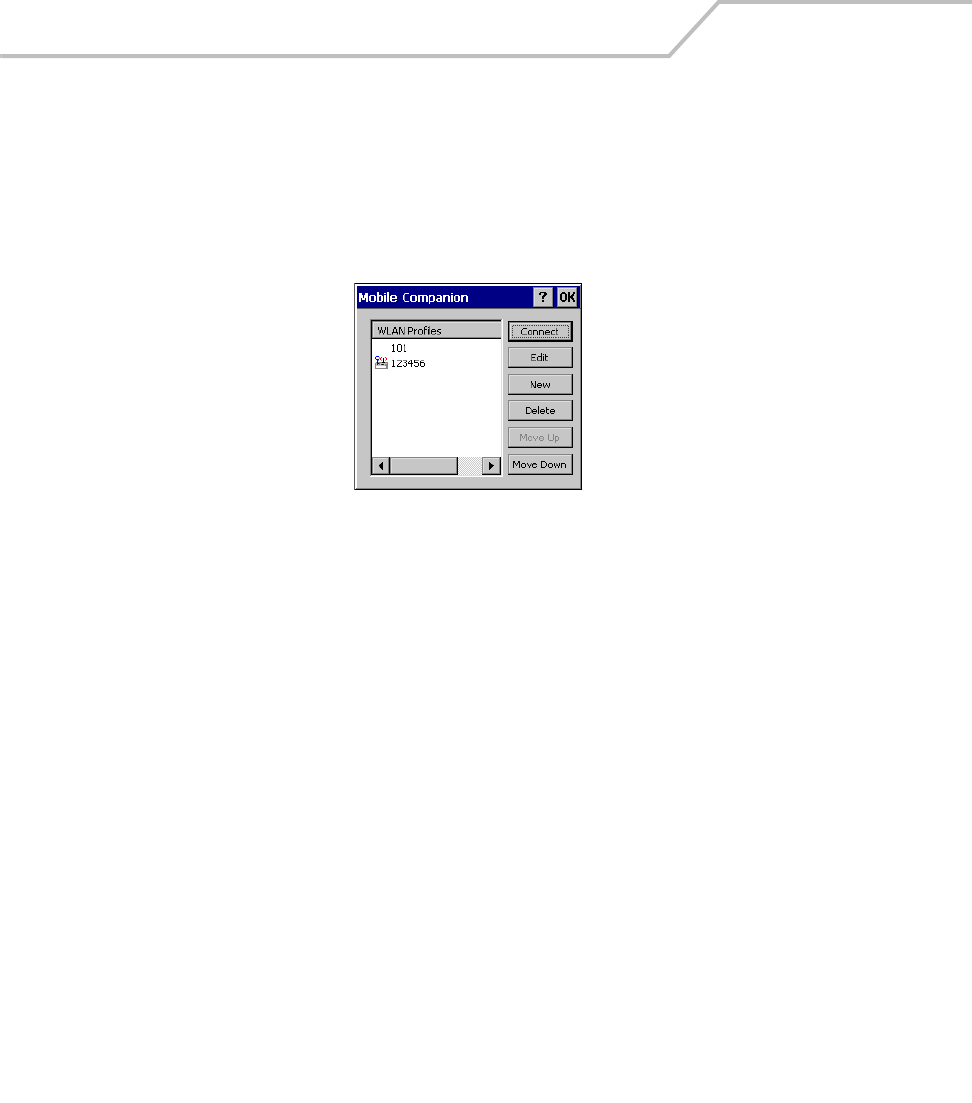
MC9000-K/S for Embedded Windows® CE .NET Product Reference Guide
6-26
Changing Profiles
Select WLAN Profiles from the Mobile Companion menu to view, connect to, create and edit a profile.
A completed profile is a set of adapter configuration settings that can be used in different locations
to connect to a wireless network. Creating different profiles is a good way of having pre-defined
operating parameters available for use in various network environments. When the WLAN Profiles
initially appears, existing profiles appear in the WLAN Profiles list.
Figure 6-20. Mobile Companion - WLAN Profiles
Select a profile from the list and tap Connect to set that profile as the active profile. The active
profile displays the transmit and receive icon to the left. Once selected, the mobile computer is using
the ESSID, encryption and power consumption settings initially configured for that profile.
Editing a Profile
Select a profile from the list and tap Edit to display the Mode tab where the ESSID and operating
mode can be changed for the profile. Use the Encryption, IP Config and Power tabs as necessary to
edit the profile power consumption and security parameters.
Creating a New Profile
Tap New to display the Mode tab, used to set the profile name and ESSID. Use the Encryption, IP
Config and Power tabs as required to set security, network address information and power
consumption level for the new profile.
Deleting a Profile
Select a profile to delete from the list and tap Delete to remove the selected profile.
Ordering Profiles
Select a profile from the list and tap Move Up or Move Down to order the profile. If the current
profile association is lost, Mobile Companion attempts to associate with the first profile in the list
and then the next until a new association is achieved.