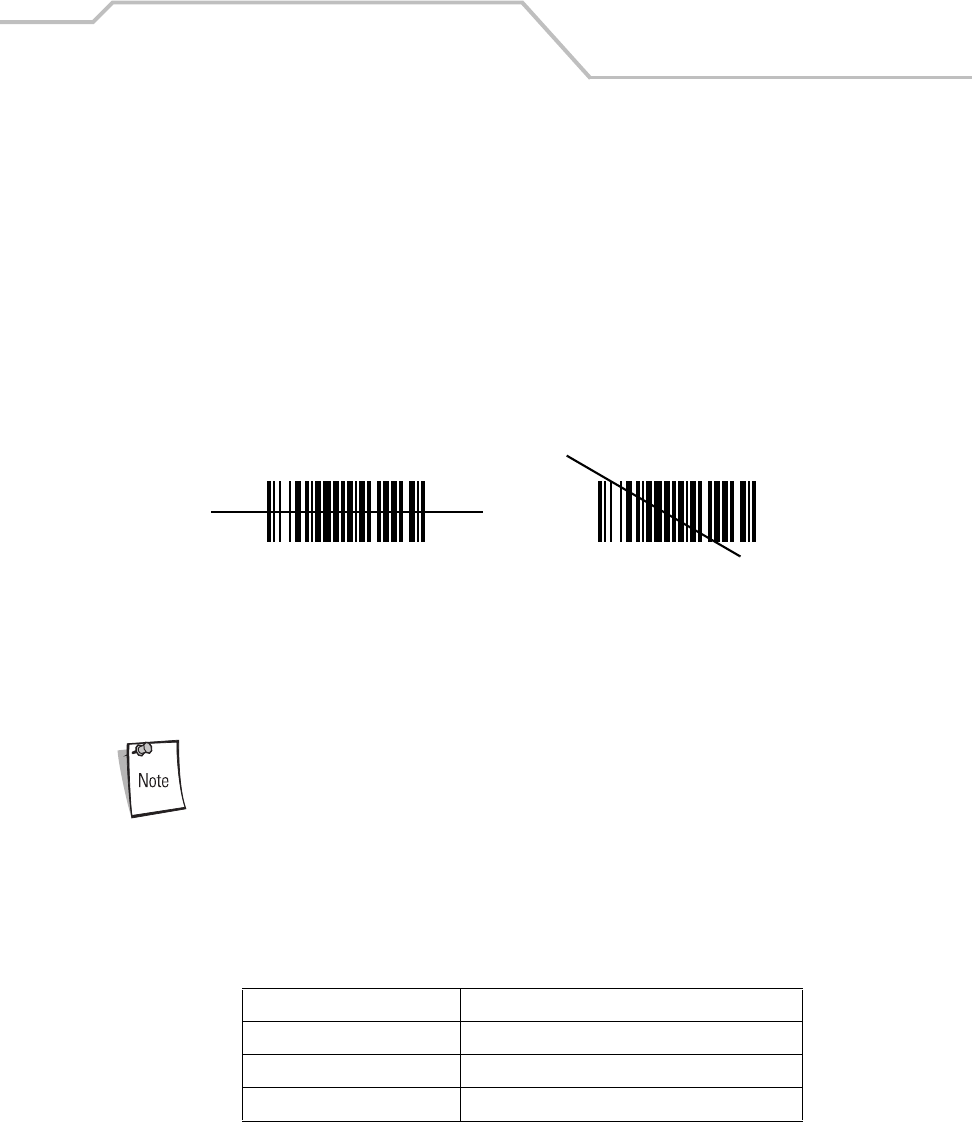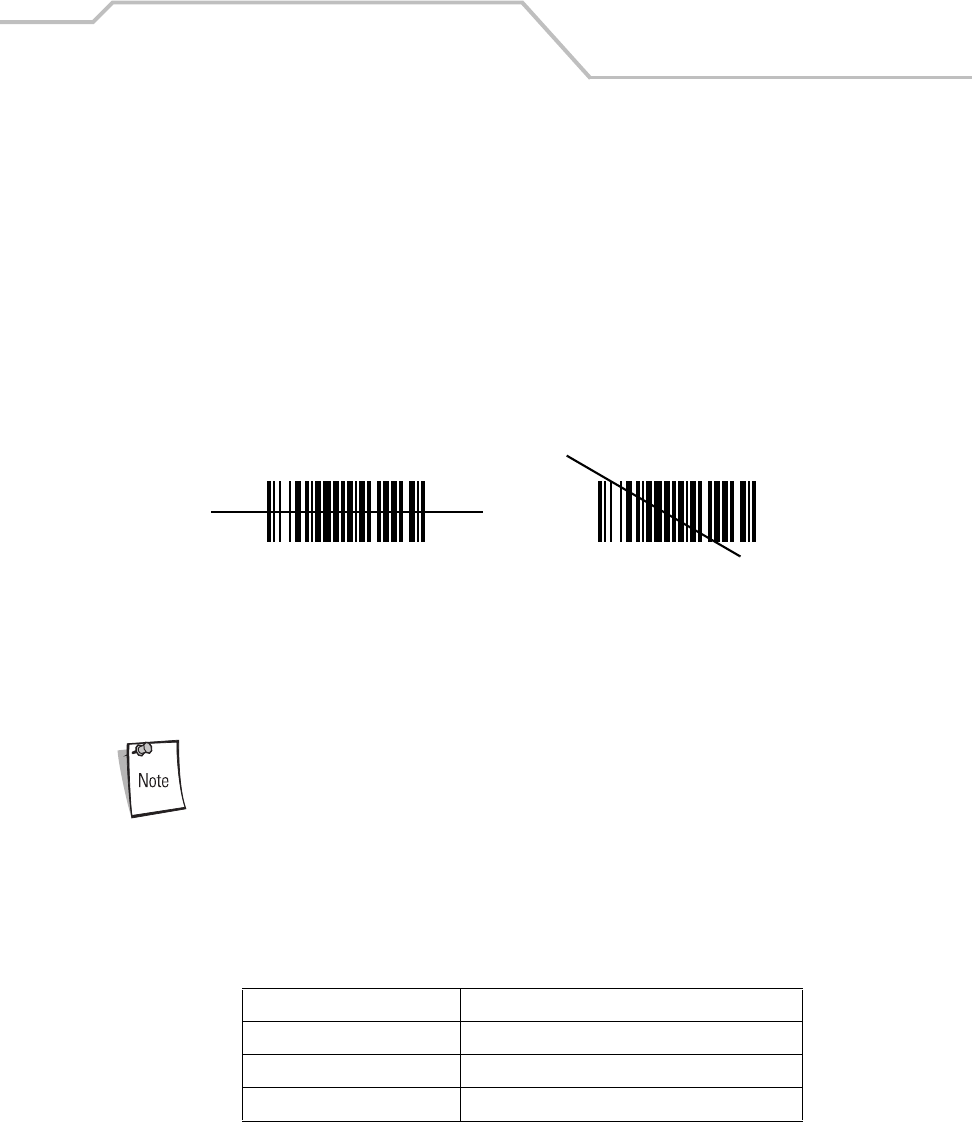
Operating the MC9000-K/S
2-35
Data Capture
The mobile computer has an integrated scanner used to collect data by scanning bar codes.
Laser Scanning
To scan bar codes with the mobile computer:
1. Ensure that the mobile computer is loaded with a scanning application. See ScanSamp2 on
page 5-6 for a sample scanning application.
2. Aim the scan exit window at the bar code.
3. Push the scan button. Ensure the red scan beam covers the entire bar code. The indicator
LED bar illuminates red to indicate that the laser is on. The indicator LED bar illuminates
green and a beep sounds to indicate a successful decode.
Figure 2-16. Laser Aiming
Optimal scanning distance varies with bar code density and scanner optics.
• Hold the scanner farther away for larger symbols.
• Move the scanner closer for symbols with bars that are close together.
Scanning procedures depend on the application and mobile computer
configuration. An application may use different scanning procedures from the
one listed above.
Indicator LED Bar
The Indicator LED bar provides a visual indication of the scan status, see Figure 1-1 on page 1-3.
Table 2-11. Scan LED Indicators
LED Status Indication
Off Not scanning.
Solid Red Laser enabled, scanning in process.
Solid Green Successful decode.
Wrong
Right