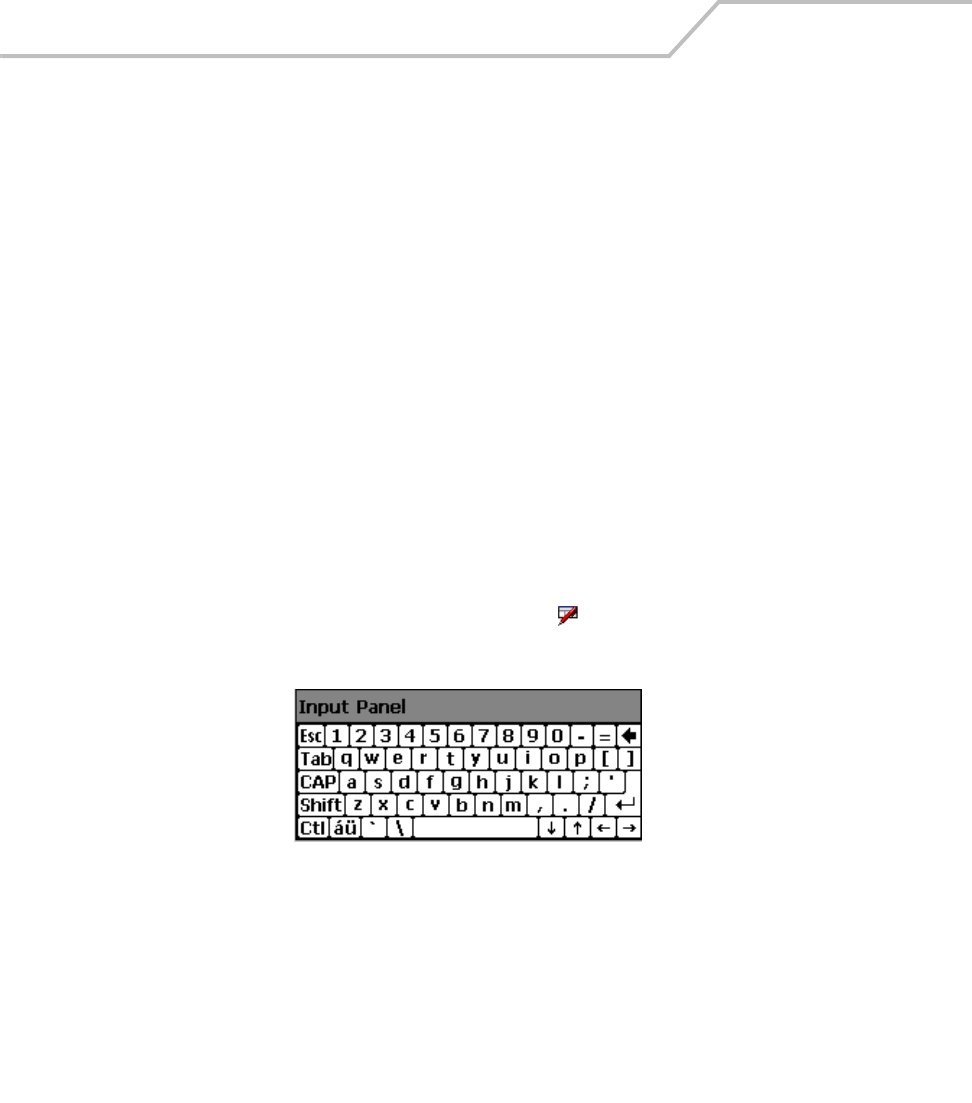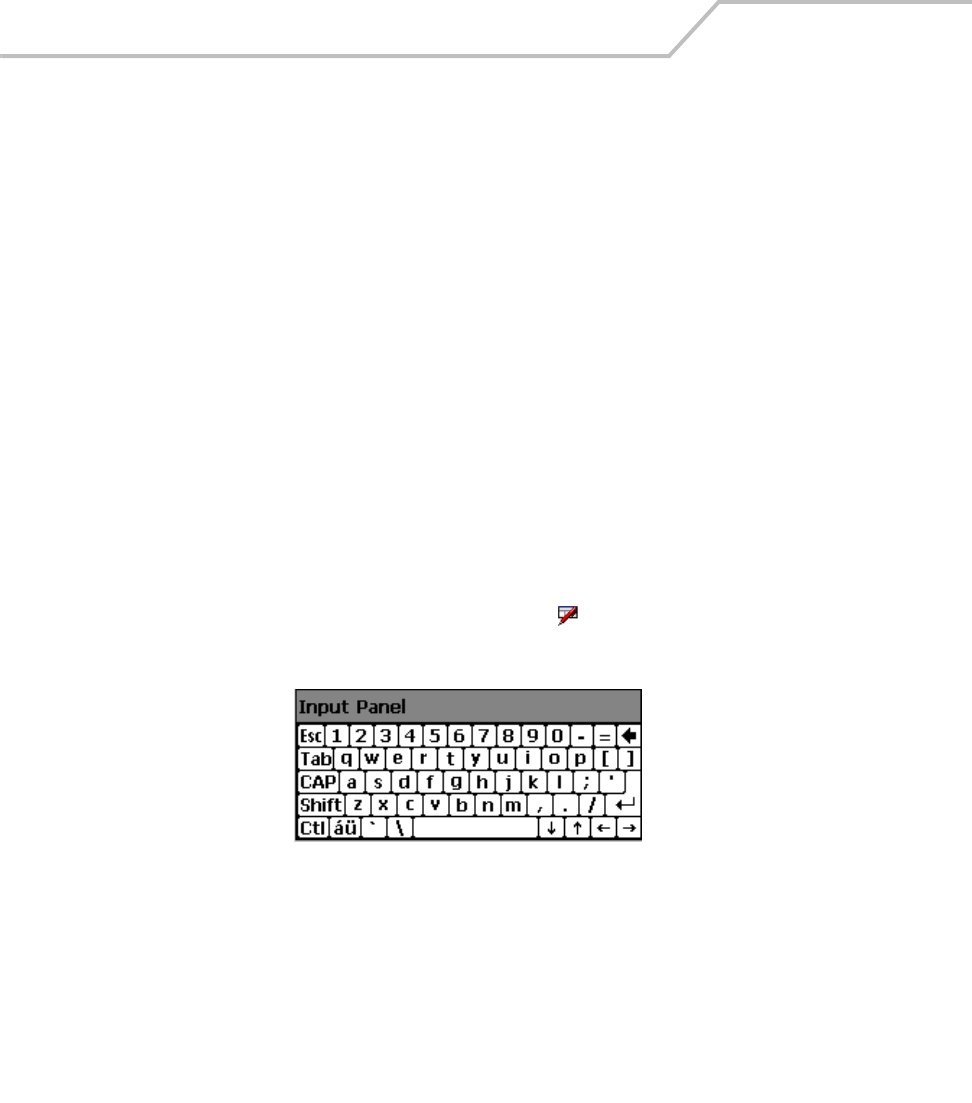
MC9000-K/S for Embedded Windows® CE .NET Product Reference Guide
2-34
Entering Information
To enter information:
• Use the keypad.
• Use the input panel (soft keyboard) to enter typed text.
• Scan bar code data into data fields.
• Use Microsoft
®
ActiveSync
®
to synchronize or copy information from the host computer to
the mobile computer. For more information on ActiveSync, see Chapter 4, Communications
or ActiveSync Help on the host computer.
Entering Information Using Keypad
The alphanumeric keypads produce the 26-character alphabet (A-Z), numbers (0-9), function keys and
assorted characters. The keypads’ default characters/functions are printed white and the function
character/functions are printed blue. See Keypads on page 2-3 for keypad configurations and see
Table 2-7 on page 2-23 for keypad special functions.
Entering Information Using the Keyboard Input Panel
Use the keyboard input panel to enter information in any program. To launch the keyboard input panel,
tap Start, tap the Soft KeyBd menu selection and then tap the icon. Tap on a key to enter the key’s
value. Tap on the keyboard selection icon to display or to hide the keyboard input panel.
Figure 2-15. Keyboard Input Panel
Entering Data via the Bar Code Scanner (Scan Wedge)
The integrated bar code scanner uses the Scan Wedge program to scan data into data fields in the
same way data is entered via the keypad. The Scan Wedge program is provided as a sample
application in the SMDK, see Chapter 8, Software Installation for the SMDK installation.