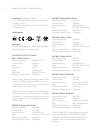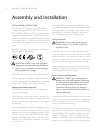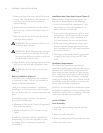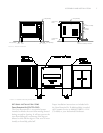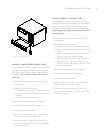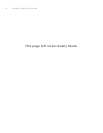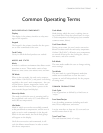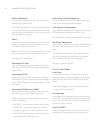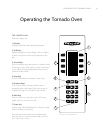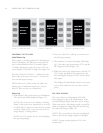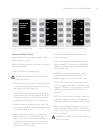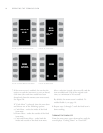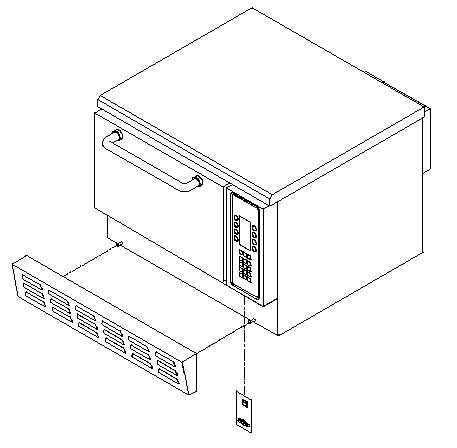
LOADING A MENU FROM A SMART CARD
At some point you may be required to overwrite the
existing menu settings with new ones via a smart
card. Please note that once the procedure below is
completed, the old menu settings will be perma-
nently lost.
1. Ensure the oven is in the /
mode.
2. Enable the function:
a. Simultaneously press the and keys.
b. Enter the code 6-3-6-8 (M-E-N-U) and press
.
c. Press 9 to enable .
3. Remove the lower access panel (Figure 9).
4. Insert smart card into oven (Figure 9).
5. Press the bottom-left soft key.
6. Select . The menu on
the smart card will load to the oven.
7. When this process completes, the oven will
beep. Remove the smart card and reattach the
lower access panel.
SAVING A MENU TO A SMART CARD
At some point you may be required to save your
existing menu settings to a smart card (for example,
if the control board needs to be replaced). Please
note that once the procedure below is completed,
any existing menu settings on the smart card will be
permanently lost.
1. Ensure the oven is in the /
mode.
2. Enable the function:
a. Simultaneously press the and keys.
b. Enter the code 6-3-6-8 (M-E-N-U) and press
.
c. Press 9 to enable . The oven will
return to / .
d. Simultaneously press the and keys.
e. Enter the code 7-2-8-3 (S-A-V-E) and press
. The oven will return to the /
screen.
3. Remove the lower access panel (Figure 9).
4. Insert smart card into oven (Figure 9).
5. Press the bottom-left soft key.
6. Select . The menu on the
oven will load to the smart card.
7. When this process completes, the oven will
beep. Remove the smart card and reattach the
lower access panel.
9
ASSEMBLY AND INSTALLATION
9: Insert Smart Card