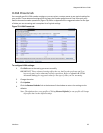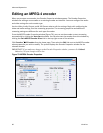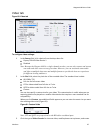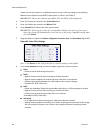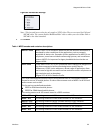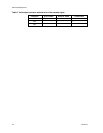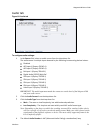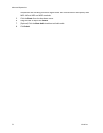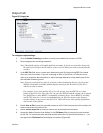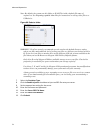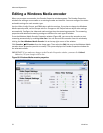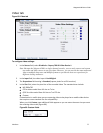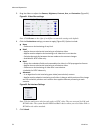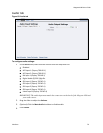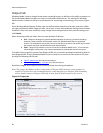Niagara 4100 User Guide
ViewCast 73
Output tab
Figure 85. Output tab
To configure output settings:
1.
Click the Enable Streaming checkbox to stream your audiovisual content via RTSP.
2.
Set the appropriate streaming properties.
Note: The default settings will enable multicast streaming. If you do not want this, change the
IP address for Group to the IP address of the server to which you want to stream from the
encoder.
3.
In the SDP File field, enter a name and a destination path for the resulting SDP file created
when you start the stream. If you are streaming to Helix, a QuickTime, or a Darwin server,
refer to its respective documentation or online message boards for setup details specific for
the individual streaming server.
Note: You can stream point-to-point by selecting a share destination directory for the saved
SDP file. Remember to disable multicasting by entering in the IP address of the PC to
which you want to stream.
For example, if you want another PC to view the stream, save the SDP file to a share
folder on the local drive. The other PC can open the SDP file and the stream can be played
in a QuickTime or other MPEG-4 compatible streaming player. Since MPEG-4 encoding
can be CPU intensive, it is not recommended that you view the stream on the Niagara
encoder. Doing so may overtax the host CPU, which will cause video quality degradation
and encode session failure.
4.
Enable Save to File to save the encoded content to a file. Each time you start this encoder, the
system overwrites the previous file.
5.
Enable Create unique file to create a file that the system does not overwrite.
6.
Accept the default location that displays in the File Name field or choose your own location
for the file. To choose your own personal location select the link (horizontal ellipses or … ) to
the right of the File Name field and display the options (Figure 86).