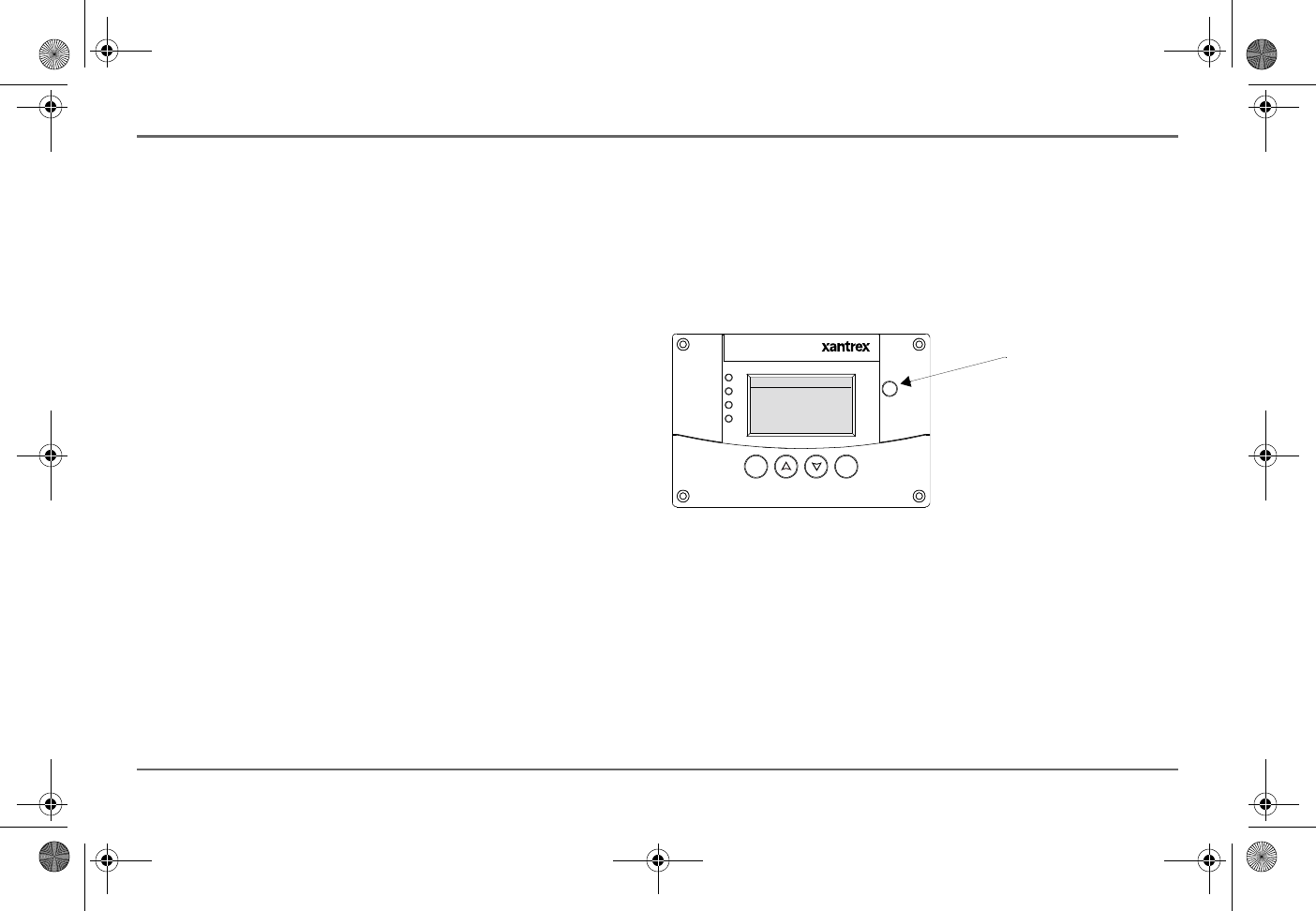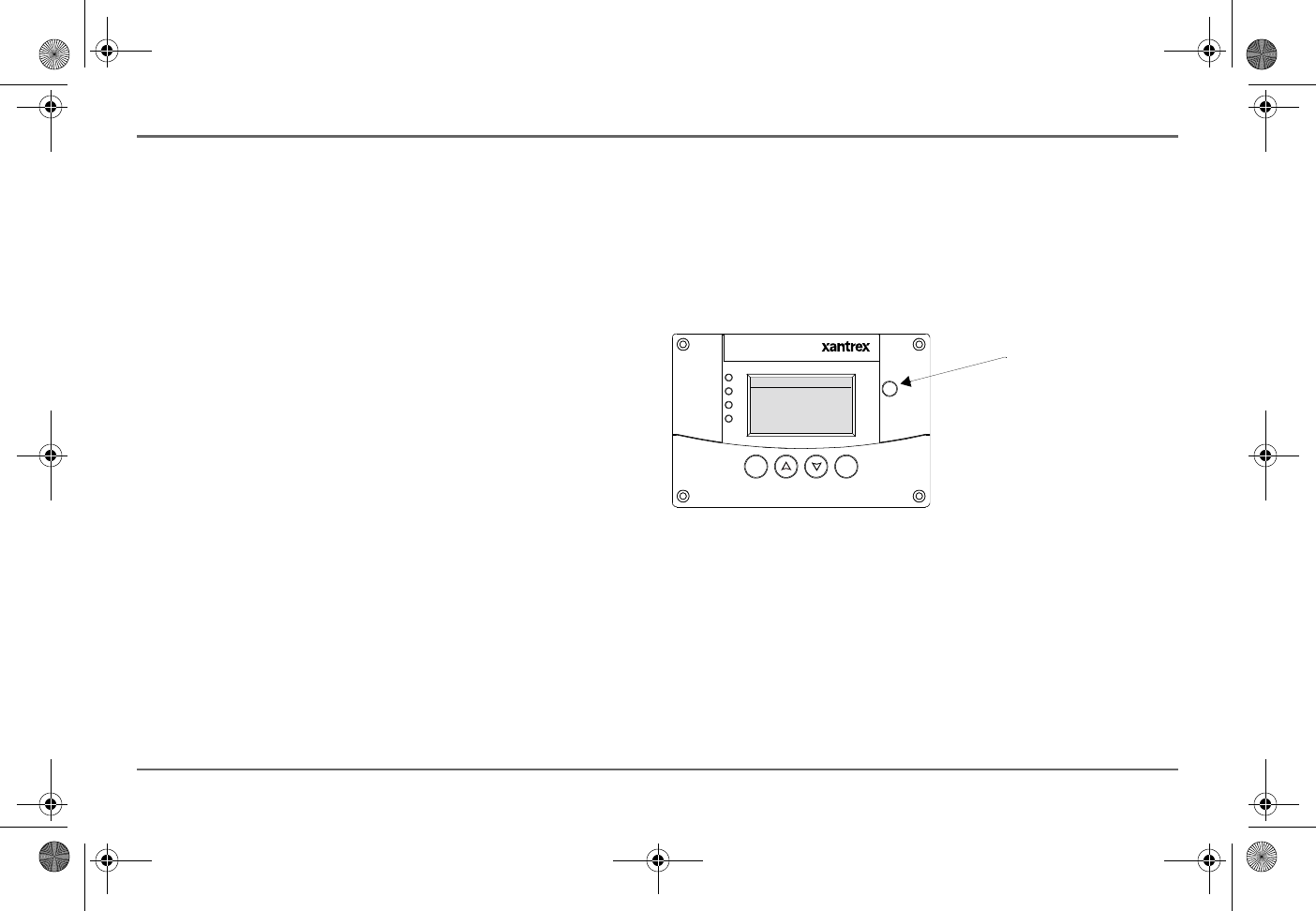
97-0019-01-01 23
Operating the Freedom SW with the SCP
Setting the Time and Date
Freedom SW advanced features such as time-stamped events (faults,
warnings, and logged historical data) require that the system be set to the
correct time. The Xanbus SCP has an internal clock that controls the time
for all Xanbus-enabled devices in the system. You can set the time, time
format, and date on the Clock menu. The Clock menu is accessible on the
Select Device menu.
For more information, see refer to the Xanbus SCP Owner’s Guide.
Using the
STBY/ON Fault Clear
Button
The STBY/ON Fault Clear button has two functions.
The STBY/ON Fault Clear is used to clear active faults on the system if
pressed momentarily. It also toggles all Xanbus-enabled devices on the
system between Operating and Power Save (Safe) mode when held down
for more than five seconds.
Figure 12
Xanbus SCP
STBY/ON Fault Clear
Button
Xanbus System Control Panel (SCP)
FGA: 809 -0921
ACIn/Charge
InverterOn
Low Battery
Fault
STBY/ON
FaultClea r
TM
Enter Func
STBY/ON Fault Clear
Button
Freedom SW 3K2K InvChg Owners Guide.book Page 23 Wednesday, October 9, 2013 1:34 PM