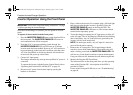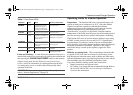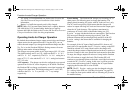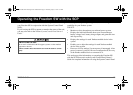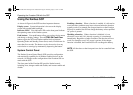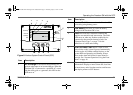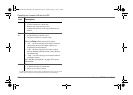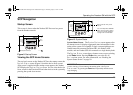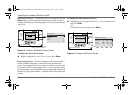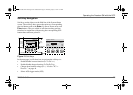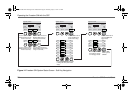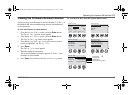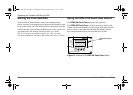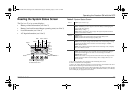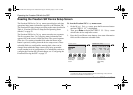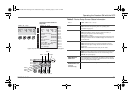24 Freedom SW Owner’s Guide
Operating the Freedom SW with the SCP
Select Device Screen As mentioned, this screen appears when the
Enter button is pressed from the System Status screen. It lists all
Xanbus-enabled devices including options to select System Settings
and Clock.
To display the Select Device menu:
◆ While viewing the System Status screen, press Enter.
Device Setup Screen The Device Setup screen is shown when a
Xanbus-enabled component is selected from the Select Device
screen. For example, below is an example of a Device screen for the
Freedom SW 3012 inverter/charger. Device Setup menus display
status information and changeable settings. Changeable settings are
identified by the square brackets [ ] around values in the right-hand
column.
To display the Setup menu for a device:
◆ Highlight the device name on the Select Device menu screen
and press Enter.
-Or-
From the device Home screen, press Enter.
Figure 11 Freedom SW Select Device Screen
Xanbus System Control Panel(SCP)
FGA:809-0921
AC I n/ Char ge
Inverter On
Low Batt er y
Fa ult
STBY/ON
Faul tCl ear
TM
Enter Func
System Status
Battery
BatLev
Load
AC In
12.1V -257A 84” F
Invert
120V 12A
0V 0A
menu EnInv EnChg Shr
Select Device
System Settings
FSW3012 00
XAGS 00
XSCP
Press Enter button to go to the
Select Device menu screen.
Figure 12 Freedom SW Device Screen
Xanbus System Control Panel(SCP)
FGA:809-0921
ACIn/Charge
Inverter On
Low Batt er y
Fa ult
STBY/ON
Faul tCl ear
TM
Enter Func
FSW3012 00: Setup
Mode
Battery
Load
AC In
Invert
13.4V 0.0A N/A
115W 120V 12A
120V 15A 60Hz
FSW3012 00: Setup
Mode
Battery
Load
AC In
Invert
11.8V -88.0A N/A
900W 120V 7A
0V 0A 0Hz
Freedom SW 3K2K InvChg Owners Guide.book Page 24 Thursday, July 31, 2014 1:42 PM