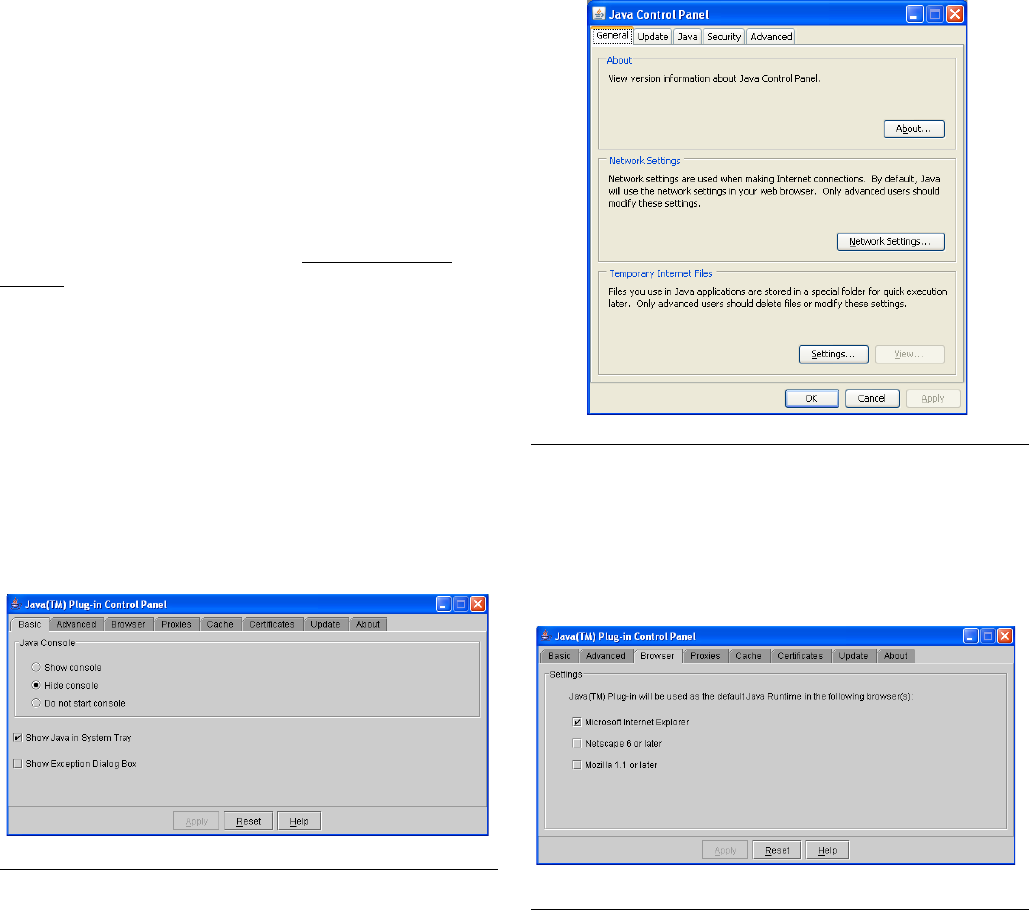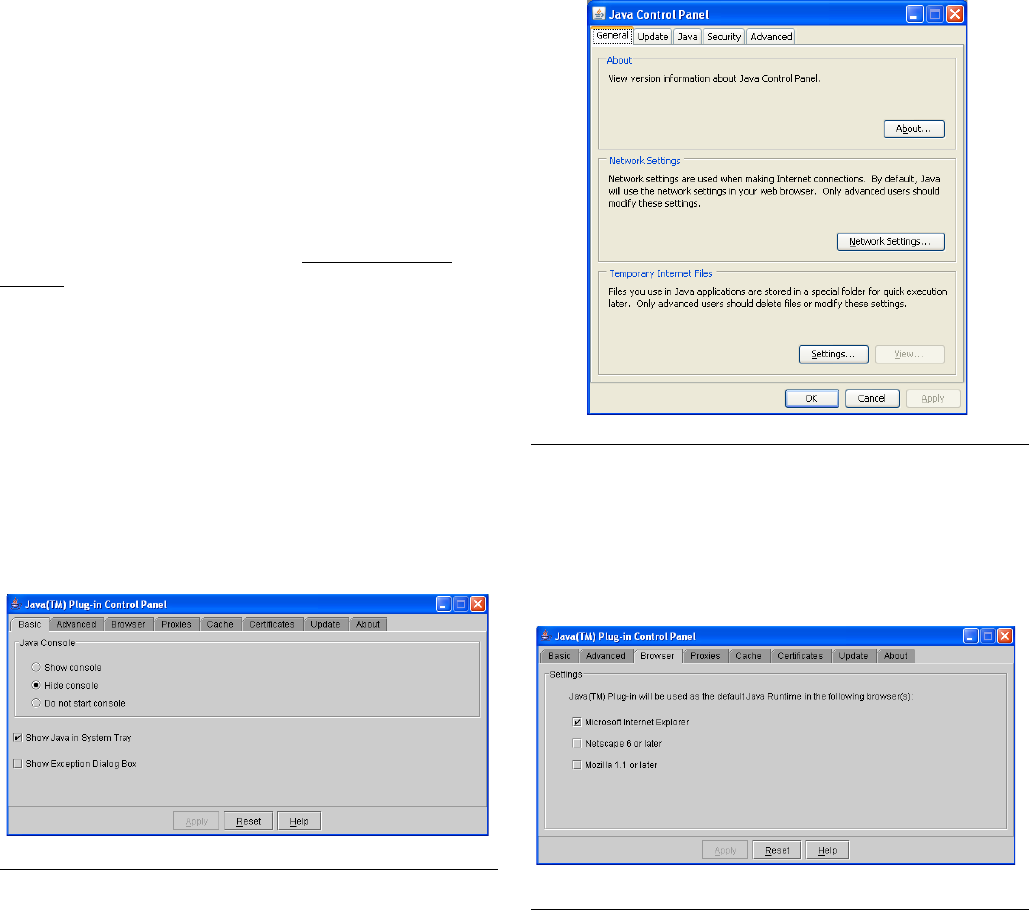
Installation Instructions
312353B 17
Sun Java Runtime
Because the startup program places shortcuts to Matrix
in the Windows Startup folder, Matrix will launch auto-
matically when the you log into Windows. Each time
Matrix is launched, it checks for the presence of the Sun
Java Runtime Environment (JRE) on the PC. If it is not
found, Matrix will launch the setup program for it (JRE
version 1.4.2_04 is bundled with the Matrix setup) and
then exit. You must be logged into Windows XP with
administrator privileges for the JRE installation to suc-
ceed. Proceed through the JRE installation. When
installation is complete, reboot your computer. When
logged back into Windows, Graco strongly recom-
mends the following Java Plug-in configuration
changes:
The Sun Java Plug-in must be configured to function
with the Internet Explorer browser. Graco recommends
that the Plug-in be configured to not cache Java applets.
Depending on what version of the Java Plug-in is
installed on the PC, the configuration pages for it will dif-
fer. In any case, to access the Java Plug-in Control
Panel, navigate to the Windows Control Panel and dou-
ble-click the Java (Coffee Cup) Icon.
The older Plug-in looks like F
IG. 35.
The newer Plug-in looks like F
IG. 36.
• Configure the Plug-in for use with Internet Explorer.
Ensure that the checkbox next to “Microsoft Internet
Explorer” is checked.
The older Java Plug-in looks like F
IG. 37.
F
IG. 35
FIG. 36
F
IG. 37