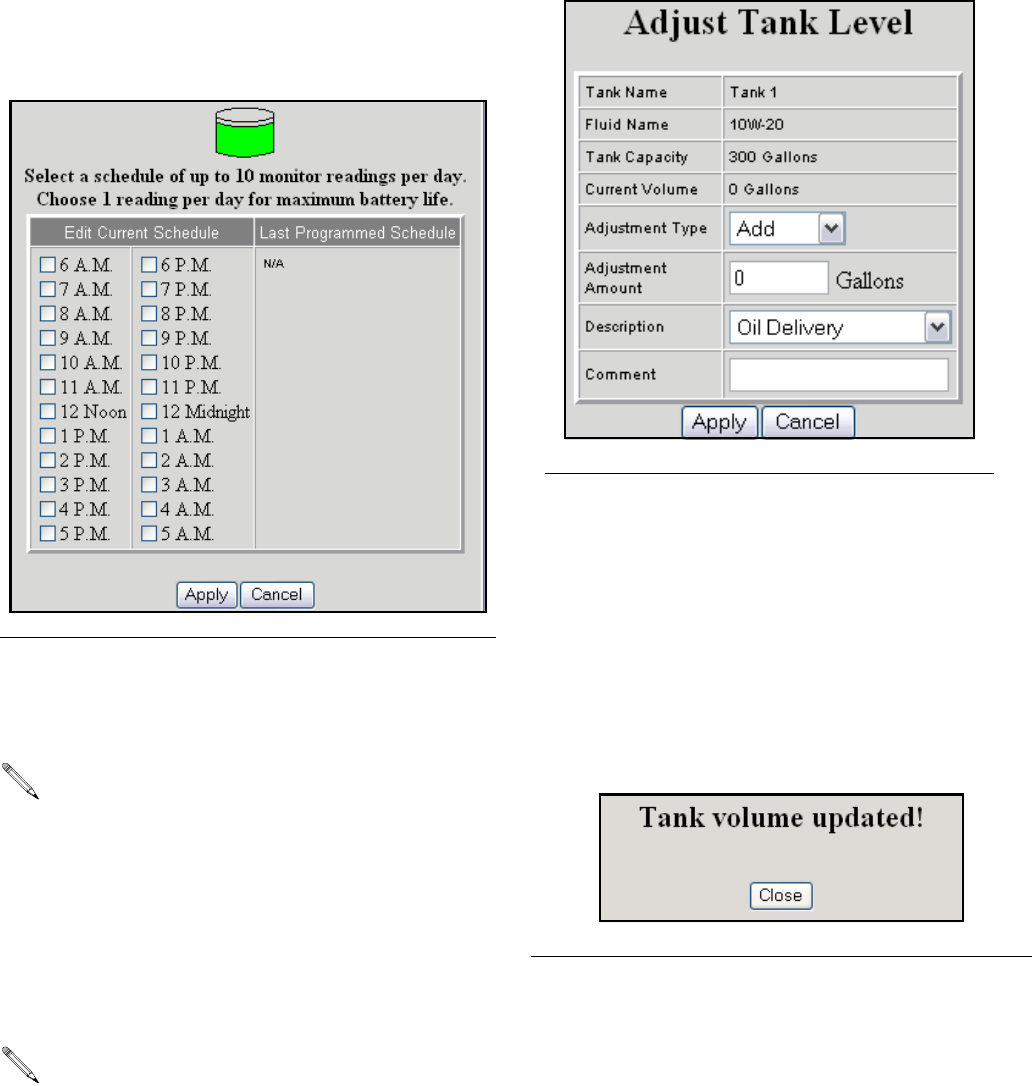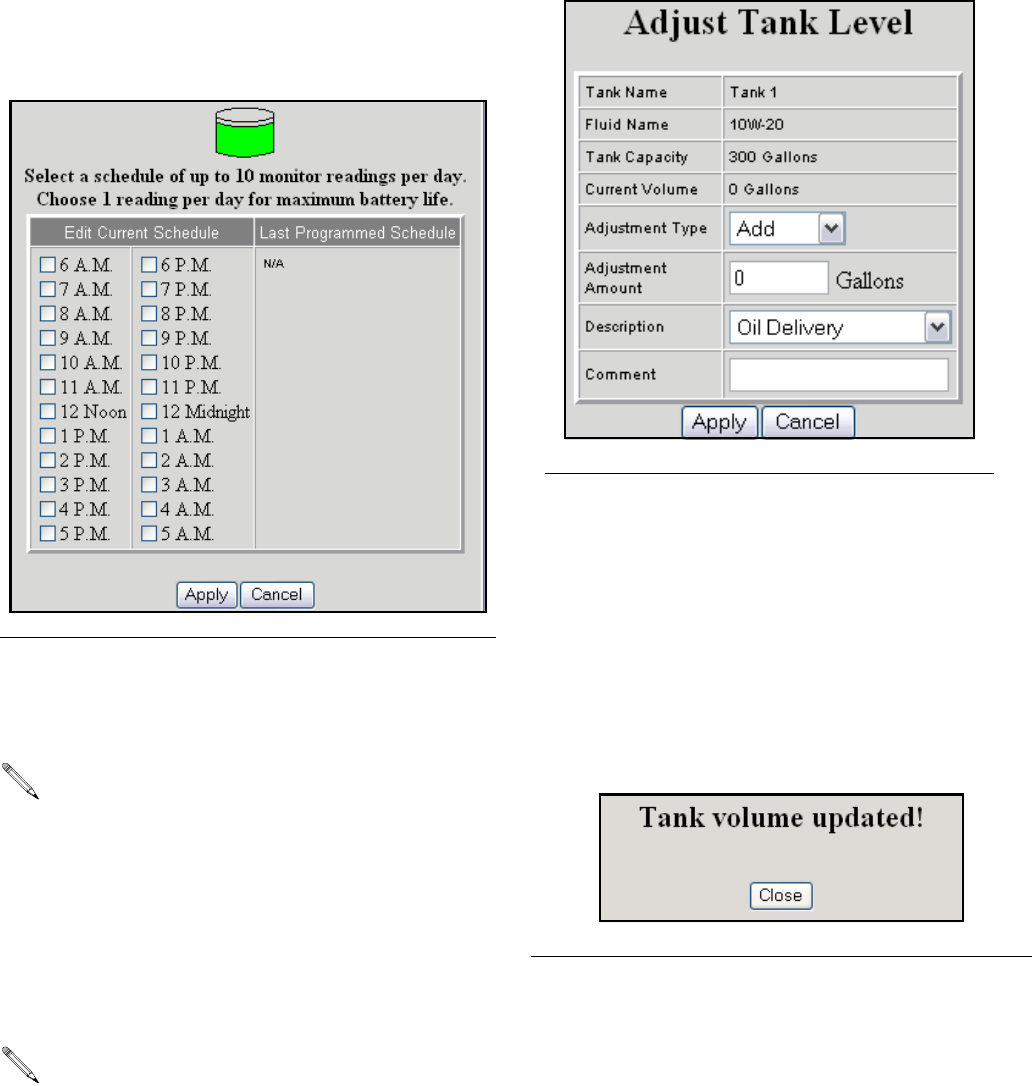
System Administrator Screens
42 312353B
1. After making the appropriate tank shape selection
click Continue for the next screen called the edit
tank schedule dialogue box (F
IG. 78).
2. This screen defines the frequency of tank level
reports to be sent to the Matrix PC. Click Apply to
update the record and return to the tank Setup
screen.
Manual Tank Adjustment
1. Click Adjust. The Tank Levels screen appears (FIG.
79).
2. Enter the amount of oil to be added or subtracted to
the current amount.
3. Click description arrow, and choose an appropri-
ate reason for the adjustment.
4. Add any desired comments.
5. Click Apply to update the record.
6. The Tank volume updated notice appears (F
IG. 80).
Click Close to return to the Tank Setup screen.
Removing a Tank
In the Action column of the monitor you want to remove,
click Remove. The record is deleted.
F
IG. 78 Edit Tank Schedule
Up to 10 tank level reports can be selected per day.
The frequency of reporting is directly related to the
tank level monitor battery life. The more daily
reports, the shorter the life of the tank level moni-
tor’s batteries.
If the tank is full or has oil in it, press the display
button to automatically display the amount of oil in
the tank.
FIG. 79 Adjust Tank Levels
F
IG. 80 Tank Volume Updated