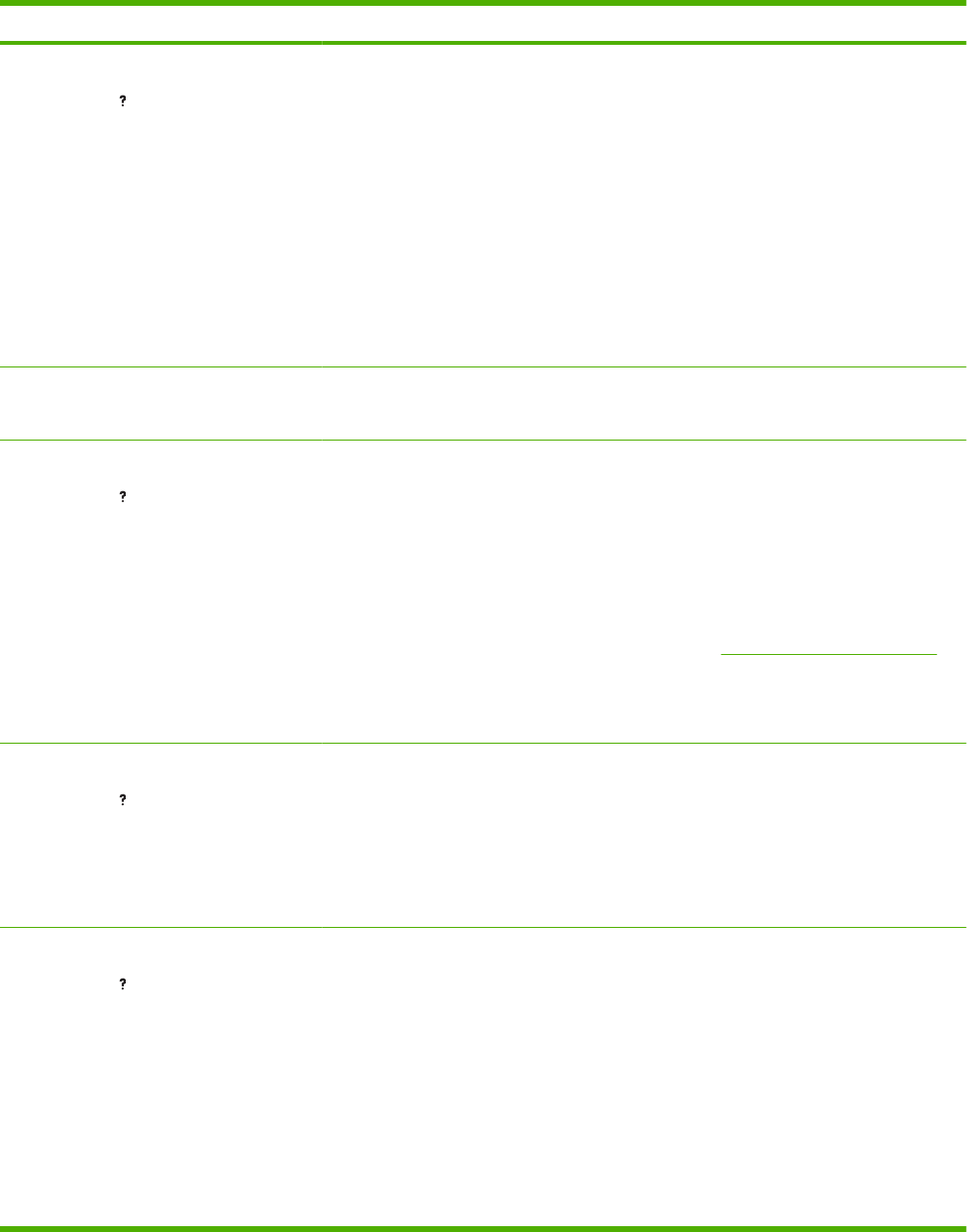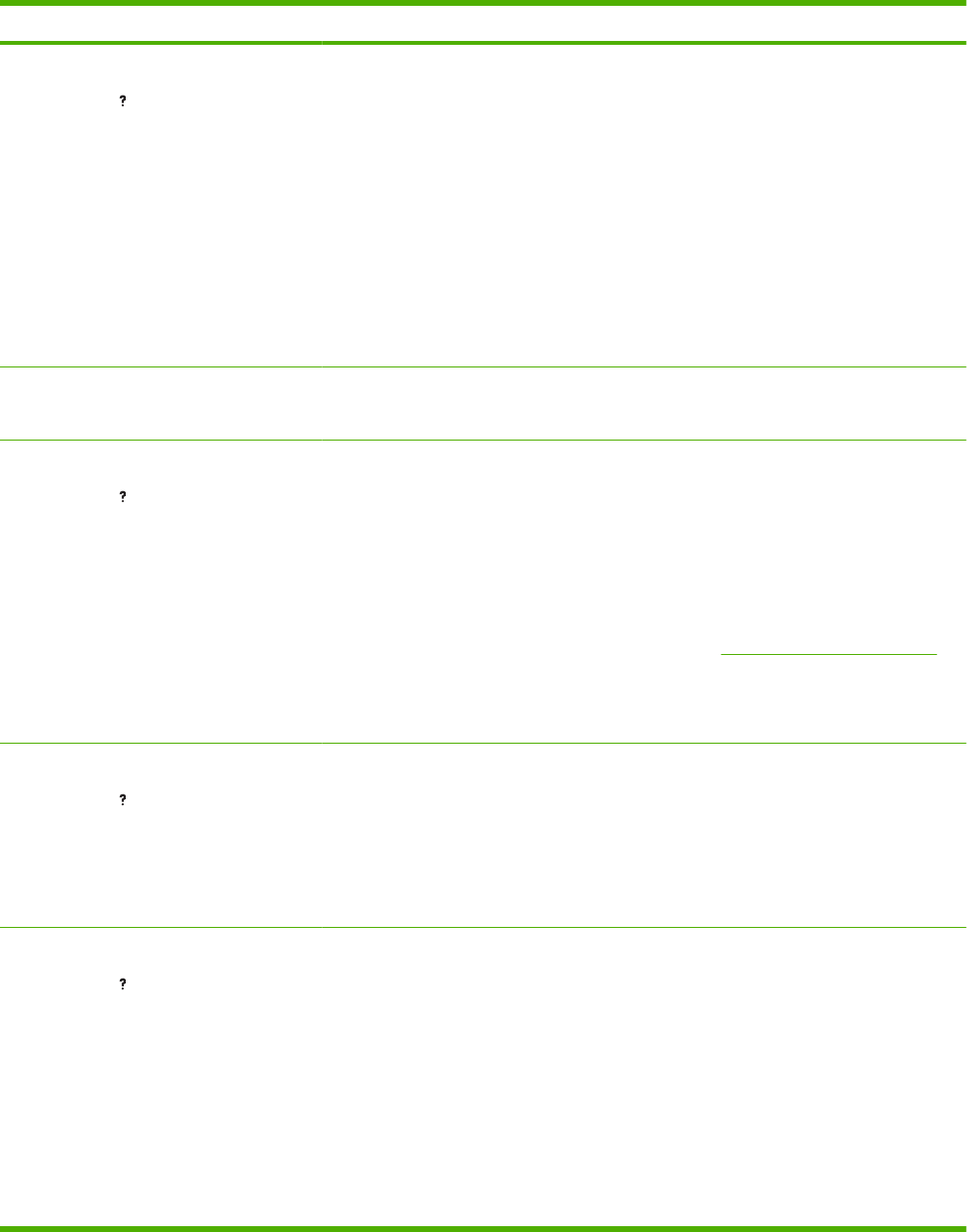
Control panel message Description Recommended action
52.XY ERROR
For help press
alternates with
52.XY ERROR
To continue turn off then on
A laser/scanner error has occurred.
X = 0, Y = 0: scanner error
X = 2, Y = 0: scanner rotation error
1. From the DIAGNOSTICS menu, run the
laser/scanner motor component test.
Verify that you can hear the motor
rotate.
2. If you cannot hear the motor rotate,
verify that connector J1702 and J1505
are fully seated on the DC controller
PCA (ECU).
3. Verify that the connector J12 on the
laser/scanner assembly is securely
attached.
4. If the error persists, replace the laser/
scanner assembly.
53.X0.01 ERROR
UNSUPPORTED DIMM
The product does not support the DIMM. Replace the DIMM with one that the product
supports.
55.XX.YY DC CONTROLLER ERROR
For help press
alternates with
55.XX.YY DC CONTROLLER ERROR
To continue turn off then on
A temporary printing error occurred. 1. Turn the product off and then on.
2. Remove any third-party memory or USB
device, and then turn the product off and
then on.
3. Remove and then reinstall the formatter.
4. If the error persists, remove the
formatter and perform an engine test
(see
Engine-test button on page 134). If
the engine test page fails to print,
replace the DC controller (part of the
ECU). If the engine test page prints,
replace the formatter.
56.X ERROR
For help press
alternates with
56.X ERROR
To continue turn off then on
The input device is unknown.
56.1 = unknown input device
1. Turn the product off and then on.
2. Reinstall all the input devices.
3. Remove all non-HP paper handling
devices.
57.XX ERROR
For help press
alternates with
57.XX ERROR
To continue turn off then on
A temporary printing error occurred in one of
the two product fans (main fan FM1 or sub fan
FM2).
57.03: sub fan FM2 error
57.04: main fan FM1 error
1. Turn the product off and then on.
2. Verify that the main fan connection at
connector J1606 on the DC controller
PCA (ECU) is firmly seated.
3. Verify that the sub fan connection at
connector J1505 on the DC controller
PCA (ECU) is firmly seated.
4. Turn the printer on and verify each fan
is spinning.
5. Replace the main fan or the sub fan if
they are not operational.
Table 3-7 Control-panel messages (continued)
ENWW Tools for troubleshooting 203